Introduction
Here's a situation you might recognize: I'm working on a presentation and need to take a few screenshots. I hit the Print Screen command on my desktop and captured the perfect screenshot. I want to add some text, but I can’t find a way to do it. So I jump over to Google to search for the "best screenshot software" and settle for whatever comes up first. And it sort of works — but it doesn't do what I wish it would.
Sound familiar? Well, we're here to save you this trouble next time. Without further ado, here are our top picks for the best free screenshot software for Windows, Mac, Chrome, and more.
TL;DR: Top free screenshot software in 2025
- Scribe: Best overall for Chrome & Windows PC users
- Lightshot: Best to share screenshots via the web
- Greenshot: Best screenshot tool for Windows users (beginners)
- Markup Hero: Best for annotating screenshots
- Zight: Best to integrate with different platforms
- Droplr: Best screenshot tool for enterprise teams
- Snagit: Best for different screen-capture features
- ScreenPal: Best for free screen captures
- Camtasia: Best for the drag-and-drop feature
- Skitch: Best screenshot software for Mac users
- PicPick: Best tool for designers and web developers
What makes a screenshot tool great?
The market for screenshot tools is only getting bigger. But even if you have the time to test all these tools, what exactly should you be looking for?
We've put together a handy list of features to check how your favorite screenshot tools fare against each other:
- Ease of use: Most screenshot software overcomplicate the process. Capturing your screen—the whole screen, a part of it, or a sliding shot—shouldn’t be rocket science. So, the first thing to check is how easy it is to navigate the tool for taking screenshots.
- Editing features: Let’s face it, a screenshot tool is only as good as its screenshot editor. A solid editor will allow you to annotate images, add text, crop photos, adjust graphics, and do a lot more to use your screenshots any way you like.
- Storage option: While basic screenshot software only lets you capture, edit and download images, advanced tools also offer cloud storage. So, you can save all your screenshots on your account and access them from anywhere.
- Flexibility: Another factor to check is the flexibility of using the tool on different devices. This allows you to maintain consistency in your screenshots, no matter which device you work on.
- Collaboration: A final factor to consider is the option to collaborate with others on a project. While this isn’t a must-have feature, it can be a great add-on to share screenshots and collect input or feedback from others.
Create a checklist of these five features to review and rate every screenshot tool you try. But we’ve saved you hours of hard work by doing all the heavy lifting ourselves.
Best free screenshot software in 2025
Let’s break down each tool's core value propositions and unique features to help you find an ideal pick for your needs.
1. Scribe
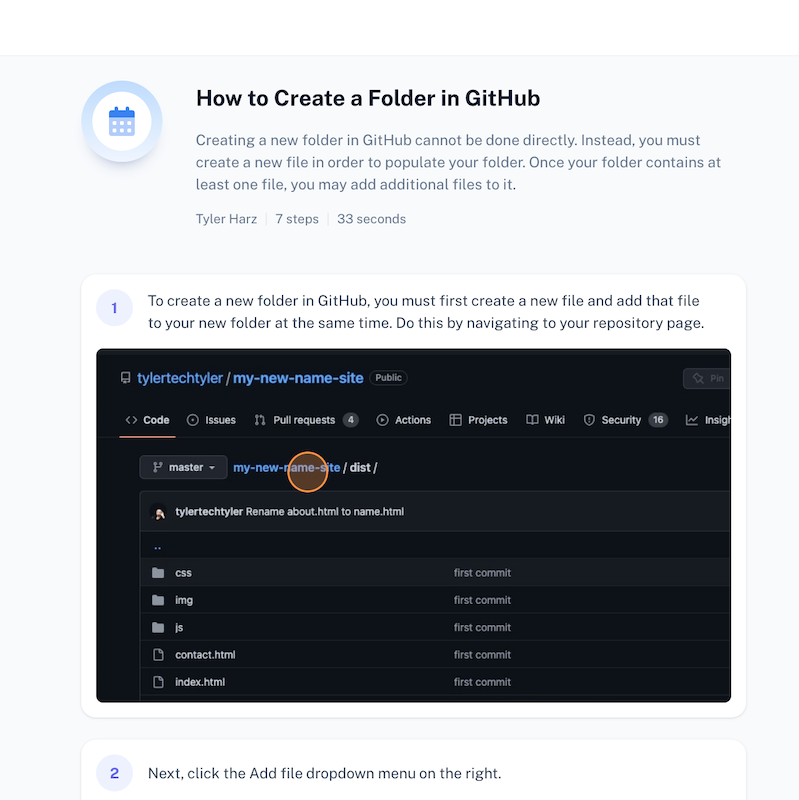
Works on: Chrome, Edge, and Desktop
G2 rating: 4.9 out of 5 stars
Pricing: Free
User review: "I've been in situations where creating the simplest step-by-step guides would end up eating way too much time — screen recording, exporting, writing out steps, sharing. I love how Scribe auto-generates the process without me jumping into multiple platforms to make it happen."
— Winona Rajamohan
Scribe overview:
Scribe's documentation software creates SOPs and step-by-step guides with annotated screenshots — in seconds. It's the best free, fast screenshot software for process documentation and software adoption.
Want fast screenshots? This intuitive, easy to use screenshot Chrome extension tool not only captures screenshots but annotates them automatically with your click marks, like this:

You don’t have to worry about capturing a screenshot and adding a message to contextualize the image. The tool adds text to your images and creates interactive guides.
Use the image editor to quickly and easily edit screenshot guides by:
- Adding steps.
- Editing step text.
- Adding tips and alerts.
- Adding headers.
- Adding new steps.
- Re-arranging steps.
- Adding GIFs.
Pro and Teams users can access advanced image editing and annotation features like:
- Cropping to focus on important parts of your screenshots.
- Annotate and add shapes arrows, text, and drawings.
- Move the click target to a more desired location.
- Redact sensitive information out of your screenshots.
- Zooming in or out.
Plus, with Scribe Pages, you can combine Scribes with images, video and more to create templates and visual process docs.
Scribe key features:
- Automated screenshot capture options for web and desktop.
- Easy annotation — Scribe will automatically add annotations with click marks.
- Automatically generates captions for each screenshot.
- Intuitive drag and drop editor for easy editing and customization.
- Sensitive data redaction (Pro and Teams).
- Organize screenshots and step-by-step guides into comprehensive process docs.
- Email it with one click, export to formats like PDF or HTML, or embed in your preferred platform.
- AI-powered content creation to support your screenshots.
It's a no-brainer. Use Scribe to create how-to guidelines, training resources, SOPs, and more. Scribe can save you tons of time by automating the tedious documentation process.
2. Lightshot
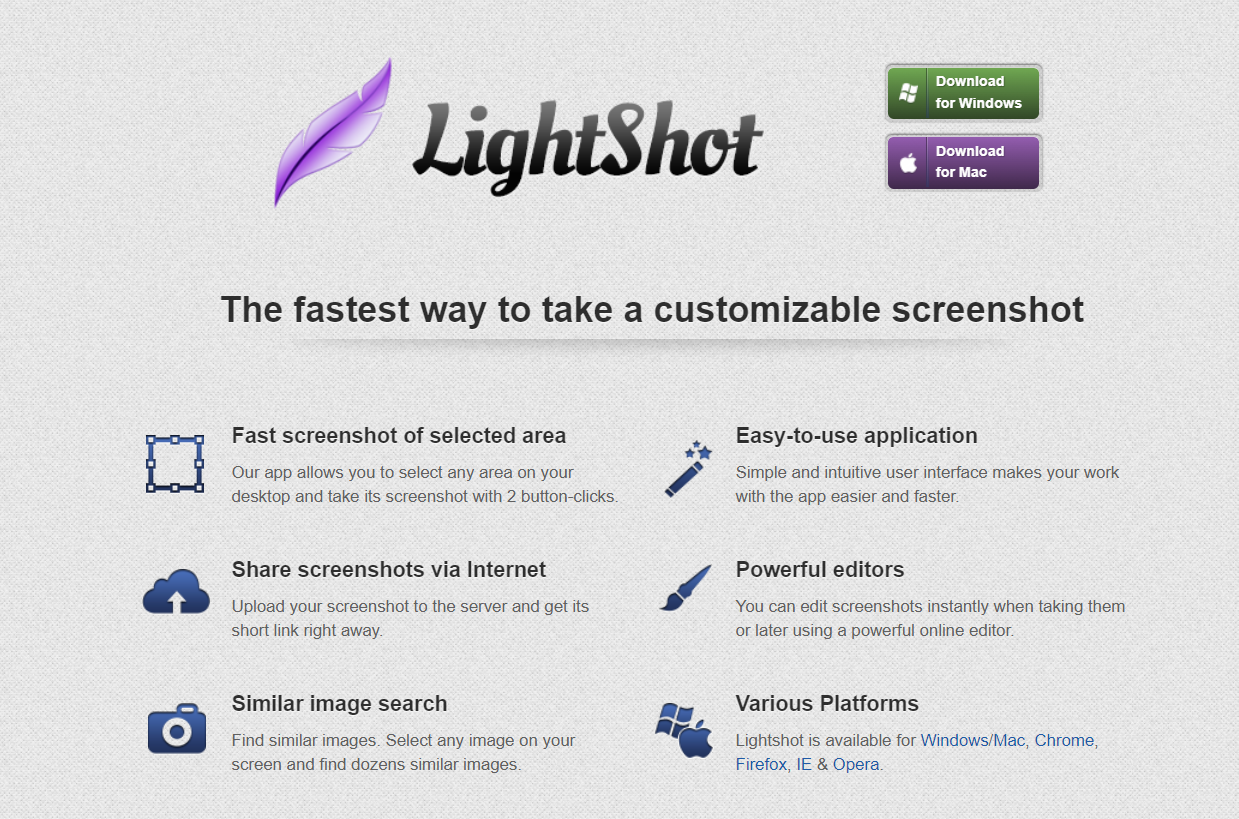
Works on: Windows app, Chrome extension, Mac, Mozilla Firefox browser, IE, and Opera
G2 rating: 4.7 out of 5 stars
Capterra rating: 4.7 out of 5 stars
Pricing: Free
User review: "Quick and easy screen captures that I can edit and save however I want to. It helps me create better presentations and share information with customers quickly and easily."
Overview:
Lightshot is an efficient and quick software screenshot application that operates directly from the top menu of your computer. The snipping tool allows you to make changes to the screenshot when you hit the Print Screen button on your keyboard. A translucent overlay appears over your screen, along with several cropping tools.
Lightshot key features:
- Share links to screenshots on the internet.
- View the screenshot history.
- Edit screenshots and save to your computer.
- Upload onto the web.
3. Greenshot
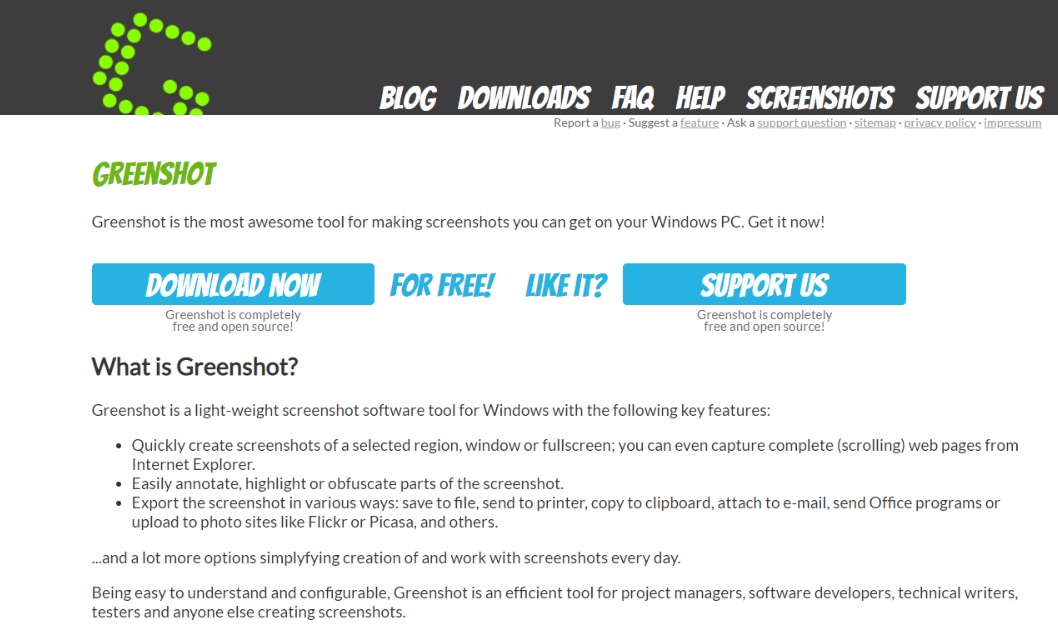
Works on: Windows PC
G2 rating: 4.8 out of 5 stars
Capterra rating: 4.9 out of 5 stars
Pricing: Free
User review: "The thing I like the most about Greenshot is how easy it made the task of taking screenshots. I only need to press the print key, and a toolbar automatically appears, allowing me to select the area I want to capture."
Overview:
Greenshot is a free and open source screenshot software that lets you take screenshots of the current page with its Fullscreen and Window modes. In addition, it's an open-source snipping tool, so you can use the plugins you like.
Annotated snips can be saved to a clipboard, printed, or emailed to photo-sharing sites or Microsoft Office programs. As a free alternative to Windows Snipping Tool, Greenshot has better markups and integrations.
Greenshot key features:
- Integrated picture editor with arrows, text, and sketching to manipulate images.
- Plugins for the services Jira, Box, Imgur, and Microsoft Office.
- Memory utility to preserve photos captured in the past.
- Multiple language support.
📌 Related resource: 10 Best Windows Steps Recorder Alternatives
4. Markup Hero
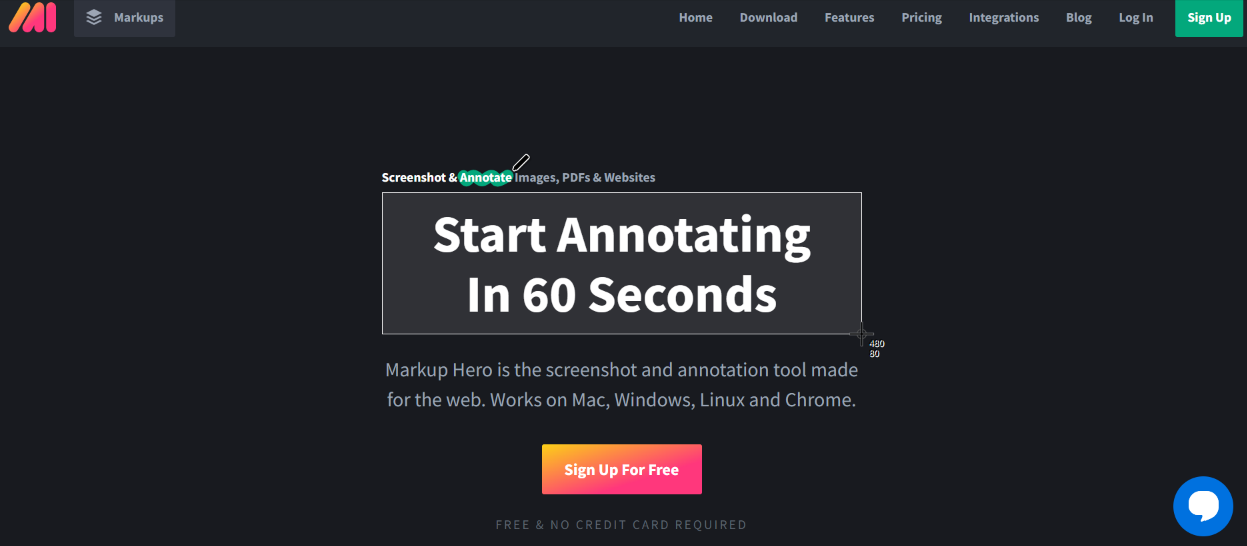
Works on: Mac, Windows, Linux and Chromebook
Google Workspace rating: 3.7 out of 5 stars
GetApp rating: 4.7 out of 5 stars
Pricing: Free for 30 markups per month and $4/month for unlimited markups.
User review: "I can take a screen cap, mark it up, and send it off in literally less than a minute. It has made collaboration a breeze for our team."
Overview:
Make use of Markup Hero, a screenshot software and annotation app. Markup Hero is especially suitable if you don't want to install software. The web-based editor has a few unique advantages. You can:
- Annotate screenshots with different colored arrows, lines, rectangles and ovals.
- Change colors, flip or rotate images
- Add more pages or information as needed.
- Copy and paste your markup comments into other apps.
- Store locally and in the cloud.
Markup Hero key features:
- The capacity to record thoughts and share them with others using the app's built-in picture and PDF uploader.
- Easy access to all of your notes and markups with just one click.
- Library feature that enables you to add titles to screenshots, build collections, view your image history and manage your privacy settings.
5. Zight (Formerly CloudApp)
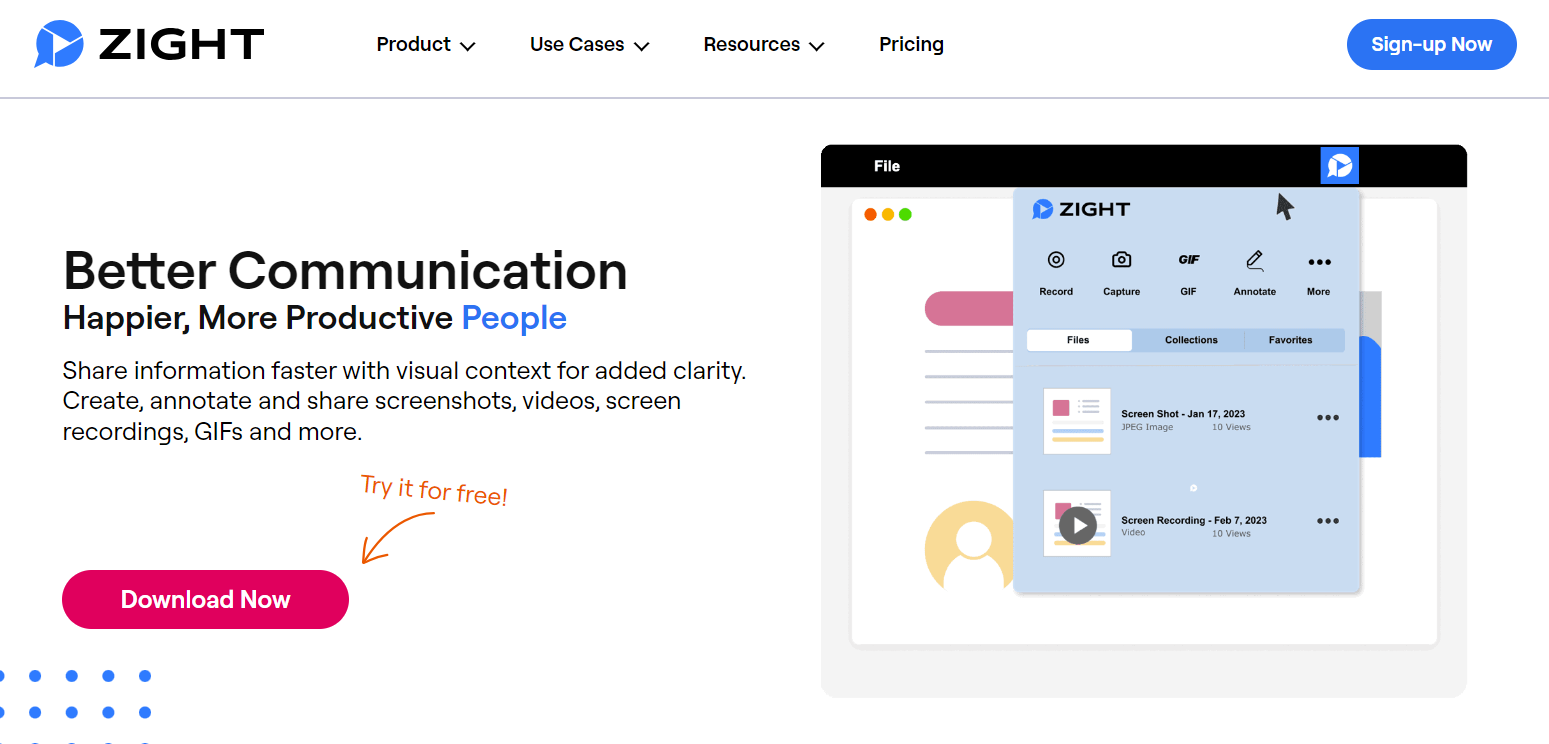
Works on: Windows, Chrome, and iOS
G2 rating: 4.6 out of 5
Capterra rating: 4.6 out of 5
Pricing: Free. Pro for $9.95 per month.
User review: "Really quick and easy image and screen/video capture and file sharing. This is handy when taking notes on the fly during a meeting or a class."
Overview:
Use the Zight screen recorder tool to capture and modify screenshots on the go. The screencap software allows you to work with a single window, full screen, or a specific PC area. Add text, emojis, arrows and other objects to your image.
Once you've completed an image, share the file with your team via different integrations. You can also manage who has access to your screenshots and when they expire with the "privacy and expiration" option.
Zight key features:
- High-definition screen recording from your screen or create recordings with your camera.
- Send screenshots using several platforms such as Google Docs, Slack, and more.
- Restrict who can view your screenshots and when they will be deleted.
6. Droplr
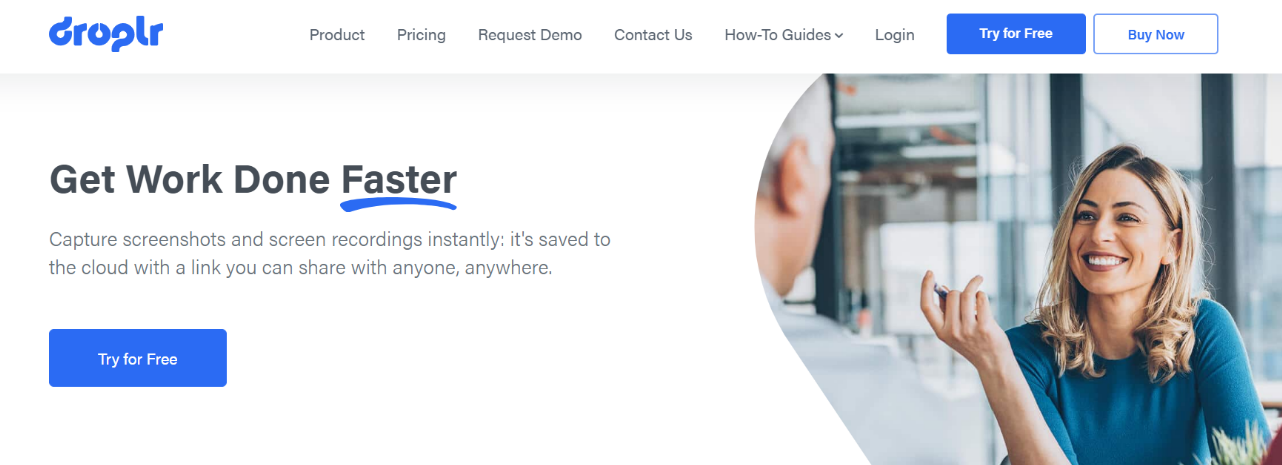
Works on: Mac, Windows, & Chrome
G2 rating: 4.5 out of 5
Capterra rating: 4.5 out of 5
Pricing: Free trial. $8 per month for an individual user. Business plans start at $9 per user/month for teams up to 15 members.
User review: "I really enjoy the ability to draw/edit the screenshots I take. Of course, as soon as I finish editing, it uploads and converts it into a link within seconds. Very convenient."
Overview:
Droplr is ideal for enterprise businesses that need screen recording or take screenshots on a regular basis. Everything is kept in the cloud, and you can share a link to the cloud storage with anyone.
View all the screenshots from your dashboard, as well as drop statistics, privacy settings, and much more.
Droplr key features:
- Add text and highlight certain parts of your screenshots with Droplr's screenshot editor.
- Integrates with Slack, Jira, Google Docs, and other plugins.
- Mobile applications for both iOS and Android devices.
- Remove sensitive information from screenshots using the screenshot blur feature.
6. Snagit
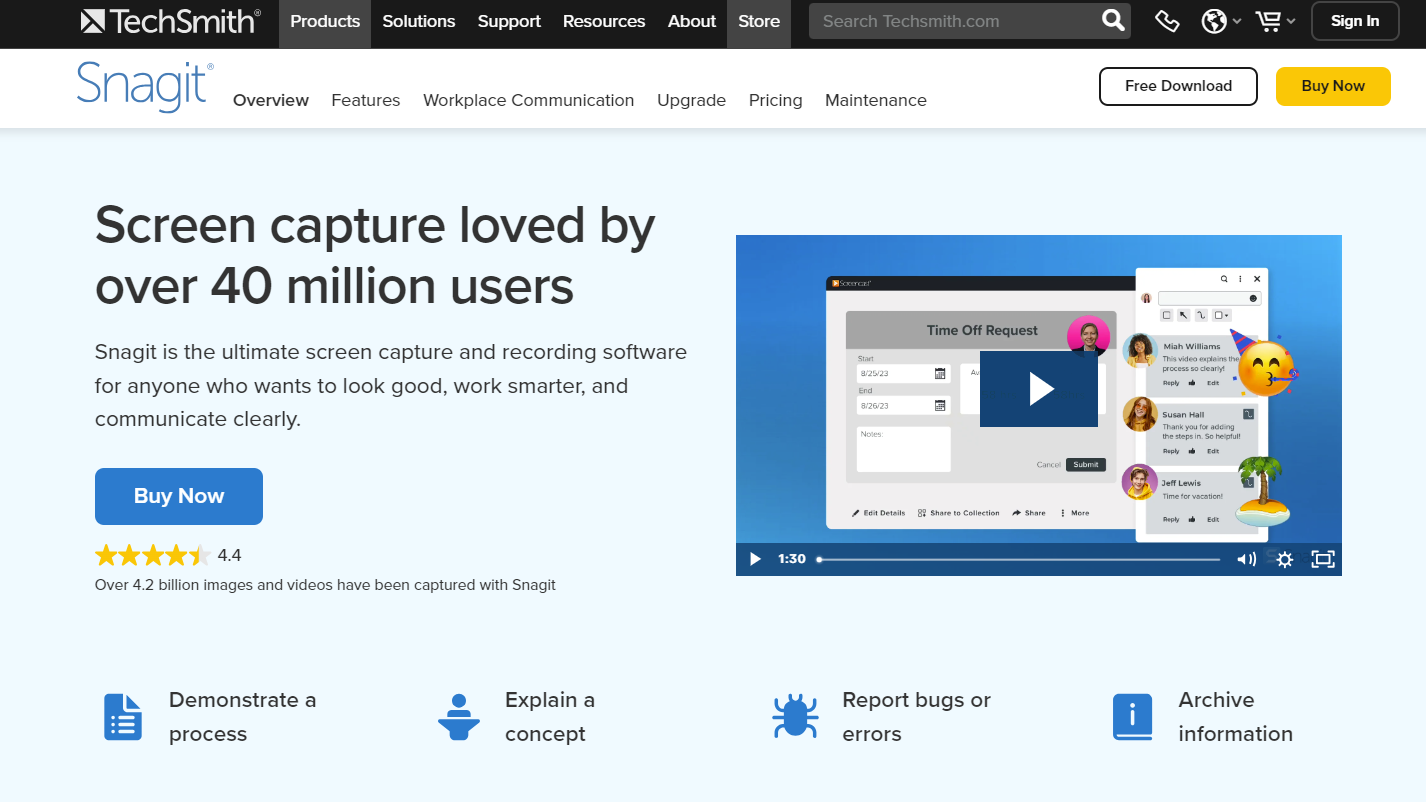
Works on: MacOS and Windows
G2 rating: 4.7 out of 5
Capterra rating: 4.7 out of 5
Pricing: Free trial. One-time fee of $62.99
User review: "From scrolling window captures to video recording, Snagit is versatile. Its ability to capture extended web pages or long chat threads is awesome."
Overview:
TechSmith's Snagit lets you take a screenshot of the whole process rather than just the current screen. The screenshot software documents workflows and processes and offers a variety of templates to create tutorials, SOPs and training docs.
What's particularly interesting about the screen capture tool is that it allows you to convert your screenshots into graphics and then change the text's font, color, and style with the 'Text Replace" feature without harming the image.
Snagit key features:
- Takes a screenshot of the entire screen while scrolling and catches both the vertical and horizontal scrolling.
- Finished projects may be sent to several destinations, including Gmail, Twitter, Word, and PowerPoint in TechSmith's own Screencast (for archiving) and Camtasia (for advanced video editing).
- You can also save your browser actions as GIFs or MP4 files.
See more Snagit alternatives here.
8. ScreenPal (Formerly Screencast-O-Matic)
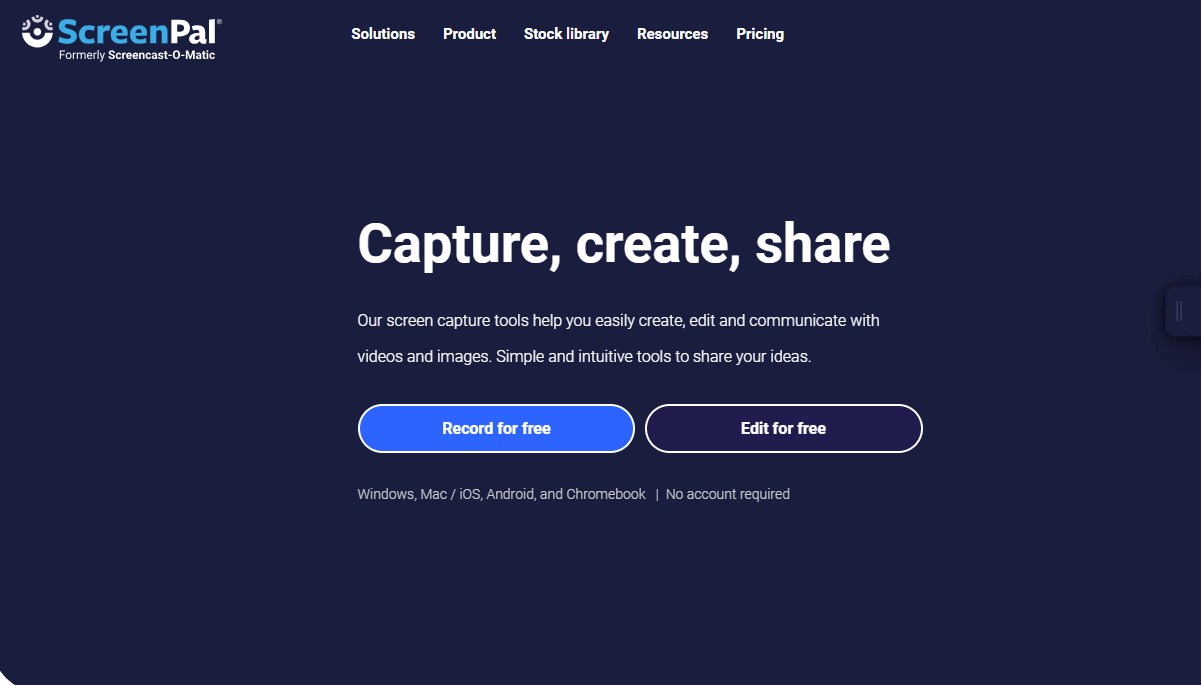
Works on: Windows, Mac/iOS, Android, and Chromebook
G2 rating: 4.3 out of 5 stars
Capterra rating: 4.4 out of 5 stars
Pricing: Free version available. Starts from $3/month for the Solo Deluxe Plan, which includes a recorder and video editor (billed yearly).
User review: "I use ScreenPal to create all our company's screencasts, tutorials and short presentation videos. It's intuitive, fast, and does everything we need."
Overview:
ScreenPal (formerly Screencast-O-Matic) is a free software screenshot app that allows you to take screenshots and record up to 15 minutes of video from the screen or camera of your computer (or both simultaneously).
For those who want advanced features, the Deluxe tier includes drawing and zooming tools and the ability to record computer sounds and use a green-screen filter. It also removes the time limit on recording and enables video-editing options.
ScreenPal key features:
- Ad-free cloud hosting as well as limitless text and image editing tools, clip customization, screenshots, and picture editing capabilities.
- Your webcam can be added and resized to fit your video
- Add narration, stock music, and subtitles.
9. Camtasia
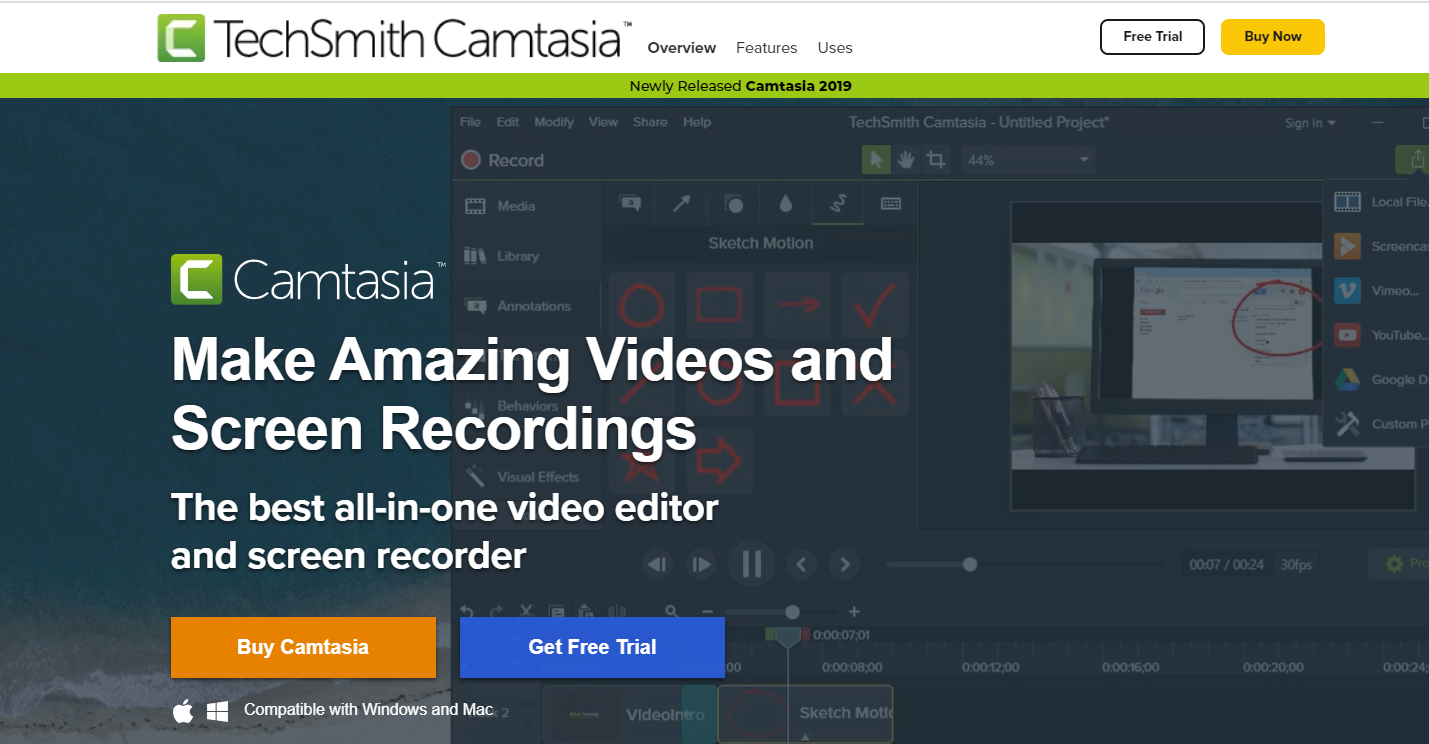
Works on: Mac and Windows
G2 rating: 4.6 out of 5 stars
Capterra rating: 4.6 out of 5 stars
Pricing: Free trial. One-time fee for a single-user license of $210
User review: "What we really love about Camtasia is the simultaneous video capture and screen-recorder feature, which produces excellent and seamless videos, especially for demos."
Overview:
Camtasia performs admirably on macOS and Windows. Produce and record video demonstrations and presentations by screencasting inside the application itself or via a recording plugin.
Record your screen, modify it with effects, and add some music to finish your video. The user interface is straightforward and intuitive, making it all a breeze. It comes with a mobile app, allowing you to rapidly import videos and other media from your phone into the software.
Camtasia key features:
- Drag-and-drop feature makes it easy to apply various effects to video recordings.
- Access the extensive music and sound effects library without paying royalties.
- Recordings can be enhanced with titles, notes, zoom-ins, zoom-outs and animations.
👀 Check out our list of the top Camtasia alternatives!
10. Skitch
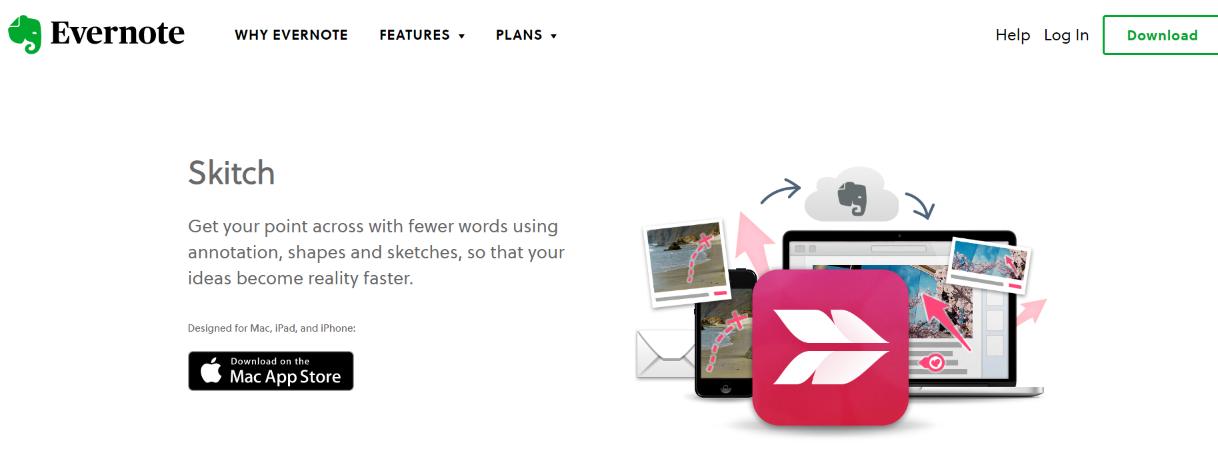
Works on: Mac
Mac App Store rating: 4.6 out of 5 stars
Capterra rating: 4.8 out of 5 stars
Pricing: Free
User review: "In a few clicks, I can screenshot, add notes (arrows, icons, text, anything you need to highlight the important parts) and share the modified image directly, print it, or save it on the PC."
Overview:
As an Evernote product, Skitch allows users to grab and annotate screenshots with text, photos, and notes. Resize and crop the images, and add arrows, shapes, lines, watermarks and more. Unfortunately, the latest Skitch version comes without an eraser, so you'll have to reverse the actions with the undo button.
Skitch key features:
- Capture the active window or a specific area of the screen.
- Grab a crosshair snapshot or use the delay or countdown clock for a timed capture.
- Export the file in any format (PNG, JPEG, GIF, etc.) or save it in the .skitch format to re-edit screenshots.
- Save notes to your Evernote account.
11. PicPick
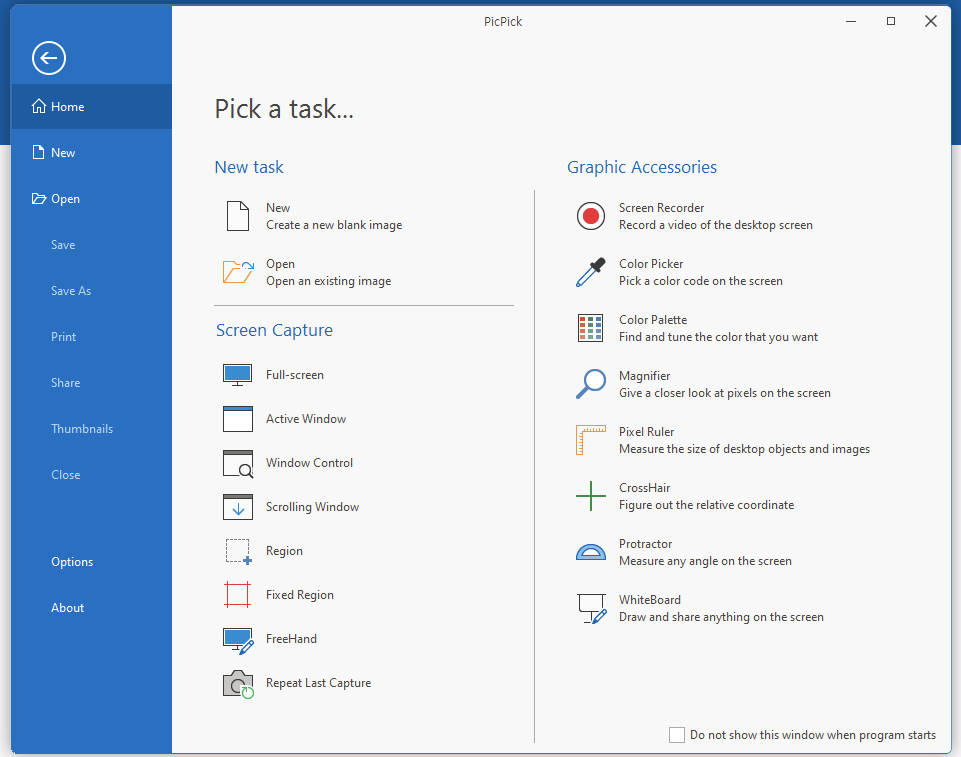
Works on: Windows 10
AlternativeTo rating: 4.3 out of 5 stars
CNET rating: 4 out of 5 stars
Pricing: Single plan starts from $24; Team plan for $96 (limited time offer). Billed annually.
User review: "It's a great tool with advanced functionalities such as auto-scrolling capture, different output methods, and an intuitive editor for post-processing and customizability."
Overview:
PicPick's screenshot tool is an excellent choice for designers and web developers. The snipping tool offers a host of graphic capabilities, including a color picker, pixel ruler, whiteboard, and more. Add a variety of effects, add annotations and highlight your images, and share the final product via email, Dropbox, OneDrive, and other platforms.
PicPick key features:
- Built-in image editor lets you annotate and modify the screenshots with text, arrows, shapes, and more.
- Capture your screen in seconds with the floating Capture Bar.
- Customize your own keyboard shortcuts.
- Capture with your cursor and auto-save images.
- Delay capture with a few seconds to adjust the frame for a perfect snip.
What to consider before choosing free screenshot software
Choosing a screen capture tool depends on your use case and budget, but here are some key pointers to consider:
- Capturing ability: Look for a screenshot tool that allows you to take a screenshot of the entire screen, active window, web page, scrolling window, and a specific area on the PC.
- Built-in editor: Ensure the screen capture tool has basic annotation and editing capabilities, such as cropping, resizing, highlighting, and adding shapes and symbols.
- Quick sharing: The screenshot tool should allow you to directly upload the file on the cloud, share it with the team members via different integrations, or download it locally on your computer.
- Scrolling capture: This depends on your utility, but if you ever had to capture a web page or long chat threads, the scrolling capture feature comes in super handy!
Free screenshot software FAQs
What is the best screenshot software for Windows 10?
Scribe (free), Microsoft's snipping tool (free), PicPick (paid), and Greenshot (free) are the best screen capture tools for Windows users and comes with an integrated editor, powerful annotation capabilities, and quick file-sharing options.
What is the best screenshot app for Mac users?
Scribe (free), Skitch (free), Droplr (paid), and Snagit (paid) integrate seamlessly with MacOS. They include a professional suite of markup tools, customized templates, and the ability to upload files either to cloud storage or locally store them to your computer.
The best free screenshot software
Microsoft's Snipping Tool, Lightshot, and Skitch are great free screenshot software with basic annotation and editing capabilities.
But if you're looking for free screenshot software with advanced functionalities, Scribe is our top choice.
Scribe lets you take screenshots of the entire process rather than just the current screen. In a couple of seconds, you can generate process documents—complete with text, images and screenshots.
What Scribe's screenshot generator does best is annotate screenshots while you capture them. This means you don't have to add context to your images separately—Scribe does that for you.
Scribe's cloud library enables you to store, manage and organize all screenshots in one place. It also offers free customizable templates to quickly build SOPs, tutorials, process docs, and training materials.
Ready to get started with free screenshot software? Try Scribe for free today.











