Introduction
In this guide:
What is Scribe Sidekick?
Chances are that your company uses over 100 software tools. No doubt you’ve found yourself opening one you haven’t used in a while — or never used before.
We’ve all been there: staring at dozens of buttons on your screen, trying to figure out which one to click. While these tools are intended to make you more productive, they can have the opposite effect if you don’t know how to do the thing you came to do.
Scribe Sidekick is here to save the day.
Sidekick brings the power of Scribe directly to you — no matter where you are on the internet. Next time you have a question on a certain tool, open Sidekick and we’ll surface every Scribe and Page a teammate or community member has created.
The result? You get your question answered immediately, do the thing you need to do and get back to your job.
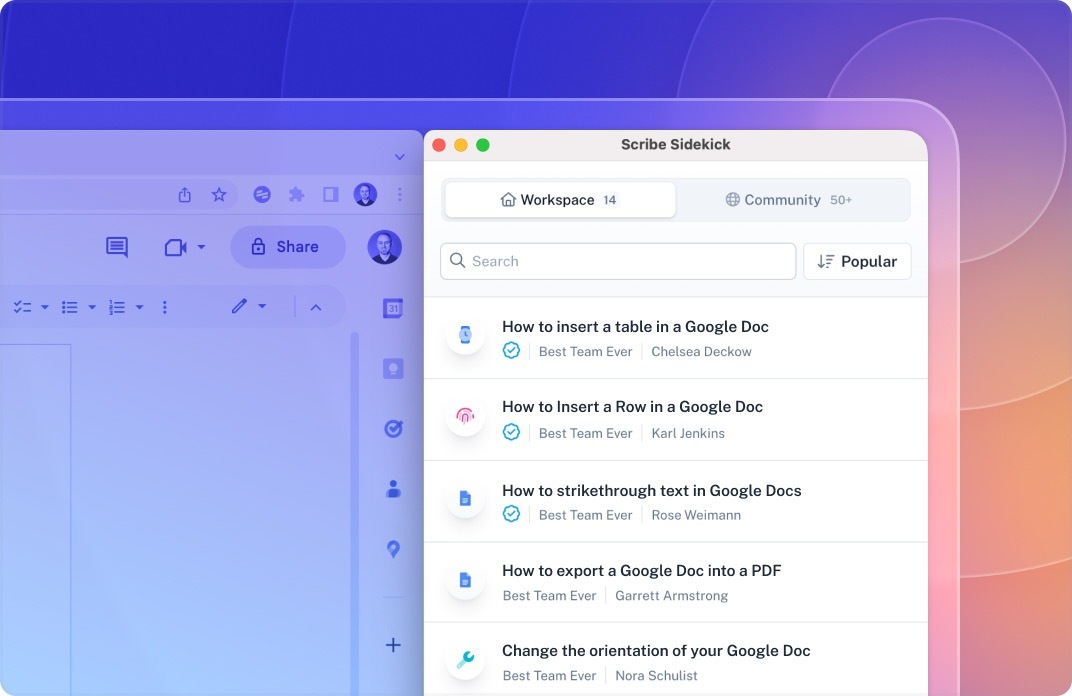
How to use Sidekick
Next time you’re on a website wondering “hmm…how do I do that thing again?” just open the Scribe extension and click the "View X Scribes in Sidekick" button. This will open Sidekick in a new side-by-side window.
Don't have the Scribe extension installed yet? Let's fix that.

Recommended Scribes & Pages
Workspace documents
The default view shows you every Scribe and Page that your team members have created for that website This is one of the best parts about belonging to a team on Scribe — you can learn from their content!
You want your question answered as quickly as possible. That’s why we’ve built in search and filters to help you find what you need ASAP. First, you can sort the content by popular, new or viewed. Then, search by keyword, creator, workspace or application.
Community documents
Don’t belong to a team on Scribe? Didn’t find what you needed from a teammate? No problem! We’ve also given you access to our entire community to help you crowdsource what you're looking for.
Side-by-side view
Like all good sidekicks (shout out Robin, Donkey & Chewbacca), Scribe is there to help you when you need it most. Once you find the document you need, you can view it in this awesome side-by-side window, letting you complete processes more quickly and accurately. No more tab switching!
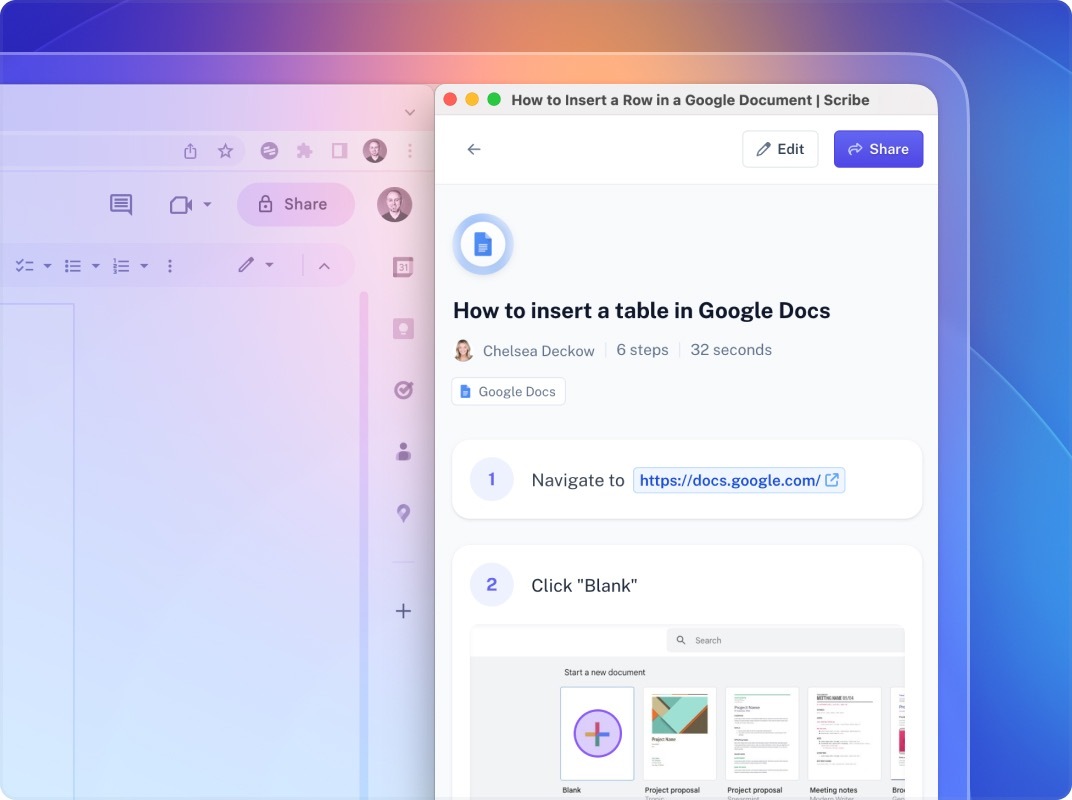
Tips & tricks
#1. More teammates = more content for you to access
Sidekick is a whole lot more powerful when it has a ton of documents to surface across your team. There are so many benefits to having several employees documenting their processes with Scribe (max company efficiency, huge time savings, etc), but the best and fastest benefit for you is being able to use Sidekick.
#2. Use the secret access point
Like all good superheroes and their sidekicks, there’s always a secret lair. Surprise: There’s a secret way to access Sidekick (that’s not through the extension). If you’re viewing a Scribe in the browser, just hover over a step and click “Guide Me.” This will pop out the Scribe in the side-by-side window for easy viewing.
#3. Sidekick is always by your side
Sidekick automatically updates as you switch tabs to different websites, proving that it truly will never leave your side! We won’t judge you if you just keep Sidekick open all day every day.
Start using Sidekick today by downloading the Scribe extension!









