Introduction
Scribe and Tango are process documentation tools that help you create visual step-by-step guides.
Here's why millions of users are choosing Scribe.
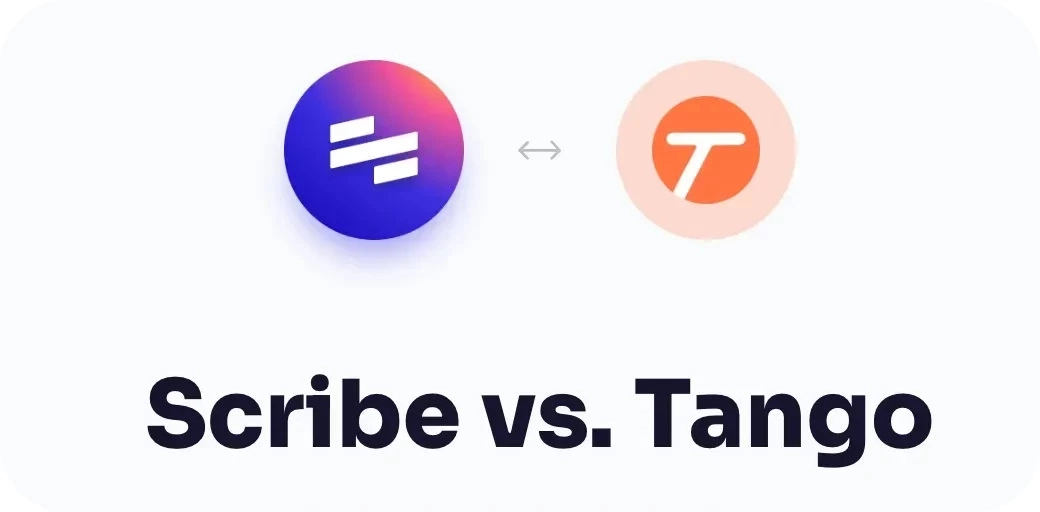
With our teams handling thousands of priorities a day, the last thing we should worry about is process documentation.
But business processes are way too important to ignore. Studies show that companies can lose $47 million a year in productivity due to ineffective knowledge sharing.
Scribe and Tango are powerful tools that help us create, manage and share process documents in half the time.
We've tried both tools to give you an objective review of their features and benefits, so you can choose the right solution for your team.
Let's get started.
Scribe vs. Tango Takeaways:
Jump to any section.
Scribe overview
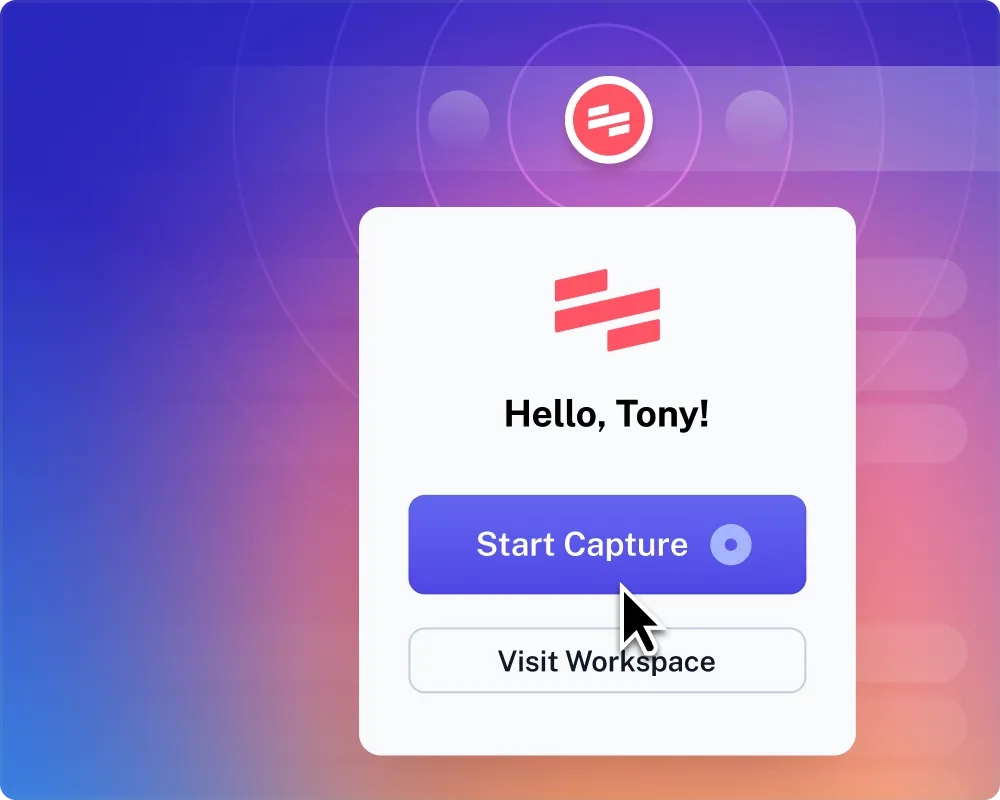
Scribe is a process documentation software that turns any workflow into a how-to guide. All you have to do is:
- Click "Start Capture," to turn on the extension or desktop app.
- Go through your process on your browser or desktop workflows.
- Click "Stop Capture," and in seconds, Scribe will generate a guide with text, links and annotated screenshots.
The Tango alternative has been around since 2020 and has evolved over the years to incorporate cutting-edge technology (like ChatGPT) to help teams build robust documentation in less time.
Scribe pricing plans
Scribe offers tiered plans for any team's workflow.
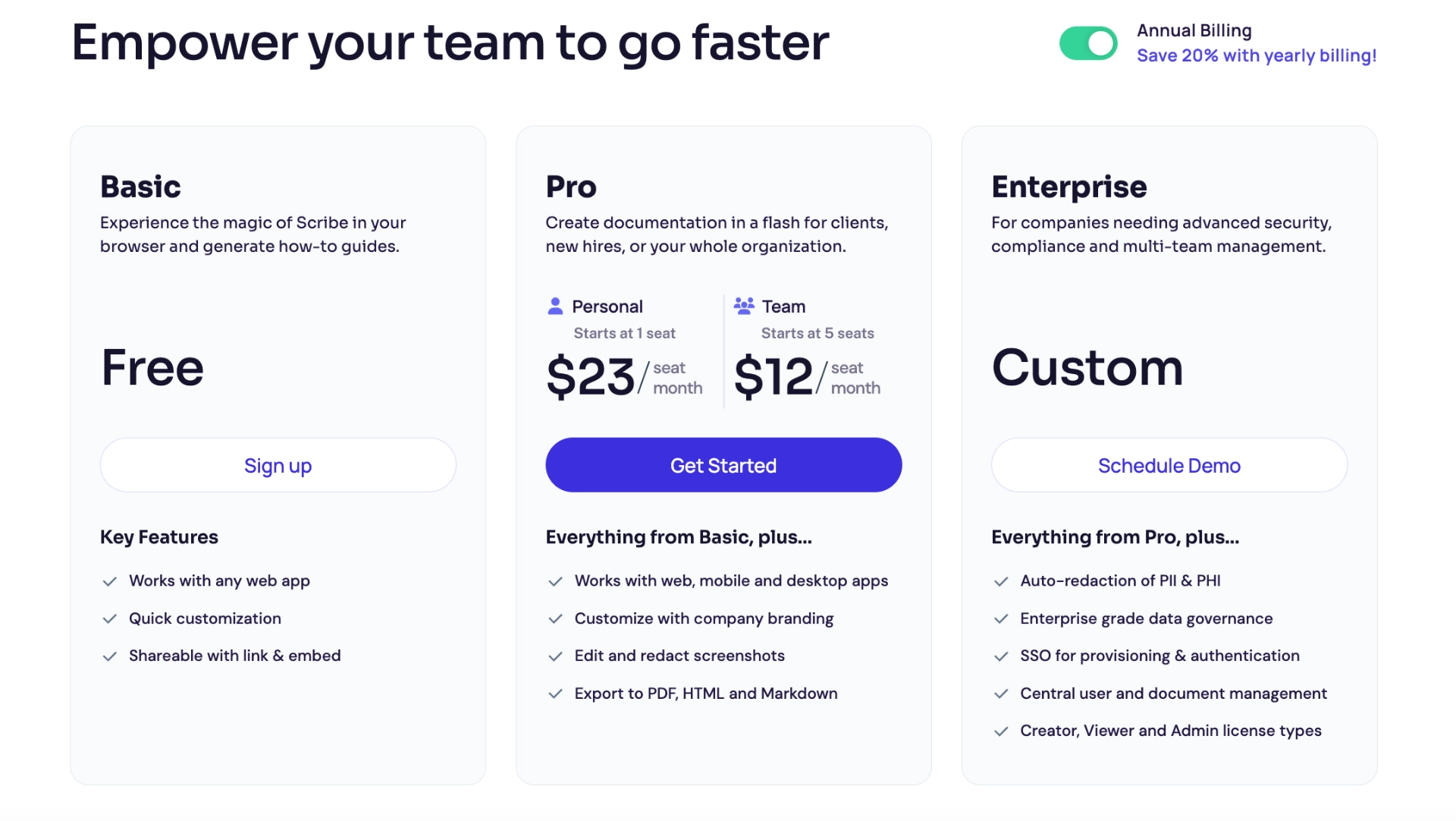
The breakdown is:
- Basic plan: Free browser extension and limited features.
- Pro plan: $23/user/month with Basic features plus mobile and desktop apps, company branding, screenshot redaction and more.
- Pro teams plan: $12/user/month with all Pro features for your entire team.
- Enterprise: Custom plans for different business sizes.
.tg {border-collapse:collapse;border-color:#ccc;border-spacing:0;}
.tg td{background-color:#fff;border-color:#ccc;border-style:solid;border-width:0px;color:#333;
font-family:Arial, sans-serif;font-size:14px;overflow:hidden;padding:10px 5px;word-break:normal;}
.tg th{background-color:#f0f0f0;border-color:#ccc;border-style:solid;border-width:0px;color:#333;
font-family:Arial, sans-serif;font-size:14px;font-weight:normal;overflow:hidden;padding:10px 5px;word-break:normal;}
.tg .tg-992i{background-color:#ecf4ff;border-color:inherit;font-family:Verdana, Geneva, sans-serif !important;font-size:16px;
text-align:left;vertical-align:top}
👋
After trying the free and Pro plans, I'd definitely recommend the Pro Teams plan. In my opinion, this is the most useful way to take advantage of Scribe's benefits and collaborate with your team.
{{banner-short-v2="/banner-ads"}}
Scribe features
Millions of teams are using Scribe to document and share their processes. Nick Selman, Head of Growth at DraftBit said:
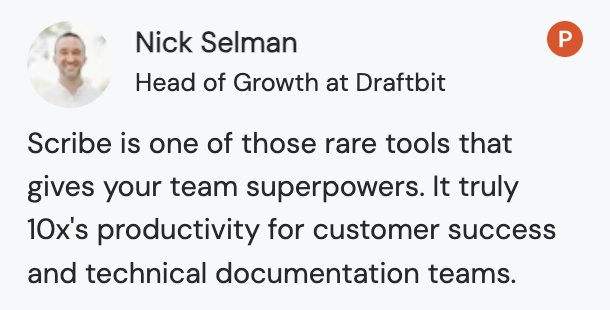
And he's not the only one. As of 2024, Scribe has over one million users signed up on the platform, and over 900,000 downloads on the Chrome extension.
Let's dig into some of the reasons why teams from different departments and industries are using Scribe as a process and software documentation tool.
Create guides faster with less distractions
This is one of my favorite Pros. Scribe's interface purposefully works in the background as you go through a process. That way, you don't have to worry about interruptions as you navigate your workflow or switch tabs.
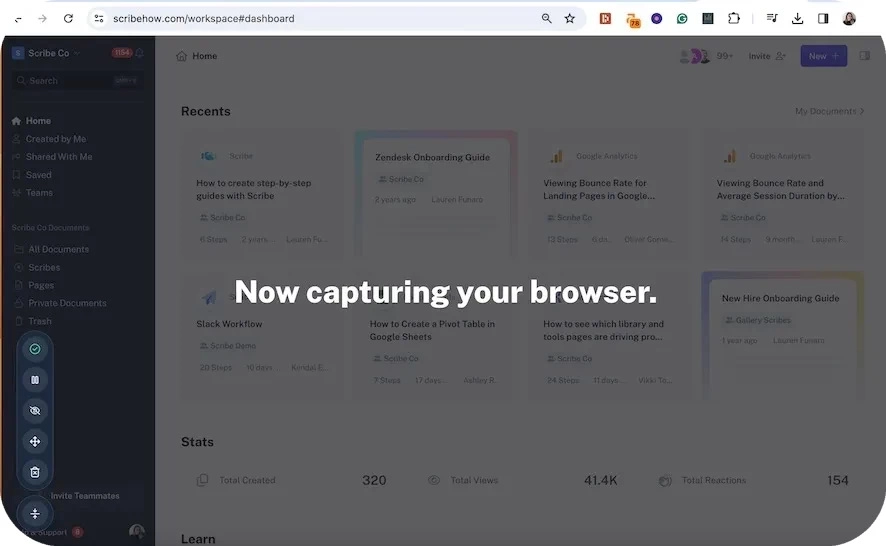
This cuts down on distractions and helps you work faster.
Document complicated processes
Scribe is especially useful for teams creating several guides across tools or workflows. For example, you can use Scribe Pages to create a standard operating procedure that breaks down into smaller tasks.
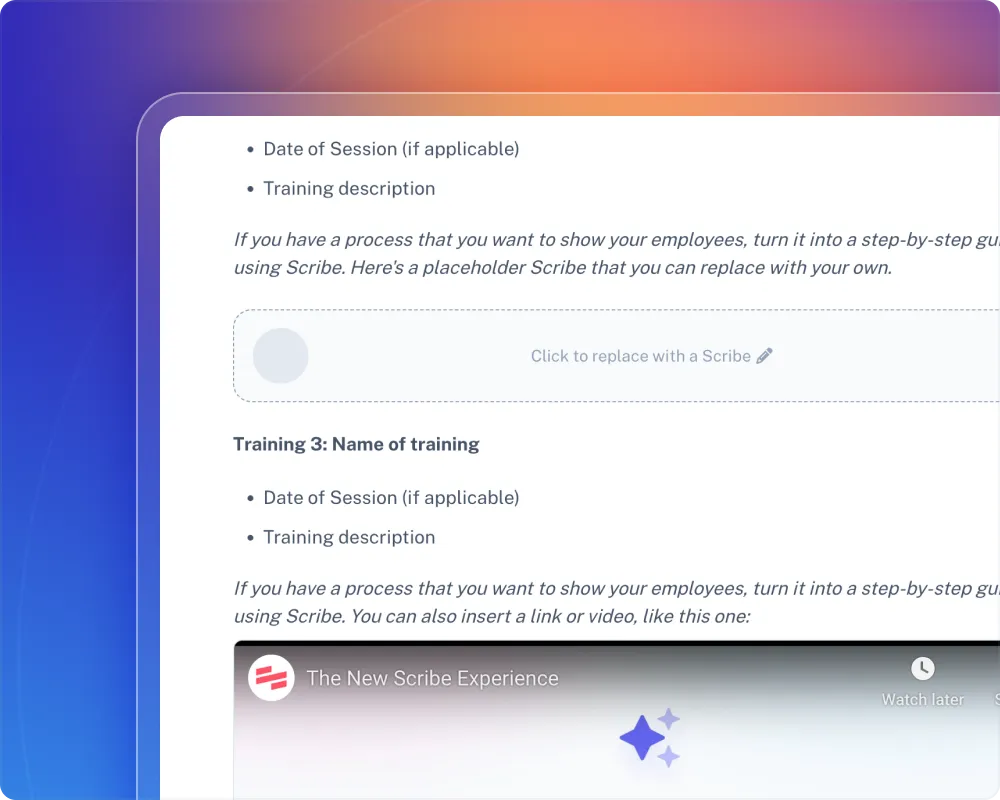
Scribe Pages lets you combine Scribes in one process document. Then, you can use AI to add additional sections, descriptions a table of contents and more. Include video, images and other media to build fully-fledged training manuals or user documentation.
Faster and more accurate desktop capture
If you're planning to document any desktop processes, this is a huge time saver.
The intelligent capture tool is able to capture and document every step you took across tools and even screens. For example, here's a Scribe we made on how to change your Mac wallpaper.
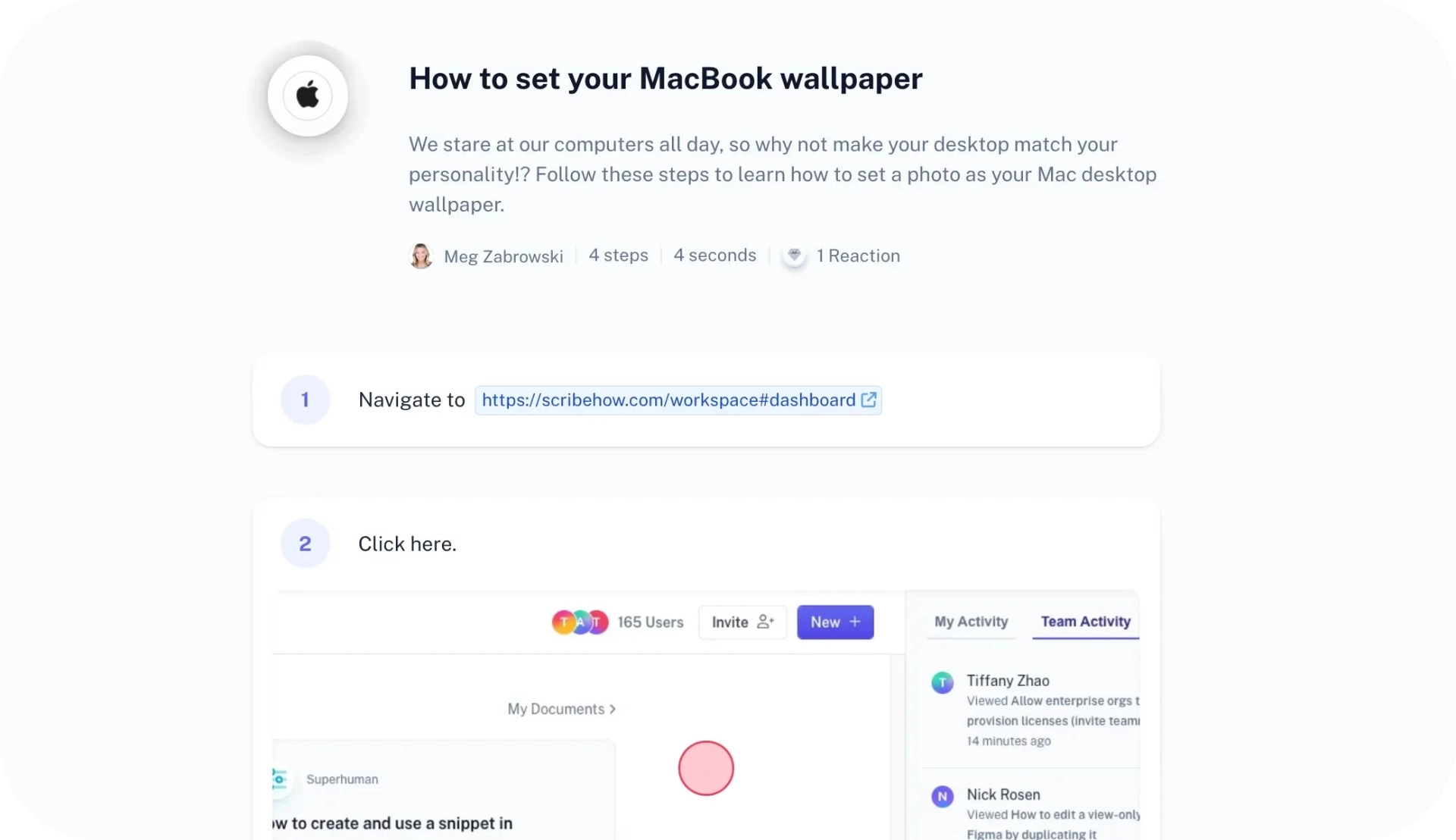
Find guides for any tool with Scribe Sidekick
Scribe Sidekick is a brilliant feature that surfaces guides for whatever website you're on. Just go to the website and then click on the extension. You'll see how many Scribes the community or your teammates have made for that web page.
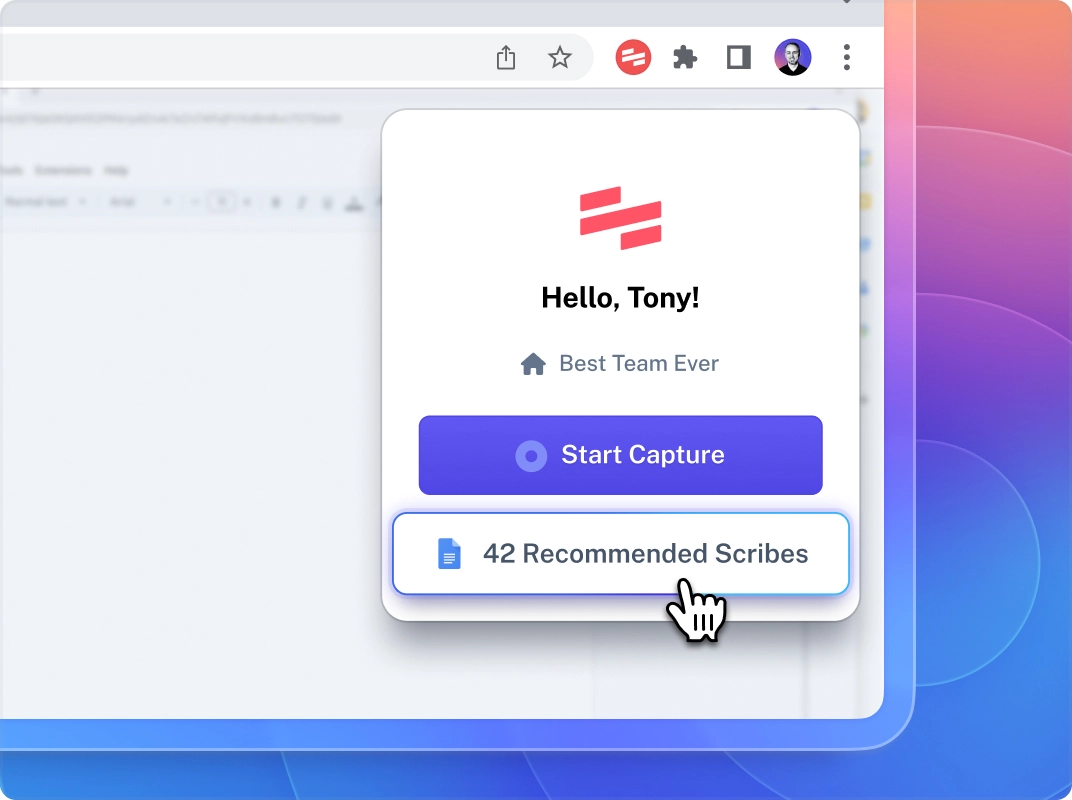
Once you find the guide you need, you can open it up side-by-side and follow it as you learn a process.
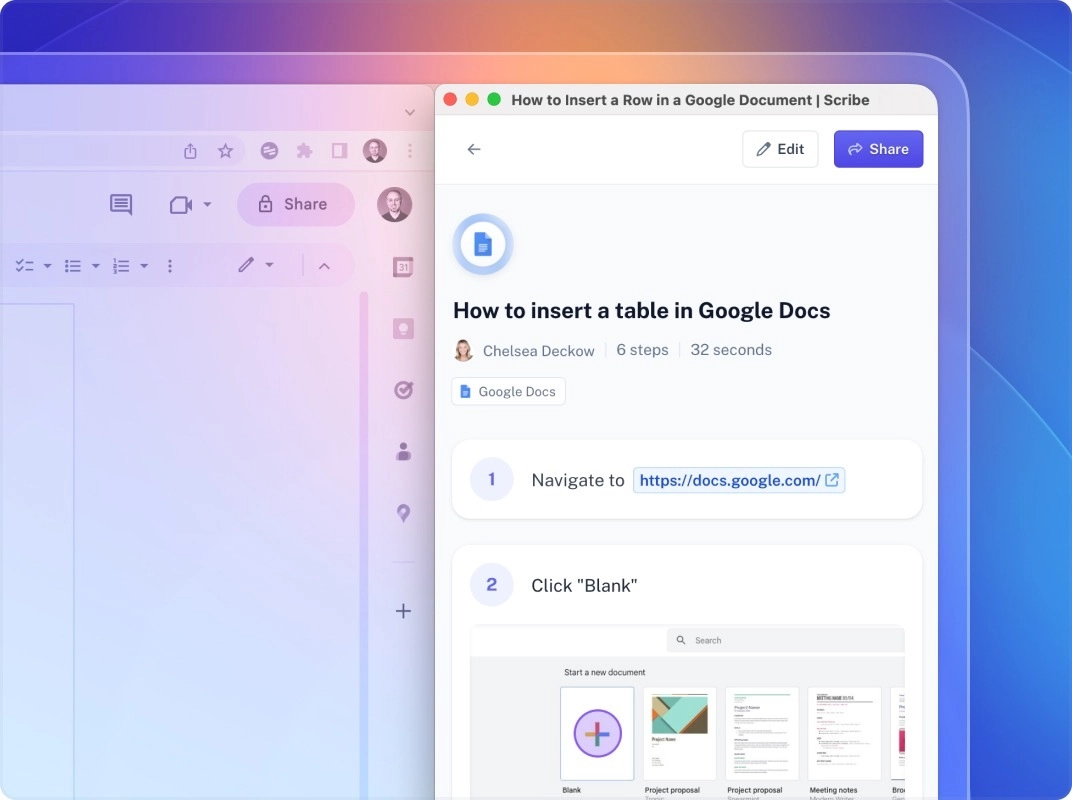
Redact sensitive information with Smart Blur
For Pro and Teams Pro users, Scribe has several ways to redact sensitive info and stay compliant if you have a process that's full of private data.
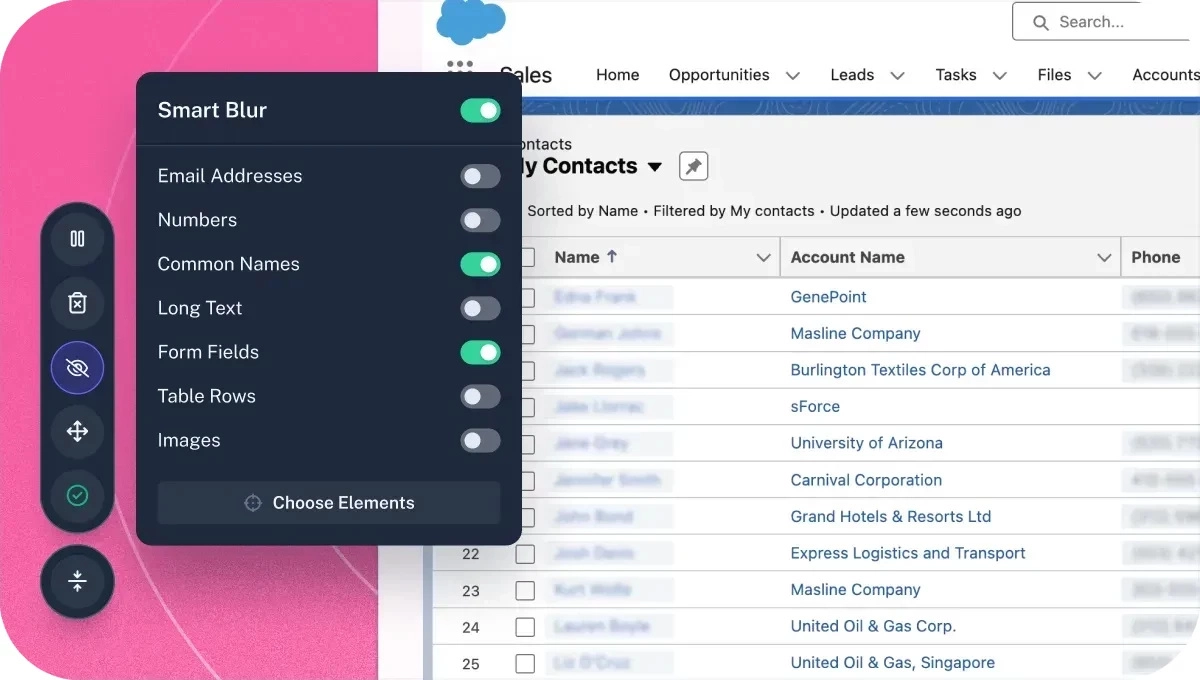
- Smart blur: Auto-redact information by selecting categories to blur every time.
- Manual redaction: Blur sensitive data out of screenshots.
- Admin-enforced redaction: This is for admin teams to ensure the entire company follows compliance regulations.
Tango overview
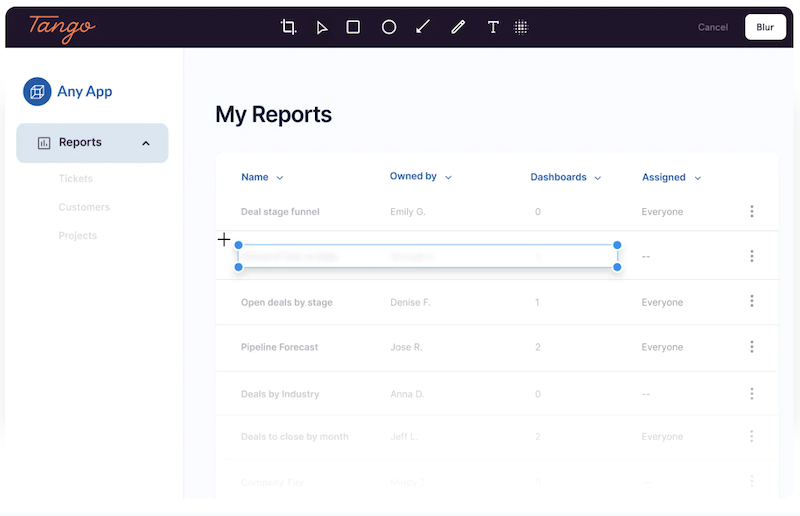
Tango, like Scribe, is a screen-capturing software tool that helps you make step-by-step procedures, with its own great features.
Tango is similar to Scribe in many ways, and the Chrome browser extension has over 400,000 users.
It’s also available primarily as a Chrome browser extension and has many of the same customization and sharing features.
Tango pricing
Tango offers four custom plans, with an emphasis on its business and enterprise options.
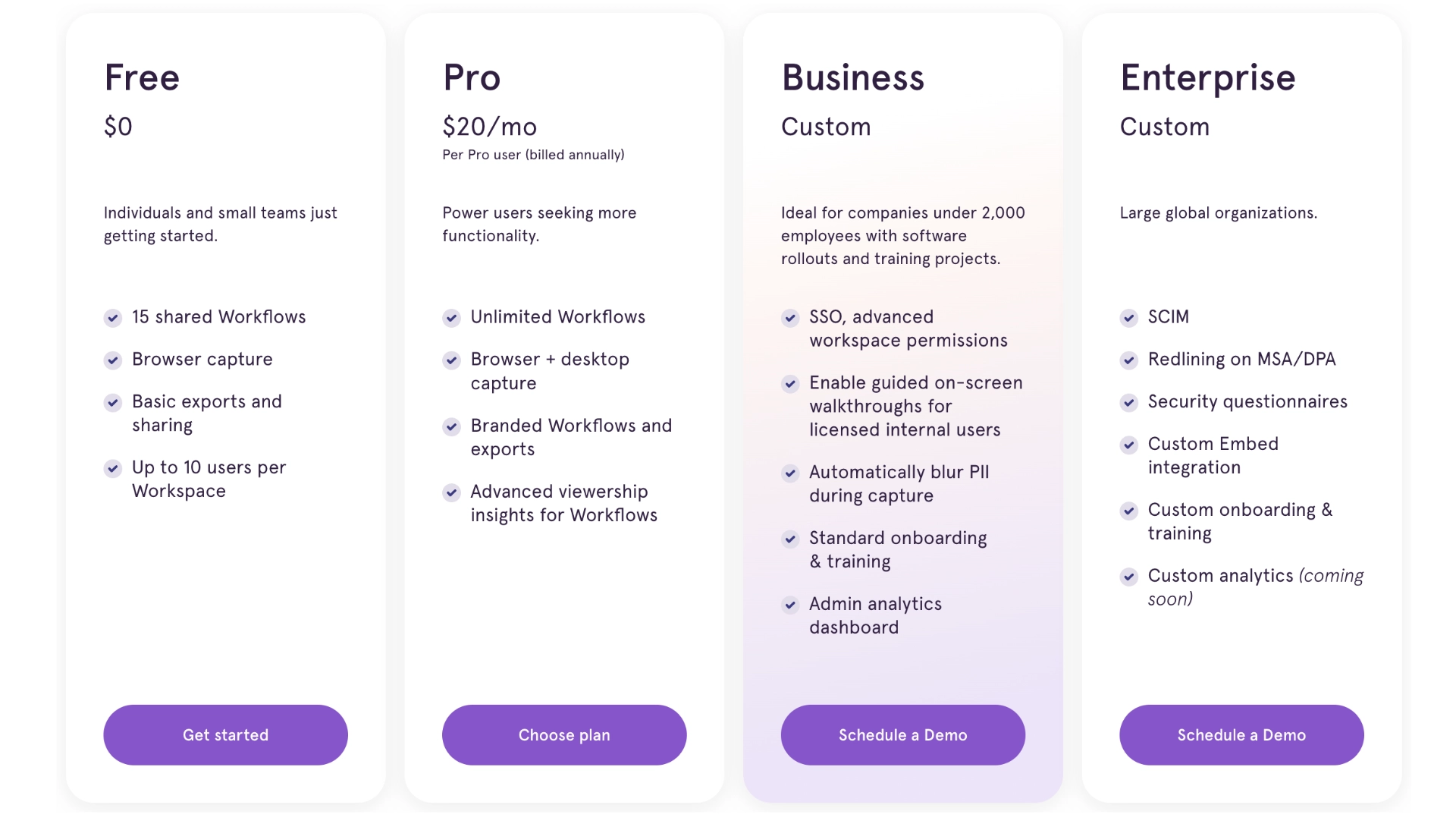
This breaks down into:
- Free plan: Individual users and teams can share up to 15 workflows.
- Pro plan: $20/user/month with unlimited workflows, desktop capture and advanced insights.
- Business plan: Custom package with SSO, admin dashboard and more.
- Enterprise plan: Custom package with SCIM, redlining and more.
Tango features
Tango has a variety of features that make it unique. We played around with the tool to see how the experience differs.
Sidebar interface
While Scribe runs in the background of your process, Tango has a pop-up window that shows a transcription and screenshot as you add steps.
With Tango, a second window pops up that shows your transcription on the left. It also outlines items as you hover over them to give you an idea of what to click.
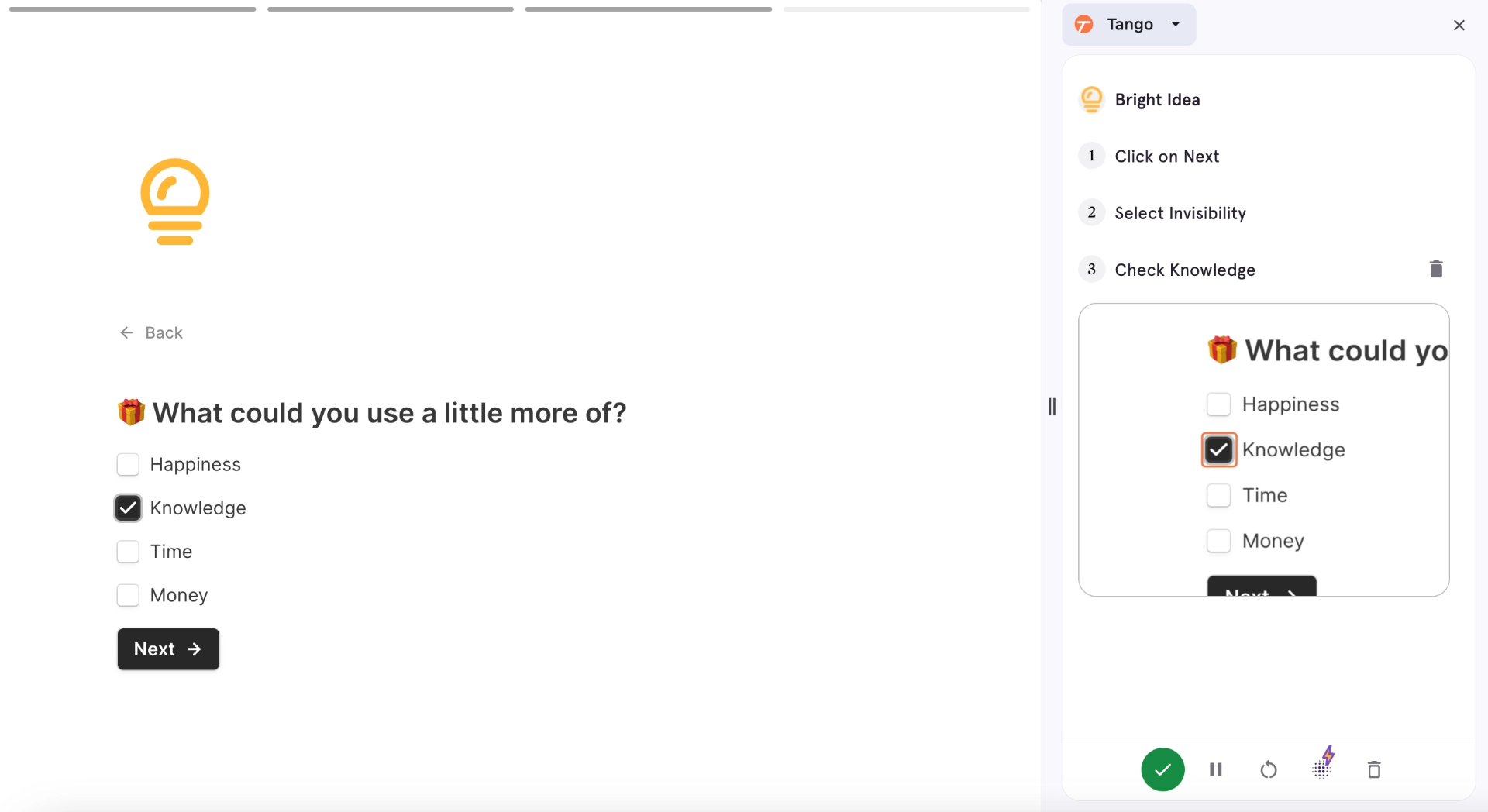
This can be a pro or con depending on your needs: Some users love seeing the process as they go, while others find it distracting. It is nice to be able to delete steps as you go through the process, but that did make me stop and start more than I anticipated.
Once you’ve completed your screen capture with the screenshot Chrome extension, you can then edit each step before saving your new documentation.
Walk through tools with Tango Guidance
Guidance is Tango's response to Digital adoption platforms. It takes viewers into a tool and highlights the section they need to interact with next.
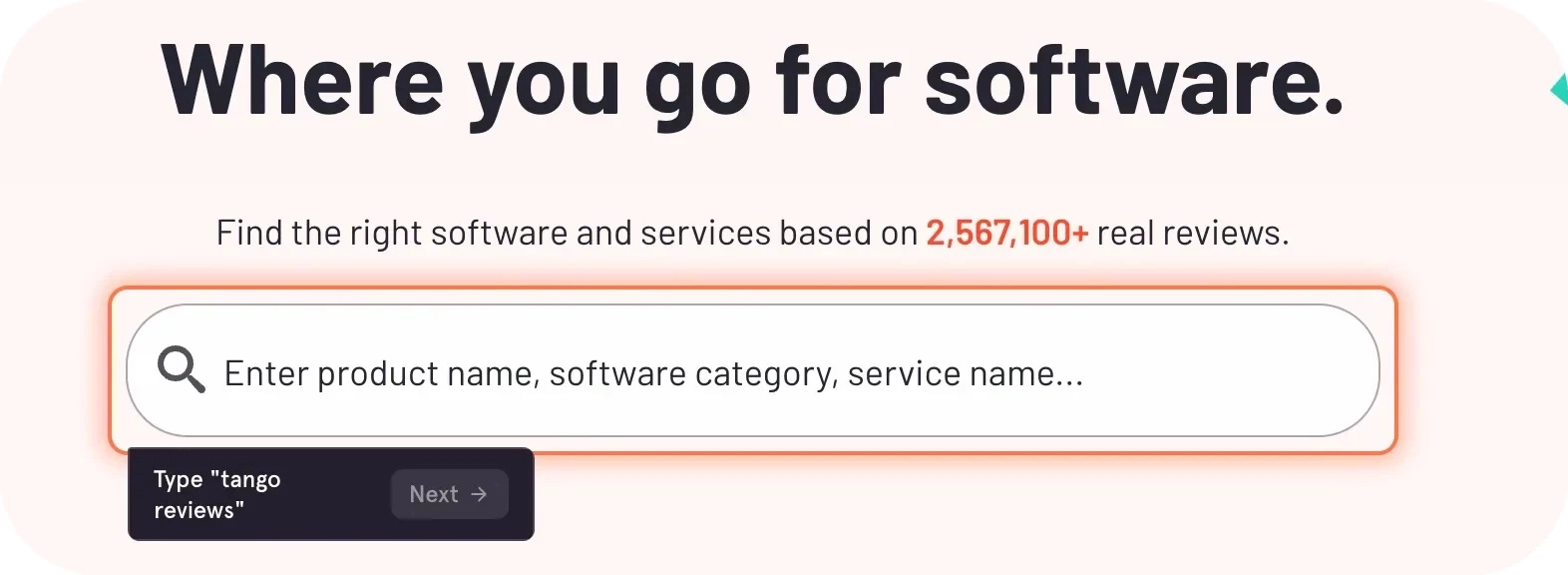
Overall, this is a great idea for folks looking for a Pendo or Walkme alternative. While the tool is a little slow in its current iteration, there's a lot of potential for growth down the line.
View granular process analytics
Pro users and up can break down their analytics to see which steps users are getting stuck on. This is a cool way to reference your guides and see if you need to add more context or support.
Scribe vs. Tango: Key similarities and differences
A McKinsey report on productivity and growth found that even a 1 percent increase in per capita GDP up to 2024 would mean an extra $3,500 per worker in the U.S.
Even small increases in productivity help — so imagine what you could do if your team could save hours a week.
Here's where Scribe and Tango can help.
The tools share a number of similarities, like:
- Auto-generated step-by-step guides.
- Easy customization and edits.
- Share via link, embed or export.
- Frictionless guide creation.
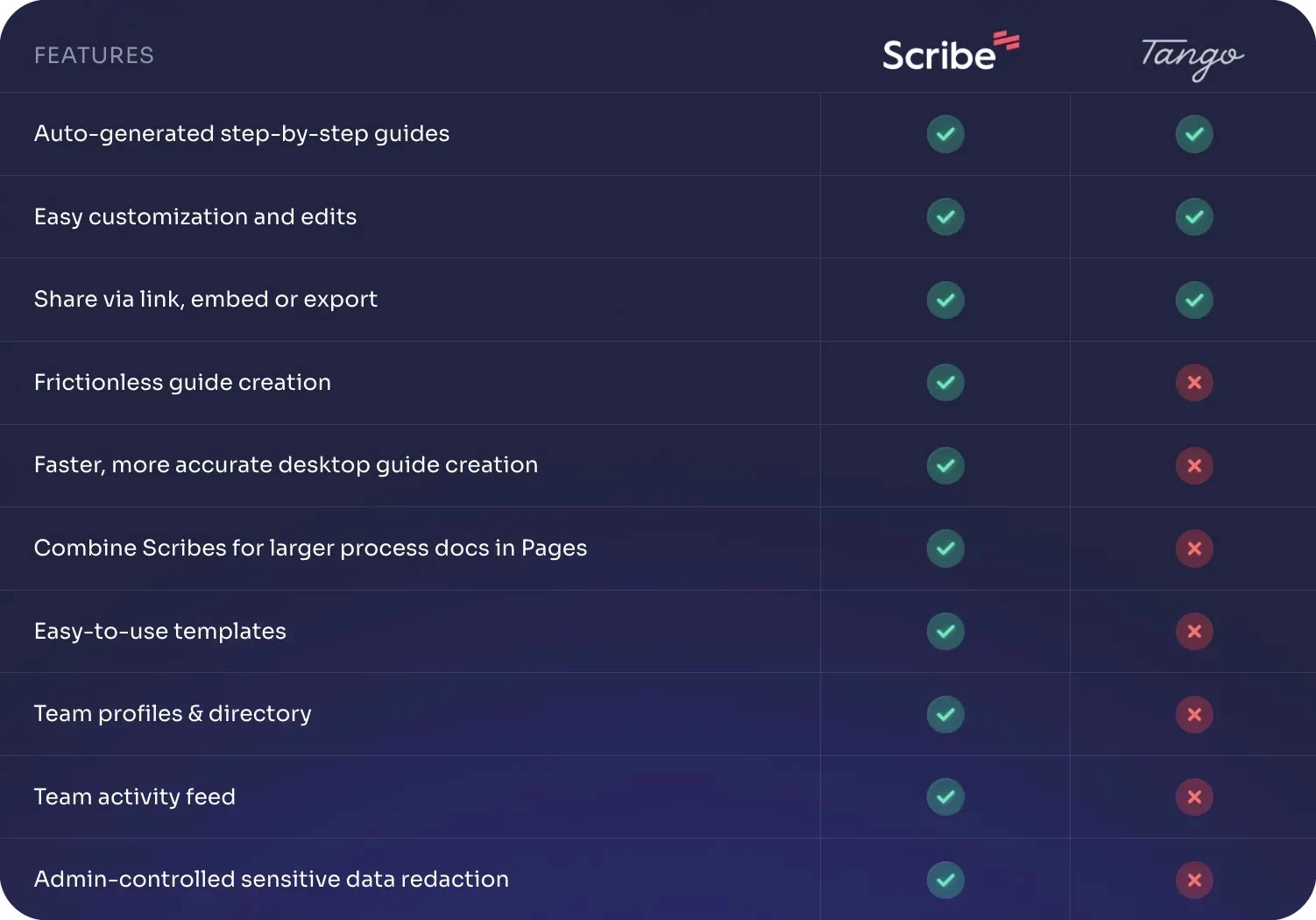
However, there are key differences between the tools.
Text capture
A big one you’ll notice after recording a few times is that Tango does not write out any text you type automatically.
If any of your steps involve very specific text entry, you’ll need to manually add the text to include it in Tango.
For example, if you need a user to write your company address, including that information in the instructions is pretty important. Having to type this out once during recording and again at multiple steps in your tutorial could get annoying.
If you use Scribe, however, it details the text you enter automatically (and you can edit it after recording too).
Editing features
While both programs let you edit your recording when you’re done, Tango's free version offers a bit more functionality than Scribe's. You can add boxes or arrows in the free Chrome program.
The tradeoff is that Tango doesn’t automatically highlight your keystrokes and clicks or add text entries.
If you’re trying to document steps with text, Scribe shines as a Tango alternative by entering this data automatically. With Tango, you will have to go back and enter the data in each text field yourself.
Tango also lacks Scribe’s Pages and Page Templates features. If you want to group your guides together, you have to use an additional program.
Duplications
If you have similar tutorials to make, Scribe lets you duplicate a page template to use as a template that you can edit as needed.
So far, Tango doesn’t have a similar feature, so if you want to make many tutorials with parallel steps, it might take a bit longer to get started.
The good news? Both companies offer free versions of their process documentation Google Chrome extension (and Edge for Scribe), with more features and desktop recording available with premium accounts.
Templates and gallery
While Tango lets you access guides created by your teammates, Scribe helps you surface thousands of Scribes made by the community, along with templates for any process flow.
This helps any team access expert knowledge for even the most complicated tool or process, and then make their own training guides, SOPs or user manuals.
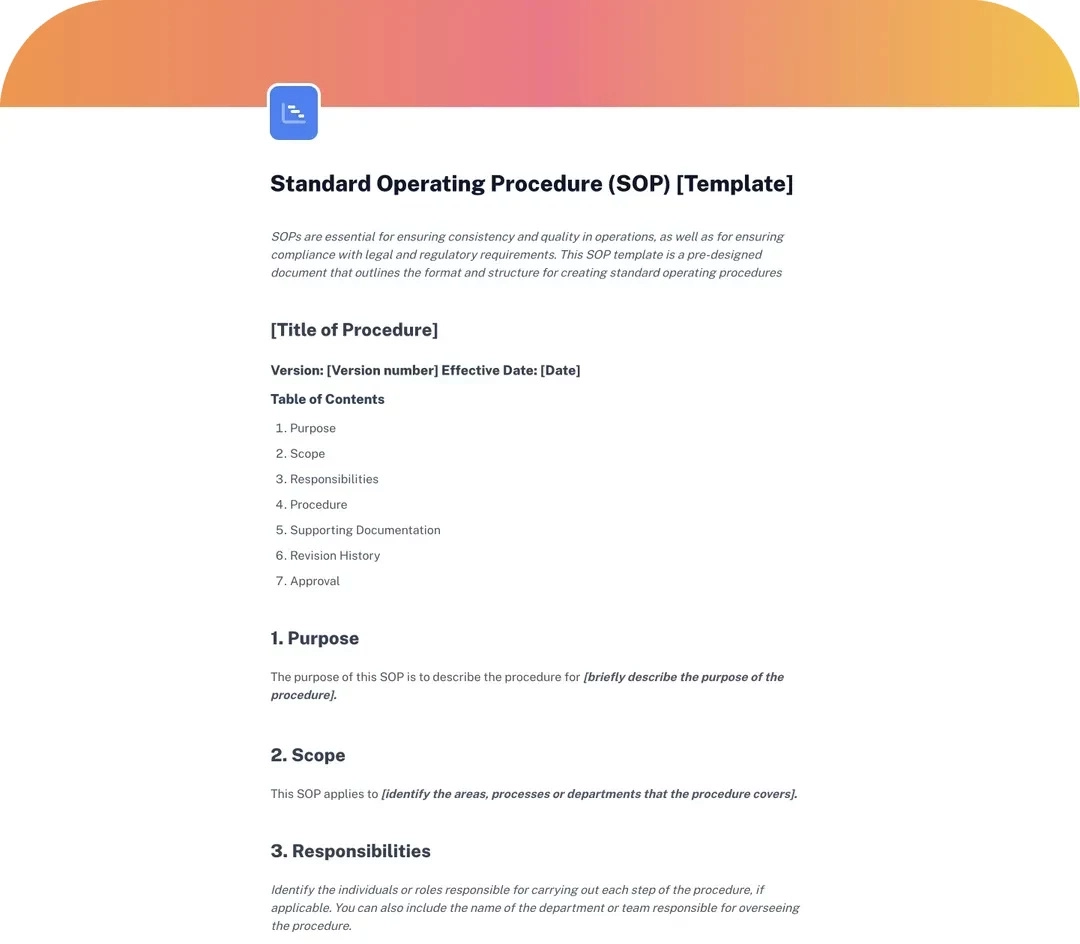
Final thoughts: Scribe vs. Tango — Comparing the two how-to apps
Again, both Scribe and Tango are great productivity tools that help you save time. Choosing the right tool for you depends on your needs and personal preferences.
I recommend checking out some of Scribe's best features, like:
- Automatic annotations and highlights on images.
- 100+ free templates and community Scribes.
- Combining guides and using AI with Scribe Pages.
- Finding guides for any tool with Scribe Sidekick.
Either way, both are excellent solutions that can save you and your team hours on documenting processes and sharing how-to.
What are you waiting for? Get Scribe for free.







