Introduction
Even though iorad is a powerful tutorial builder, the platform has its fair share of problems and limitations.
First of all, its free plan lets you create tutorials that can be accessed publicly. To create private tutorials, you need to subscribe to one of their paid plans.
Adding cherry on top, their paid plans start at $200. Making it an expensive option for solopreneurs, startups and mid-size businesses.
Also, you need to spend a few good hours navigating the tool as a first-time user. Its not-so-simple UI doesn’t make things any easier.
If you want to create interactive step-by-step guides and tutorials without these hiccups, we've got you covered.
After reviewing several iorad alternatives, we've shortlisted the seven best options to consider.
But we’ll get to those in a moment.
Let’s first learn more about iorad and where the platform lacks. However, if you want to skip directly to the list, you can just click here.
Or if you just want to skip reading the post, here’s a quick overview:
What is Iorad?
iorad is a tutorial builder that lets you create visually-appealing step-by-step guides, videos, slide decks and clickable demos by tracking your screen movements while recording. All you need to do is start capturing the screen using iorad and perform the task you want to demonstrate.
You can either use iorad’s Chrome extension (not available on other browsers) or download the Desktop application.
iorad’s free version allows you to create and share unlimited files. However, if you want access to advanced features like audio capture, custom branding, exports, analytics, etc., you need to subscribe to one of their paid plans.
Also, as mentioned earlier, their free plan lets you create publicly-available tutorials.
This means, every tutorial you create using iorad will be accessible by anyone who has the link. To access advanced sharing and access features, you need to opt for their paid plan.
{{banner-short-v2="/banner-ads"}}
Iorad Key Features:
Here are some features that make iorad a great tool for creating tutorials:
- Content repository: Since the tool is designed for companies to educate customers, one of its key features is the standalone repository. You can essentially host all the content of your help center in a single location and embed it anywhere on your site or app.
- Multiple formats: Another unique capability of this tool is the ability to conveniently create resources in several formats. This includes step-by-step guides, videos, slide decks and clickable demos. You’re only recording your screen once and generating multiple files to cater to users with varying learning preferences.
- Watcher experience: While iorad can significantly improve your efficiency in creating tutorials, it also delivers a seamless viewing experience for your end-users consuming these tutorials. They can access all the content on mobile, translate it quickly, play in multimode and even export it as a PDF.
Another great thing about this tool is the diverse use cases it serves. You can find a dedicated plan for users from the education sector. Here’s the proof of the pudding: praise for the tool from a school librarian.

Where Iorad Lacks
iorad streamlines the process of creating high-quality tutorials. But it’s far from perfect, especially if you’re not a tech-savvy user. Here are a few key drawbacks we found while testing iorad:
- Complicated interface: As we noted earlier, iorad isn’t the most intuitive tool. Its UI can feel outdated and cluttered. Plus, with so many capabilities, you have to patiently get a lay of the land and understand each feature in detail to get the best out of it.
- Constant lagging: iorad is a heavy-duty software packed with multiple features and it takes a good amount of CPU energy to run smoothly. That means you'll likely experience lags and frozen screen issues while using this tool when working on a slower system.
- High price point: The most important drawback is iorad’s pricing. As a free user, you can access almost no features. You’re only allowed to create unlimited files and all of them are publicly available (no private sharing). And you have to pay a hefty $200 price to get the more advanced editing and sharing options.
- Limited free plan: Another major drawback is iorad’s free plan. While it seems fairly generous with the option to create unlimited tutorials, in reality, it’s highly restricted. You can’t access any of their editing features to fine-tune your tutorials and even the slightest mistake means you have to re-do the whole thing. Plus, all these tutorials are publicly accessible—no security of your data.
The bottom line: if you’re not swayed by the idea of creating tutorials in multiple formats, you’ll find much cheaper iorad alternatives without any of these complications. Let’s look at our top seven picks for the best iorad alternatives!
The 7 Best Iorad Alternatives to cCreate User Training Content
We tested dozens of tools designed for documentation and customer education.
Based on our detailed assessments, we’ve picked these seven tools that best match iorad’s capabilities.
1. Scribe: Best for Creating Beautiful Step-By-Step Guides and Documents
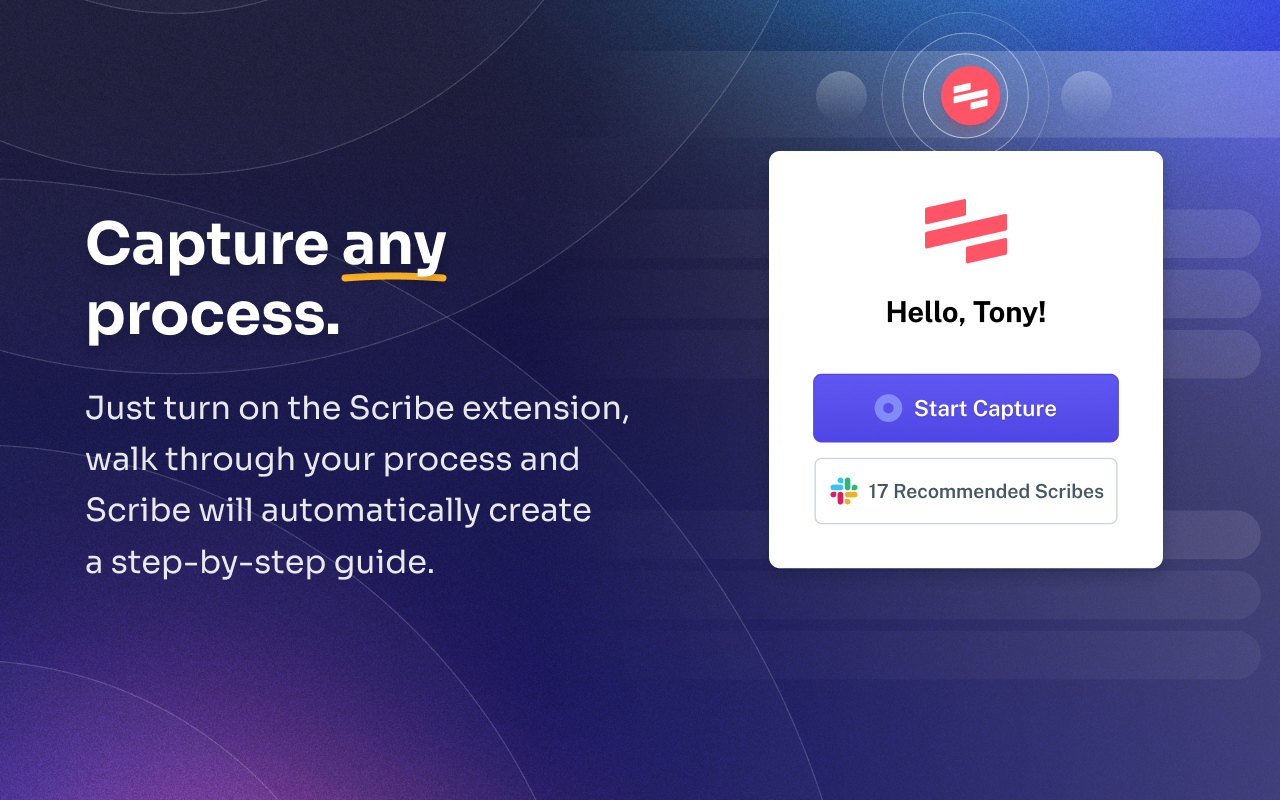
G2 rating: 4.8 out of 5 stars (60+ reviews)
Capterra Rating: 4.9 out of 5 stars (10+ reviews)
Pricing: Starts at $0 (Check out pricing)
We know you expected to see Scribe as the #1 iorad alternative because, duh.. we wrote this article.
But other than the fact that we personally love and have spent hours using our platform, let me explain why Scribe is, in fact, the perfect alternative for iorad.
For starters, Scribe creates more visually appealing and beautifully designed guides. If you’re a sucker for good design, then you’ll definitely prefer Scribe’s output.
Just look at this guide!
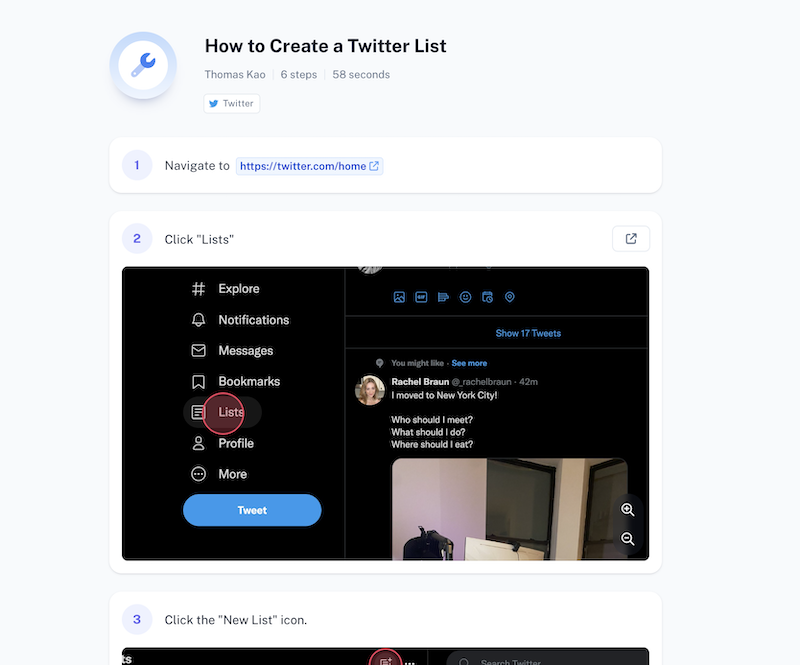
Besides its seamless UI, Scribe also promises a super short onboarding experience. You can virtually hit the ground running in a couple of steps with a minimal learning curve—regardless of your tech-savvy level.
On top of step-by-step guides, you can create Pages.
With Pages, you can combine multiple Scribes in a single document and add more text, videos, images, etc., to share relevant information on a topic. Think of it as Google Docs, but with the ability to embed multimedia files and your step-by-step guides made with Scribe.
These work the same way as a Google Doc or a Notion page but with the ability to integrate multiple Scribes, videos and rich text. Pages are helpful since iorad doesn't let you create detailed textual documents for product how-tos.
Here’s a happy Scribe user sharing how they’ve created their entire knowledge base with Scribe’s step-by-step guides:

Key features:
- Customization capabilities: You can edit and fine-tune your Scribes with an intuitive editor. It’s easy to combine multiple steps into a GIF, add your custom branding, edit screenshots (annotate, blur, etc.) and format text with rich formatting.
- Smart sharing options: Another standout Scribe feature is the many ways to share your tutorials. You can copy a smart embed code to publish guides anywhere online or get a link to share over email, social media, etc. You can also download them as PDFs, HTML or Markdown files.
- Store everything in one place: Scribe lets you store multiple files in your cloud account. You can create folders and search for specific files. So, you can easily turn it into a knowledge base software.
- Top-notch data security: Scribe offers high-quality security for all your documents. If you go for the paid plans, you’ll also get enterprise-grade security and data governance capabilities in compliance with global security regulations.
Pros of using Scribe
- Quick learning curve with a neat user interface
- Multiple customization and sharing options
- AI-powered features to fast-track creation
- Combine multiple scribes into one.
Cons of using Scribe
- Doesn’t support video content creation
- Doesn't let you add forms for the survey
Why it’s a good iorad alternative
Scribe is faster and more intuitive than iorad. Also, costs less.
Scribe offers more functionalities than iorad at a lesser price. Making it a better option for just about anyone.
“I love that I'm able to create training materials so quickly and easily. All I have to do is turn on the extension, and then I can just click through a few steps and create an amazing training resource for my time.
It saves me hours and hours of screenshotting and writing. I can do it in 5 minutes, which used to take me 30 or more. It's an incredible tool and I constantly use it."
2. UserGuiding: Best for Creating In-App Onboarding Tutorials
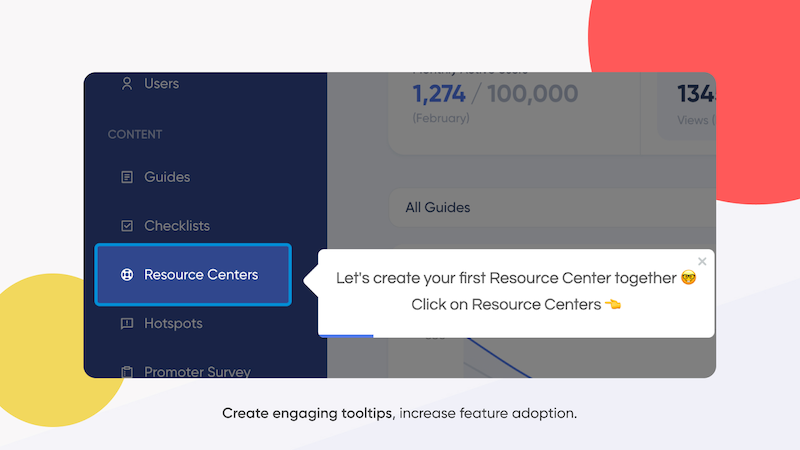
G2 rating: 4.7 out of 5 stars (150+ reviews)
Capterra Rating: 4.7 out of 5 stars (50+ reviews)
Pricing: Starts at $89/month (Check out pricing)
UserGuiding is a user onboarding tool for creating in-app tutorials in multiple formats, including:
- Tours
- Tooltips
- Hotspots
- Checklists
This tool offers everything you need to give new users a hassle-free onboarding experience. While it’s not specifically designed for user documentation, it’s a good iorad alternative since you can explain different aspects of your product without forcing users to ever leave the platform.
Pros of using UserGuiding
- Effortless navigation and user-friendly interface
- Multiple customization tools to engage and educate users
- Several sharing controls to set exactly who can view a tutorial
Cons of using UserGuiding
- No option to create custom surveys for feedback
- Lack of advanced API features to integrate the tool
Why it’s a good iorad alternative
UserGuiding serves the same purpose as iorad, but it lets you integrate tutorials within your app. So, you don’t have to worry about sharing documents post-facto and you can deliver more immersive, proactive support instead.
What a UserGuiding user said
“The most helpful thing is that as a product designer, I can define and set the guides ready and don't depend too much on our dev team to put everything together. It's straightforward to test, release and see it live!”
3. Loom: Best for Creating Video-Based Tutorials
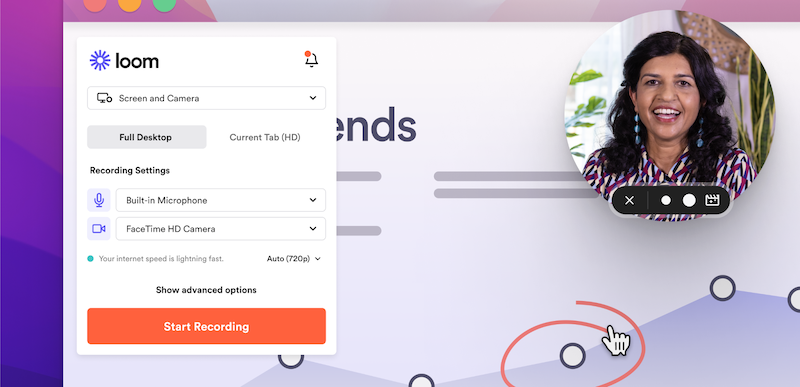
G2 rating: 4.7 out of 5 stars (1700+ reviews)
Capterra rating: 4.7 out of 5 stars (400+ reviews)
Pricing: Starts at $0 (Check out pricing)
Loom is one of the most popular video messaging tools in the market. If you rely on videos to educate and support customers, then this is a great iorad alternative.
Loom is a lot easier to use with virtually no learning curve because you just have to set up your camera and mic, then hit record. This tool stands out from the rest with its advanced AI capabilities to edit video + audio content in seconds and create more high-quality tutorials.
Pros of using Loom
- Lightweight video recorder for quick and convenient tutorial creation
- AI-powered transcriptions, summaries, title generation and chapterization
- Advanced video and audio editing features with custom branding
Cons of using Loom
- Prone to crashing regularly
- The free plan is limiting
Why it’s a good iorad alternative
iorad doesn’t offer advanced video editing options. With Loom, you can really make your videos pop with tools like background noise removal, split + stitch clips, chapterization and more.
What a Loom user said
“Any instructional videos, or troubleshooting I use loom screen recorder to record the video, and share it with my team members. I especially like the new AI feature where it translates my captions into a summary for my clients. Also the ability to embed into help documents in notion, or in the email or over text message in iMessage.”
💡 Looking for more video editing solutions? Check out our list of the best video editing software for beginners!
4. guidde: Best for Creating Slide Decks and Step-By-Step Guides

G2 rating:4.9 out of 5 stars (25+ reviews)
Capterra rating: NA
Pricing: Starts at $0 (Check out pricing)
guidde is another user documentation tool that lets you create slide decks and step-by-step guides from one screen recording. You can create documentation for specific use cases, like product how-tos, new feature announcements, customer training, marketing collateral, sales pitches and more.
The tool offers various editing features, and the most unique one is the ability to customize the background of your slide decks.
Pros of using guidde
- Export guides in various formats and tools, like Markdown, GitHub, Bitbucket, etc.
- Capture detailed analytics of who’s seen your tutorials and the completion rate
- Customize content to add overlays, add transition effects between steps and redact information
Cons of using guidde
- Poor UI cluttered with too many elements and unappealing design
- Output doesn’t look as neat or engaging as other tools
Why it’s a good iorad alternative
Like iorad, guidde lets you create tutorials in two formats. But the biggest advantage is that you can use guidde’s premium features at a starting price of just $16—that’s less than 10% of iorad’s fees. And you get more editing features to make your slide decks look on brand.
What a guidde user said
“guidde is a game-changing Chrome extension that simplifies the creation of stunning how-to videos without any design or video editing skills. With its intuitive interface and the recent addition of Voiceover capabilities, guidde offers a seamless combination of video and text, making instructional content visually appealing and engaging.”
📌 See more guidde alternatives
5. Stonly: Best for Creating In-App Guides Based on Decision Trees
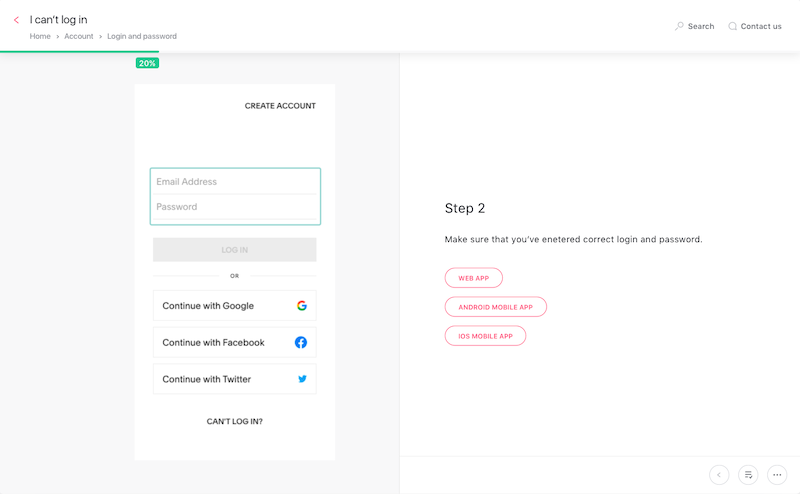
G2 rating: 4.8 out of 5 stars (100+ reviews)
Capterra rating: 4.4 out of 5 (10+ reviews)
Pricing: Starts at $199/month (Check out pricing)
Stonly lets you create interactive guides embedded within your app, knowledge base, or website. You can create these guides based on decision trees and show users the most relevant information based on the options they choose.
Unlike iorad, the tool can help you with multiple use cases—from delivering contextual support and driving product adoption to offering self-serve support.
Pros of using Stonly
- Customize all your support resources with custom CSS code
- Variety of options to create a starting point—hotspot, modal, pop-up and menu
- Great design that blends well with your brand to sit inside your app, website, etc.
Cons of using Stonly
- Not suited for creating long guides since they require more time investment
- Lack of reporting and analytics to track content performance
Why it’s a good iorad alternative
With Stonly, you can create in-app tutorials and a user-friendly knowledge base based on multiple paths. Instead of sharing one video or guide—that may or may not suffice a user query, Stonly’s interactive guides can give your users the exact solution by asking different prompts to understand their problem.
What a Stonly user said
“Stonly allowed us to create end-to-end call guides with process logic, and the table of contents feature ensured our reps could maneuver through the guides and pivot in real-time as customers asked questions about specific features and benefits. In addition, Stonly allowed us to hyperlink internal and external resources to create a one-stop shop for all things Sales, ensuring our marketing collateral, Sharepoint docs, and case studies are always within reach.”
6. Floik: Best for Creating Interactive Tutorials
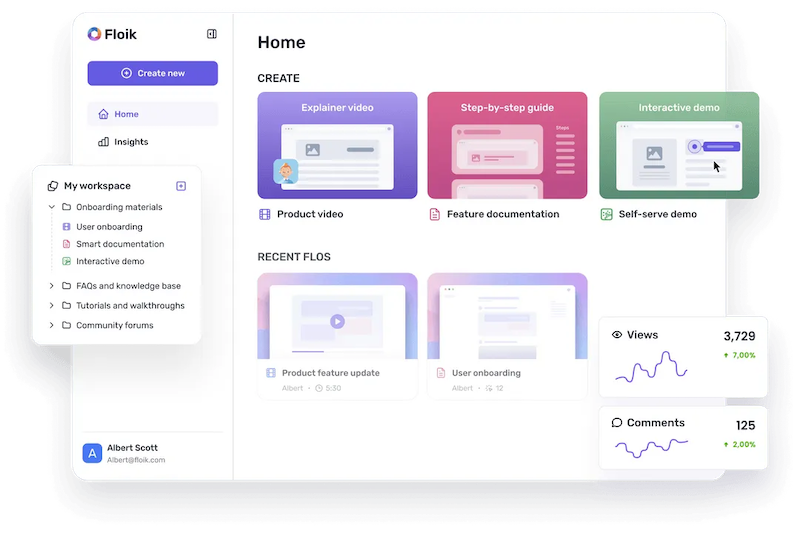
G2 rating: 4.9 out of 5 stars (10+ reviews)
Capterra rating: NA
Pricing: Starts at $0 (Check out pricing)
Floik is another iorad alternative with similar capabilities. You can create user documentation and tutorials in three formats:
- Step-by-step guides
- Explainer videos
- Clickable demos
This tool is purpose-built for customer-facing teams to engage and delight users with timely support. You can work with your entire team and create help center content optimized for search. So, users will be able to discover your resources even if they run a simple Google search.
Pros of using Floik
- Generate text-to-speech voiceover for videos and demos in 20+ languages
- Add custom CTAs anywhere and create smart branches within a resource to link more content
- Get a custom domain for your brand and publish all content with your brand’s URL
Cons of using Floik
- Doesn’t support export for guides and demos
- The output doesn't look as polished as other tools
Why it’s a good iorad alternative
Floik works the same way as iorad at a much cheaper price point. You also get more advanced capabilities, like AI voiceovers, information redaction, SEO integration and custom domain.
What a Floik user said
“Floik is helping us complete the onboarding process, from the interactive tours to support videos. Our successful onboarded client rate has increased since we implemented this.”
7. Zight: Best for Creating Tutorials in Multiple Formats
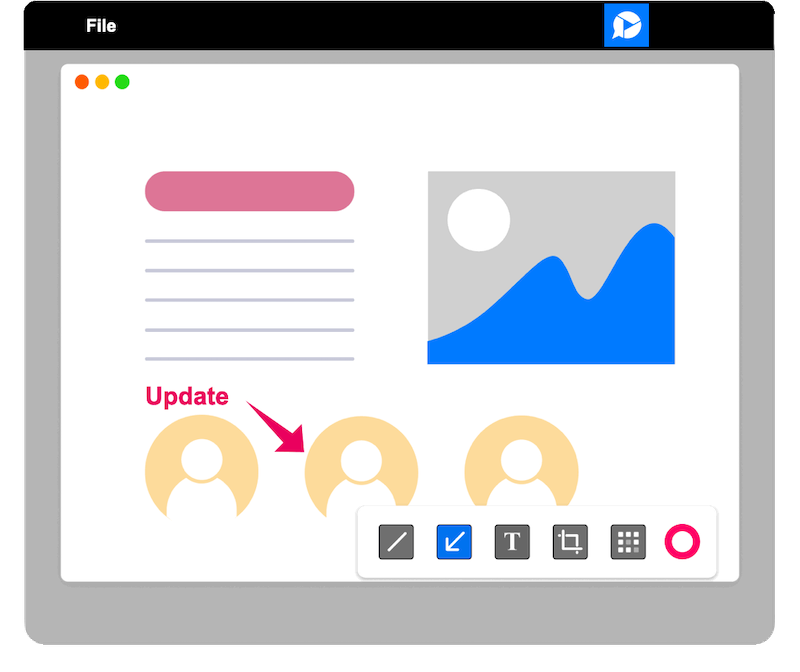
G2 rating:4.6 out of 5 stars (1200+ reviews)
Capterra rating: 4.7 out of 5 stars (150+ reviews)
Pricing: Starts at $0 (Check out pricing)
Zight is a screen recording tool designed specifically for asynchronous communication. But it’s also a great user documentation tool because it lets you:
- Capture + edit screenshots
- Create screen and video recorders
- Make GIFs
With a neat UX and effortless navigation, the tool will help you get started quickly. And it also serves a diverse audience—whether you’re a sales rep, a developer, a support agent, or a marketer. Zight can also create feedback loops to stay in constant contact with your customers.
Pros of using Zight
- Capture your screen in multiple formats and annotate it conveniently
- Get weekly productivity reports to see the ROI for your team
- Create automated workflows to fast-track documentation
Cons of using Zight
- Slow app and inability to search for files
- The quality of screen capture isn't very high
Why it’s a good iorad alternative
Zight is a multi-functional tool with something for everyone. While iorad is limited to tutorial creation, you can use Zight for many use cases, especially if you’re working in a remote or hybrid work setting. It’s also cost-effective and offers more customization options for free.
What a Zight user said
“I like how easy it is to capture a gif and send it, but when I need something longer, I like that I can narrate and be on video while talking about my screen. I have never used or seen a competitor outside of just using the native screen recording function or Quicktime.”
Find the Best Iorad Alternative for Your Use Case!
If you’re looking for a video-first documentation tool, then Loom and Zight are the best tools to create different types of videos.
And if you want to create tutorials in different formats within your app directly, you might want to try out UserGuiding and Stonly.
But if you want to create a combination of step-by-step guides and longer document pages packed with multimedia, then Scribe is just what you need!







