Introduction
You've likely come across the term “Zoom fatigue” when discussing the state of communication in remote and hybrid settings. Perhaps we’ve come to terms with the fact that back-to-back video calls aren’t a recipe for productivity and deeply engaged work.
But it begs the question — why do we feel this way?
Researchers at Stanford dove deeper into the phenomenon. They discovered four factors contributing to exhaustion after being on video calls throughout the day.
- Excessive amounts of unnatural eye contact.
- Heightened self-critique seeing our own faces on calls.
- Less mobility while calls are in progress.
- More effort having to interpret non-verbal cues.
Simply put: we're tired.
The study infers that these situations don’t call for us to completely abandon video conferencing. Instead, it should motivate organizations to alter how they approach communication.
Our list of Mac Snipping Tool alternatives can help you improve the quality of your screenshots and screen recordings. Easily replace hours' worth of meetings with a series of interactive and easy-to-digest learning material.
TL;DR: 8 popular snipping tools for Mac
- Monosnap
- TinyTake
- TechSmith Capture
- Lightshot
- Scribe
- Shottr
- CloudApp
- Screencastify
8 best snipping tools for Mac
In this list, we’ll take a look at eight Mac snipping tools to improve the efficiency and quality of their screen captures for process documentation.
1. Monosnap
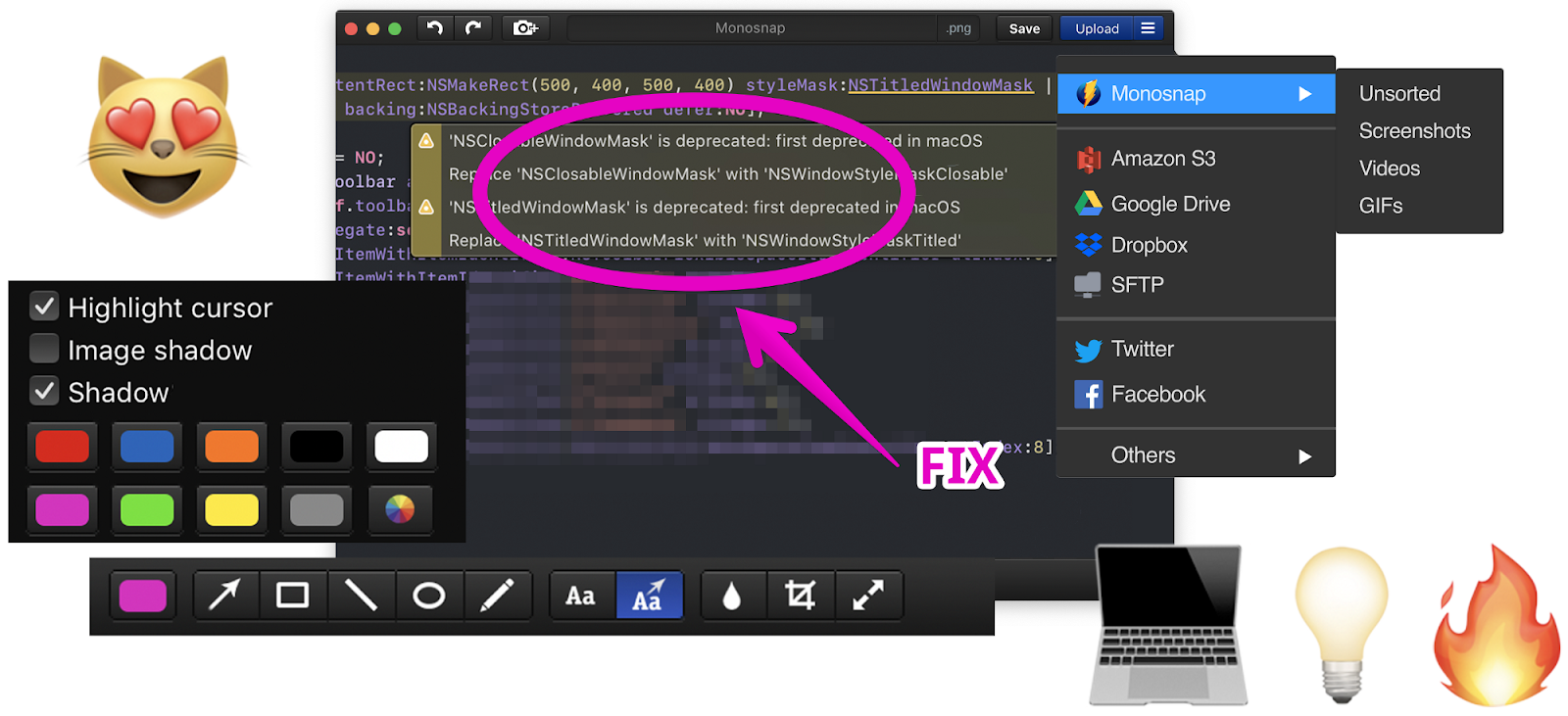
Pricing: Get started for free, paid plans start at $2.50 a month
Monosnap lets you take clear screenshots, capture and edit screen recordings, and transfer files securely to cloud storage systems for your team to view. The tool is a great choice for sharing large files or big volumes of content like design progress updates, bug reports, engineering documentation and educational lectures. You can also record your own webcam to walk your team through problems or projects.
Monosnap accounts for the friction teams encounter when storing large files for easy access. You can save your files in Monosnap Cloud Storage to conveniently centralize your edited recordings or integrate storage systems that you already use, like Google Drive, AWS Amazon S3, and S3-compatible storage.
2. TinyTake
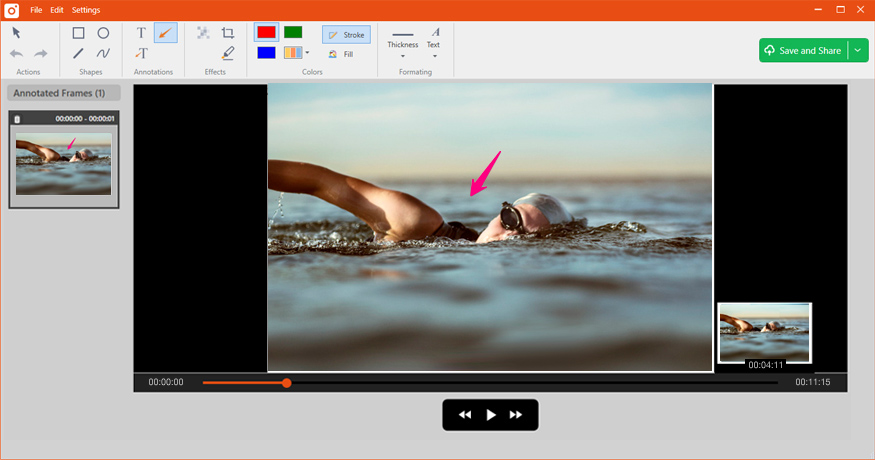
G2 rating: 4.3 / 5
Capterra rating: 4.5 / 5
TinyTake Pricing: Get started for free, paid plans start at $29.95 a year
If you’re looking for ease and flexibility to customize screenshots and screen recordings, then TinyTake is a simple option that has what you need. The tool lets you create screen recordings up to two hours in length, record videos using your webcam, assign keyboard shortcuts and use a built-in feature to zoom in and out on specific elements on your screen.
Companies often use TinyTake to create product review videos, demos, and documentation for bug reviews and error management. All files can be saved in an online user portal or uploaded directly to YouTube.
A key feature of TinyTake is its wide suite of annotation features. Customize how annotations appear on a particular video frame by dragging them to specific points on your screen and specifying the timeframe that you’d like your annotations to start and end in the video.
You can also personalize your annotations to match company branding elements and style guides with features to edit fonts, colors, and shapes. Use this feature to maintain consistency or create standardized pieces across files in your team.
3. TechSmith Capture
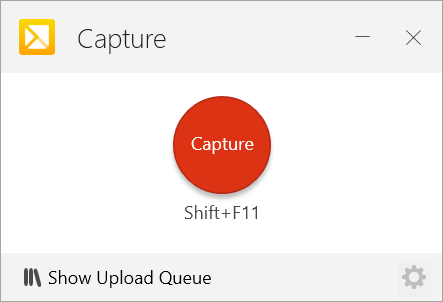
G2 rating: 4.5 / 5
Capterra rating: 5 / 5
TechSmith Capture Pricing: Free
If you’re looking for a simple tool to support a high frequency of screenshots for product documentation, then TechSmith Capture falls in line with what you’re looking for.
TechSmith Capture is loved by users for its easy-to-use software and short learning curve for teams to get up and running. The tool replaces TechSmith Jing, which was retired to avoid reliability issues caused by old system code. TechSmith Capture improves Jing’s functionalities by supporting modern security needs and file formats. Users have praised the leanness of the software, which lets teams capture screen recordings and screenshots without the hassle of complex installation processes and heavy external programs.
4. Lightshot
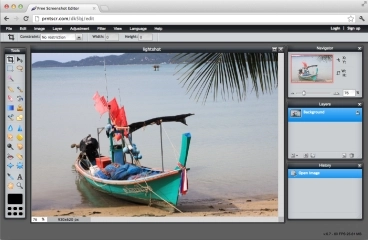
G2 rating: 4.7 / 5
Capterra rating: 4.7 / 5
Lightshot Pricing: Free
Like TechSmith Capture, Lightshot is an extremely easy-to-use tool that users love because of its simplicity. It doesn’t include a screen record feature and works best for teams who only need basic screenshot functionalities to capture high-quality images for your product documentation. No learning curve is necessary for this simple tool making it suitable for small teams who don’t need support embedding high volumes of screenshots, organizing them or maintaining them across knowledge management hubs.
Users enjoy the ability to print screen, save, and highlight screenshots with just a few clicks. The tool also lets you quickly use screenshots as and when you need them. You can instantly edit screenshots with basic annotations and crop functionalities right after taking a screen capture or edit images later with their online editor. Lightshot also has a feature to find images similar to those you’ve selected on your screen.
5. Scribe
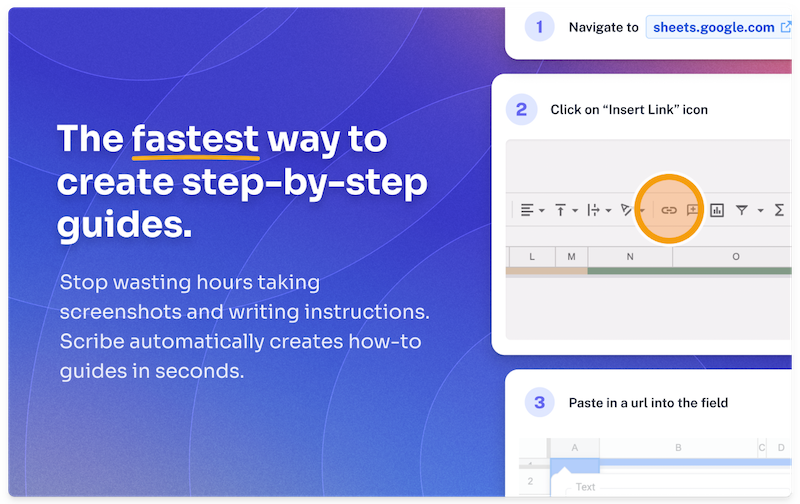
G2 rating: 4.8 / 5
Capterra rating: 4.9 / 5
Scribe Pricing: Get started for free, paid plans start at $29 a month
Turn any process into a step-by-step guide, complete with text and screenshots. Scribe combines screen capture, recording and intelligent text functionality to help teams automate documentation.
The Scribe browser extension makes it easy for users to hit the record button on any website. The tool’s Mac app creates an even more seamless experience, allowing teams to record their screen directly from the toolbar.
It’s a lightweight app that complements Scribe’s web application perfectly so you never have to worry about your work being out of sync or hard to access.
After recording a workflow on your screen, Scribe automatically turns your recording into step-by-step procedures and instructions. All you need to do is use their rich editing features to further customize your guides!
This is a great tool for managers and teams who spend a lot of time creating and maintaining robust knowledge management libraries full of tutorials, SOPs, onboarding documentation and more. Each guide saves a link that you can edit, share and embed into your favorite tools at any time.
6. Shottr
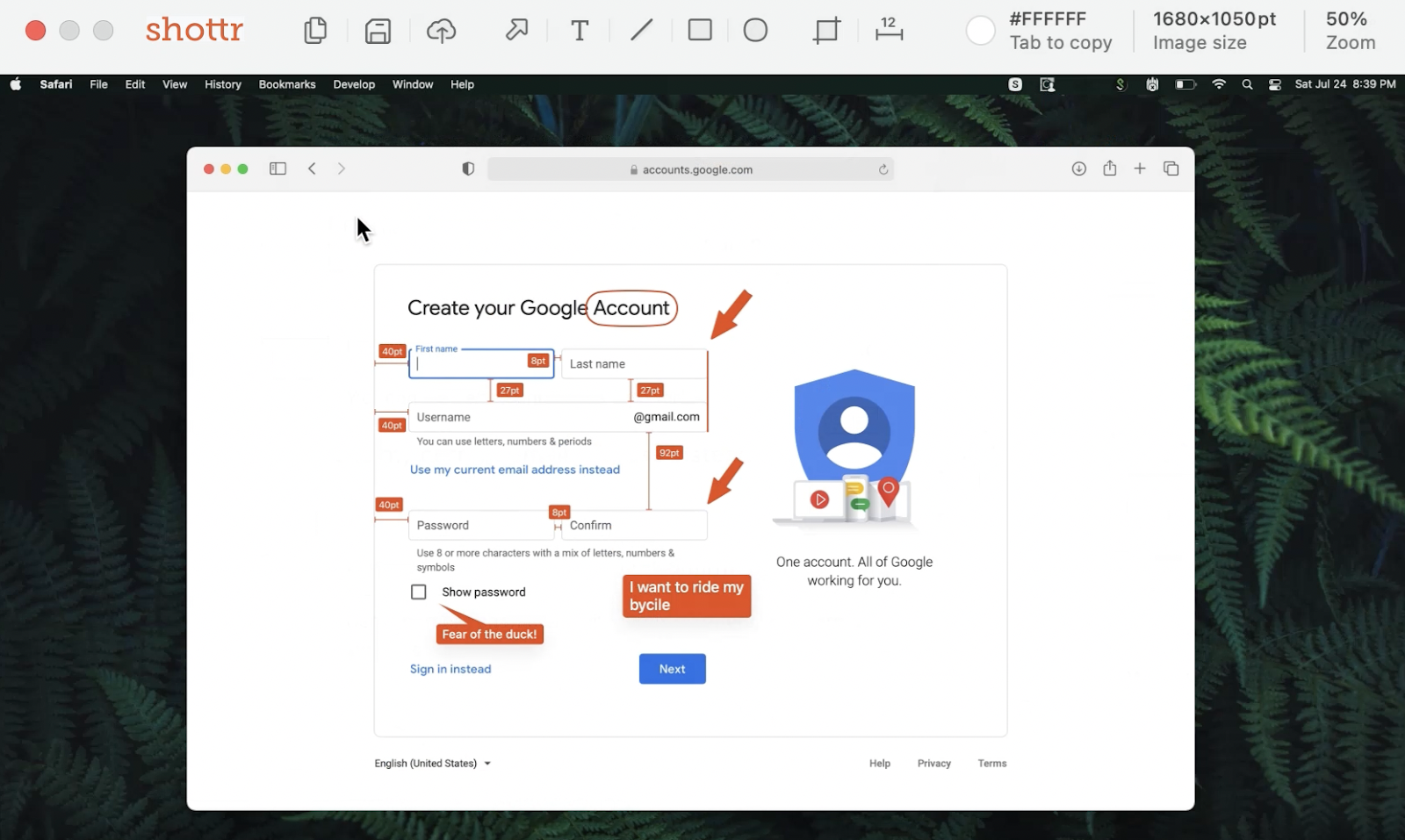
Shottr Pricing: Free
Shottr is built for teams who enjoy working with tools optimized for speed and performance on macOS. It’s a native app created for Apple’s M1 chips and was developed using Swift, the Apple programming language for iOS and Mac apps. Shottr claims that it takes only 17ms to take a screenshot and that users can even save it before the macOS preview box gets a chance to show up.
The tool does the trick for those who want to capture clear and detailed screenshots for design projects, engineering documentation, app development processes and more.
One of its most unique features is the ability to take scrolling screenshots to capture long web pages, conversations in a chat window or social media threads. It can also take screen measurements to include directly within a screenshot — a particularly handy feature for designers and front-end engineers.
Use hotkeys to access various editing features like removing and pixelating objects, adding simple annotations, zooming in on elements, and copying text directly from an image.
7. CloudApp
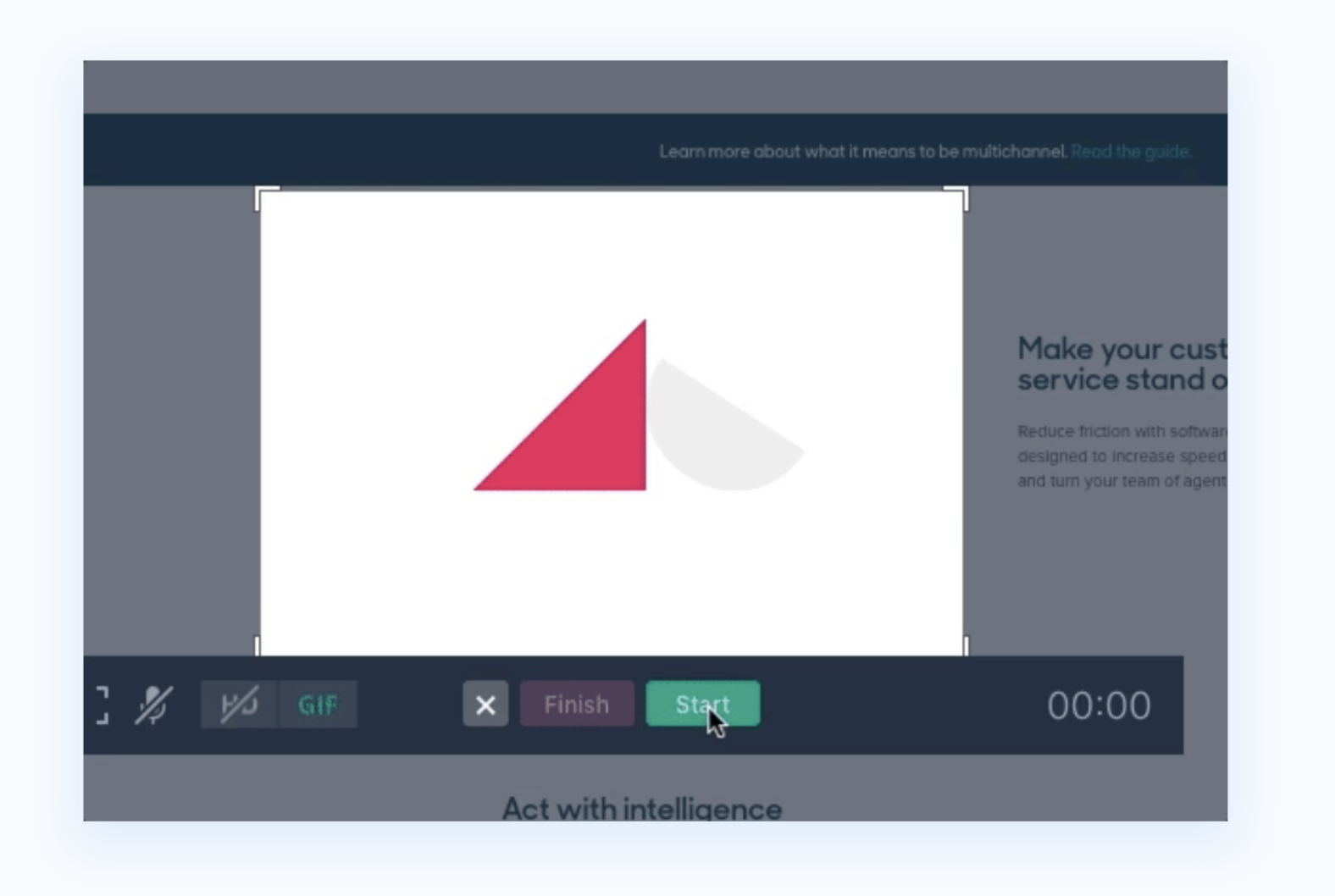
G2 rating: 4.7 / 5
Capterra rating: 4.6 / 5
CloudApp Pricing: Get started for free, paid plans start at $9.95 a month
CloudApp’s screen capture solution is built for teams who prioritize efficient collaboration and communication. The software is feature-rich, giving teams the ability to set up different commands to trigger screenshots, track views and analyze team activity to ensure the right people see recordings at the right time.
The tool is popular for customer support, product, sales and engineering teams to connect with stakeholders. Beyond regular annotation features like text and basic shapes, you can include emojis to call attention to key product features or even customize the look and feel of your recording with logos, buttons and redirect URLs.
8. Screencastify
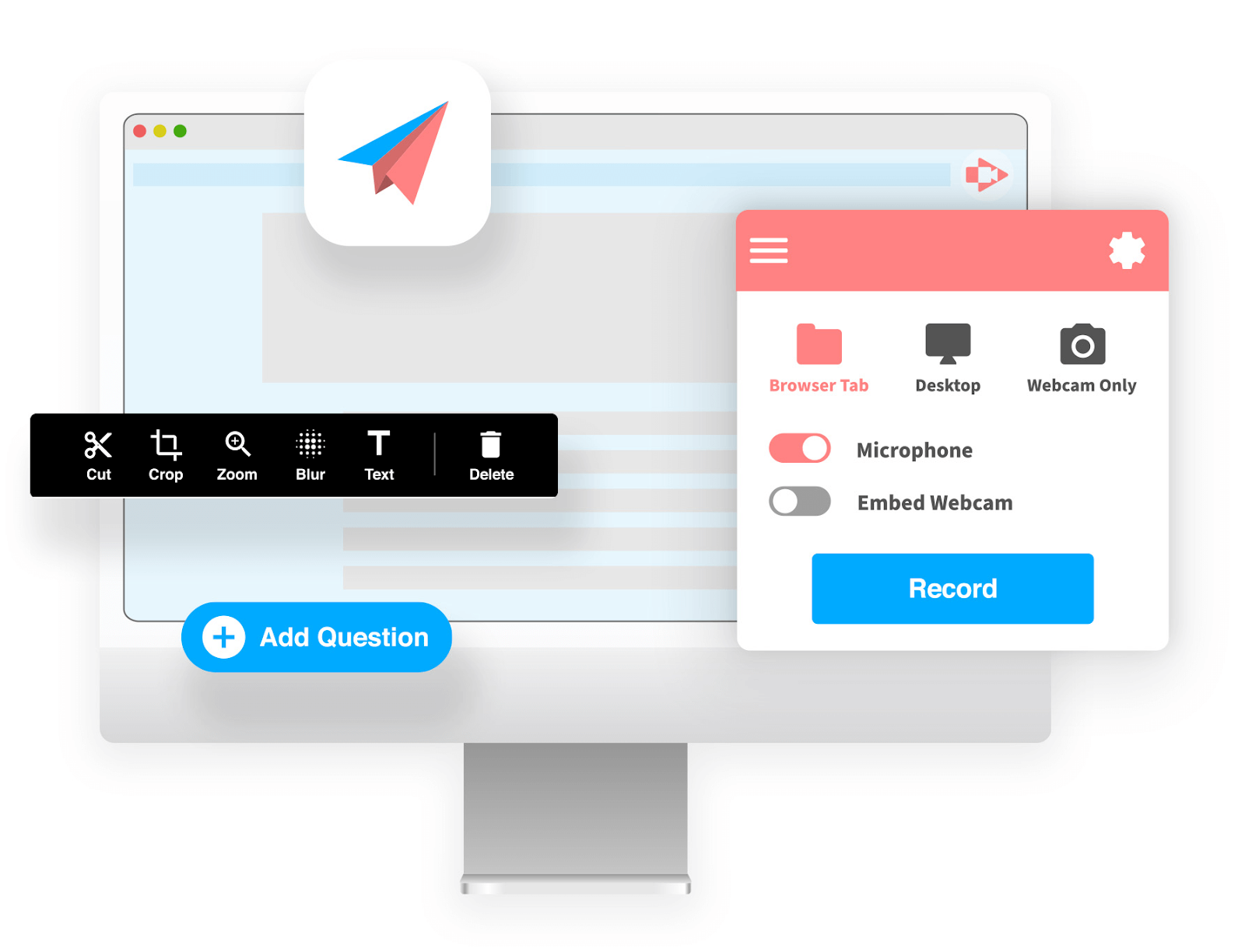
G2 rating: 4.6 / 5
Capterra rating: 4.5 / 5
Screencastify Pricing: Get started for free, paid plans start at $5 a month
Screencastify is best for teams using screen recordings to provide comprehensive educational support for customers and colleagues.
Users can easily use the Chrome snipping tool to toggle between different functions, like recording a browser tab, desktop screen and webcam.
You can use the extension to start audio recordings or to embed your webcam within a particular screen, which is useful for organizations emphasizing hybrid or virtual learning as part of lengthier training modules.
To elevate education materials, Screencastify allows you to add interactive questions to test your team’s understanding and boost engagement levels with learning material. You can include elements like stickers or time your webcam to pop up at specific moments in a recording. The tool is also built right into Google Drive, so you can reduce the time you spend sorting and organizing files.
Why work with a Mac Snipping Tool alternative?
Recording or taking a picture of your desktop screens is a lot easier than setting up a video conferencing call.
You don’t have to worry about having a strong enough internet connection, the right background, audio quality or the other technical mishaps that get sprinkled in between — like a classic case of speaking with your mic off for much longer than you’d like to admit. Instead, snipping content on your screen can be executed in a few simple steps.
- Hit a command on your keyboard.
- Select the area you’d like to capture.
- Edit your image or recording to fit the purpose you’re using it for.
- Share it with coworkers and stakeholders.
But built-in print screen functionalities don’t always give teams control over how they’d like to customize and organize files.
Despite its simplicity, you can quickly end up with a cluttered pile of images and recordings to manually sort and insert into new documents and communication channels. It’s common for teams to use alternative tools or free snipping tools for Mac to enhance the user experience and to bridge screen captures with additional functionalities like:
- Automatically parsing screen recordings into visual walkthroughs.
- Using advanced built-in editing tools.
- Sharing files with team members through links, embeds and software integrations.
- Including voiceovers or webcam recordings.
Finding a Mac snipping tool that fits your needs
A difference in feature availability, user experience or shareability can significantly impact how effectively you and your team implement asynchronous communication. You want to make things happen? Find the right tool.
Although the tools in this list may carry out similar core functions, they have unique qualities that can influence how your team goes about solving pain points.
Before choosing your snipping software, analyze your options with the following questions:
- What does your team struggle with the most when it comes to knowledge management?
- How much time would you like to save throughout your process of capturing visuals, creating documents and sharing them with stakeholders?
- How will this tool help you reduce daily back-and-forth communication?
- Will you be able to conveniently store and maintain your screen captures and recordings across your knowledge management libraries?
We hope you enjoy taking these free plans for a spin and that these questions come in handy when it’s time for your next workflow upgrade!









