Introduction
Ever wondered if there was an easy way to simplify your documentation or knowledge-sharing processes and maximize productivity? The good news: there is.
Screenshots make it easy to record and share information about any workflows, tools or tasks. Instead of simply telling someone about the steps to finish a task, screenshots allow you to show them how, what, why and more.
But taking and annotating screenshots can be complicated for Linux users. You need a good screenshot tool to capture high-resolution images and edit these screen grabs with arrows, texts and other annotations. The catch is: finding a good screenshot tool for Linux isn’t as easy.
If you're looking for the perfect tool to capture your screen on the Linux operating system, this roundup of the 12 best screenshot tools will help. So, let's get on with it!
Linux Screenshot Tools: Top 12 Picks
- ScreenRec
- Kazam
- Scribe
- ImageMagick
- Shutter
- ScreenCloud
- GIMP
- Flameshot
- Spectacle
- GNOME Screenshot
- Ksnip
- ScreenStudio
How Can a Screenshot Tool Enable Better Linux Use?
A properly annotated screenshot can save you trouble getting on a call or creating a video. You can easily demonstrate a process, explain a task or answer questions through screenshots.
Here are some of the biggest reasons why screenshot tools can improve your experience on Linux:
- Ease of communication: Screenshots can condense a lot of information into a single image. They can also simplify communication with multiple people to minimize the back and forth between you and your team.
- Comprehensive documentation: Screenshots are an easy solution to document different workflows and maintain a record of all processes. You can easily create handy explainers to answer questions quickly.
- Demonstration and training: Another great benefit of taking screenshots is employee training. A repository of screenshots to show a new hire how things are done can make their training more hands-on and easier.
- Convenient knowledge sharing: Besides documentation and training, screenshots enable you to share knowledge through contextual editing. You can add relevant text and annotations to deliver crucial information through a set of screenshots.
In essence, screenshots can do a lot more than just convey information. Now that you know why you should take screenshots, let's look at our list of top 12 screenshots tools for Linux.
12 Screenshot Tools to Use in Linux
1. ScreenRec
ScreenRec is a powerful screenshot tool with single-click capturing functionality. Access all the features from a small sidebar on your screen and take screenshots anytime. You can easily annotate screenshots to highlight critical portions, add arrows with text and include dialog boxes to add more context—which is perfect for creating documents like method of procedure.
The best part is that ScreenRec allows you to encrypt all content and keep it secure—whether you want to distribute it online or share it with your team.
G2 rating: 4.9 out of 5
Capterra rating: 5 out of 5
ScreenRec Pricing: Free
ScreenRec Features
- Organize files internally and publish them on different channels with the correct tags.
- Use ScreenRec for varied purposes, like business communication, project management and e-learning.
- Auto-save your images to a cloud server and access them from anywhere.
- Take screenshots with a single hotkey in high-definition resolution.
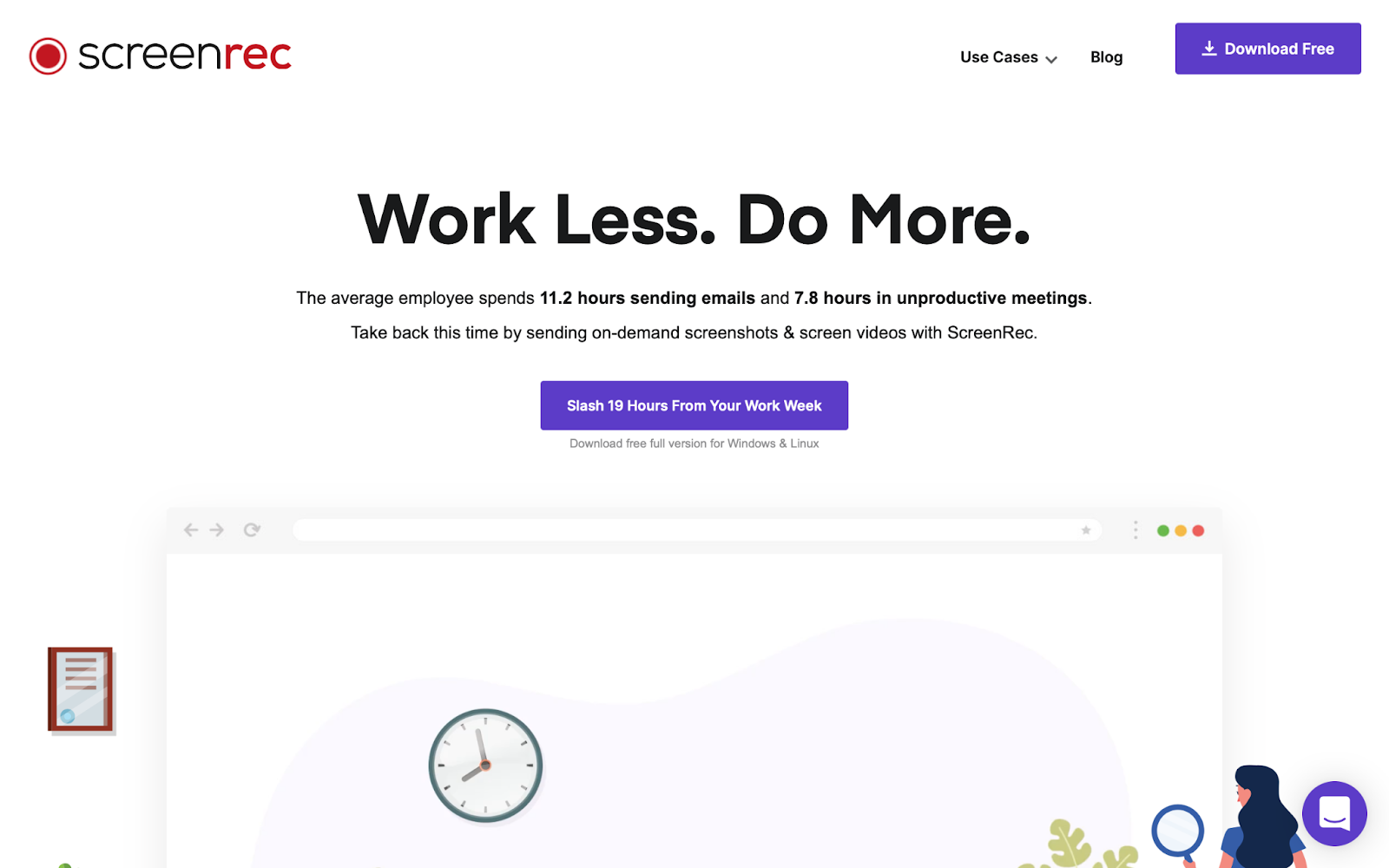
2. Kazam
Kazam is a screencasting software for recording videos and taking screenshots on Linux. You can take a full-screen grab or capture only a selected area on the screen. It will include your mouse in the screenshots to show exactly where you're pointing in different steps.
The biggest downside of using Kazam is that it doesn't allow in-app editing to annotate your screenshots properly. This limits the tool's functionality to make images more value-packed.
G2 rating: N/A
Capterra rating: N/A
Kazam Pricing: Free
Kazam Features
- Video recorder and screenshot features.
- Available in silent mode to run without a GUI.
- One of the first screencasts for Linux.
- Open-source software available for free.
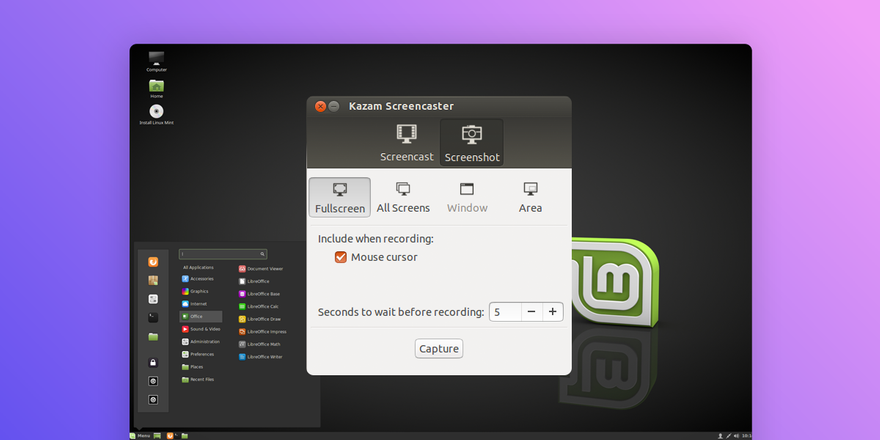
3. Scribe
Scibe takes screen capturing to the next level, converting your processes into interactive step-by-step guides. It's a productivity tool designed to simplify process documentation by auto-generating a guide, complete with text and screenshots. You can easily customize each Scribe to add relevant information and enhance knowledge by customizing your screenshots.
Scribe essentially visualizes your SOPs to help your team learn more intuitively and save you hours spent struggling with screenshots.
G2 rating: 4.9 out of 5
Capterra rating: N/A
Scribe Pricing: Basic version is free, Pro version at $29/month per user, Enterprise version at custom pricing
Scribe Features
- Hassle-free tool to make detailed guides in a few minutes.
- Create Scribes for multiple use cases, including onboarding, customer support and team collaboration.
- Excellent customization capabilities to modify or annotate any screenshot.
- Maximum efficiency and productivity with the simple browser extension.
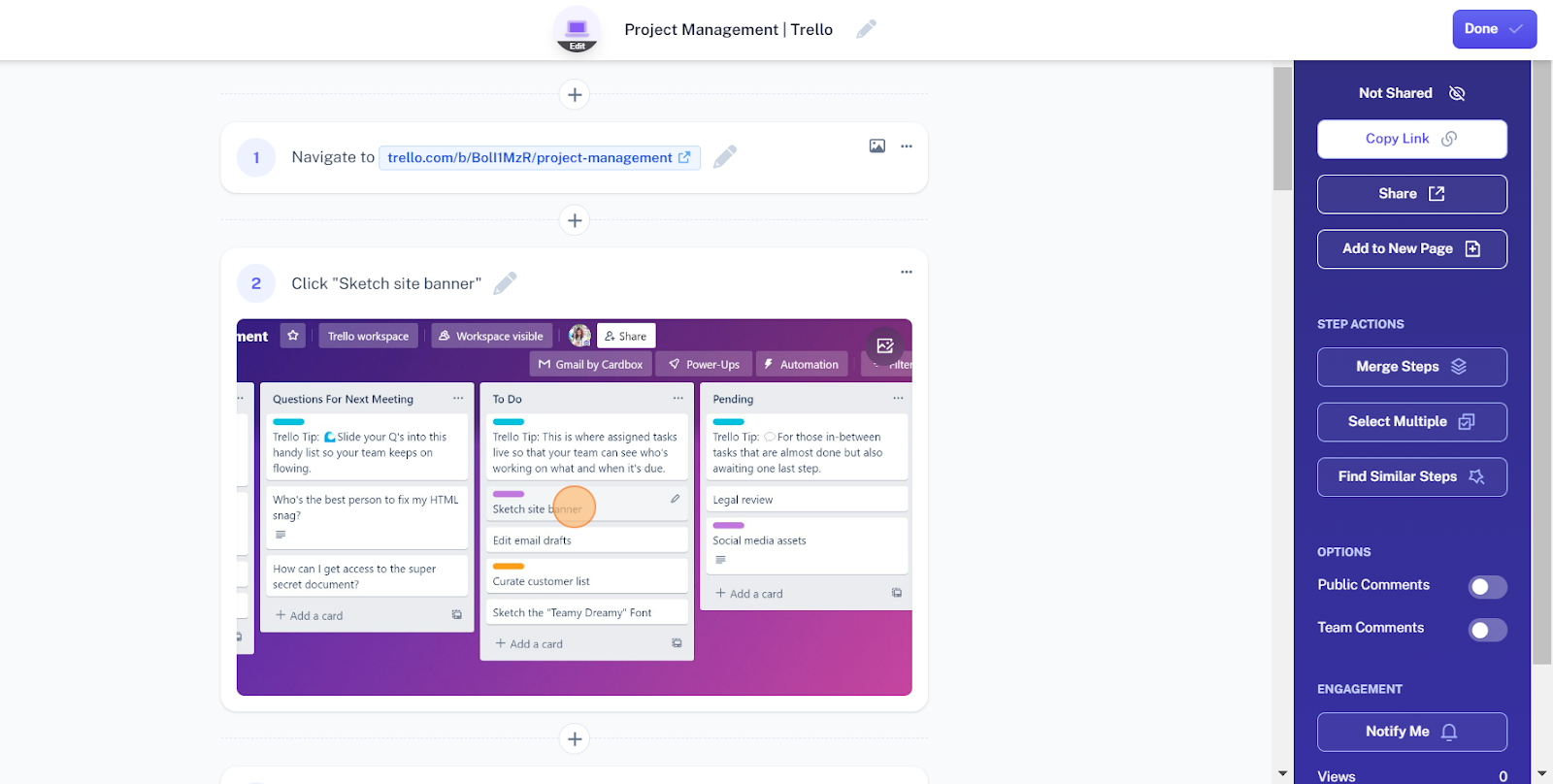
4. ImageMagick
ImageMagick is an image creation tool to create, edit and convert images in various formats, including JPG, PNG and GIF. This open-source tool runs seamlessly on Linux for taking screenshots.
You can also edit and annotate your screenshots with various features, such as animation, draw, blur, montage and color reduction. The tool has an X-window GUI to render screenshots in 200+ formats on Linux quickly.
G2 rating: N/A
Capterra rating: N/A
ImageMagick Pricing: Free
ImageMagick Features
- More than 200 formats available for conversion of screenshots.
- A range of commands to edit images, such as enhance, transform and F/X.
- Has an X-window GUI for quick and seamless image rendering.
- Open-source tool available for free usage.
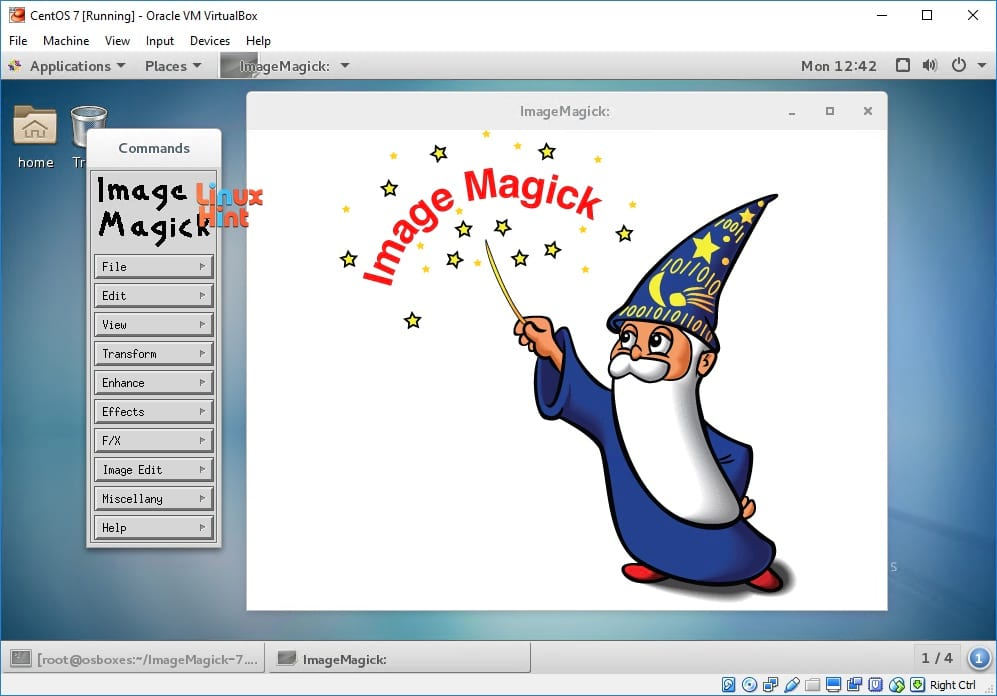
5. Shutter
Shutter is a screenshot tool built for the Linux operating system. Unlike most other screenshot tools compatible with Linux, Shutter is specifically designed for Linux OS like Ubuntu. It lets you capture, edit and share screenshots directly from the app. That means you can create, annotate and distribute screenshots without ever leaving this tool.
G2 rating: N/A
Capterra rating: N/A
Shutter Pricing: Free
Shutter Features
- Powerful built-in editor to annotate screenshots with features like pixelization, auto-increment shape, crop and add text or arrows.
- Upload screenshots to popular channels or get a shareable link.
- Capture different parts of your screen and stay in control of the capturing conditions.
- Use advanced plugins to enhance your screenshots and add more meaning.
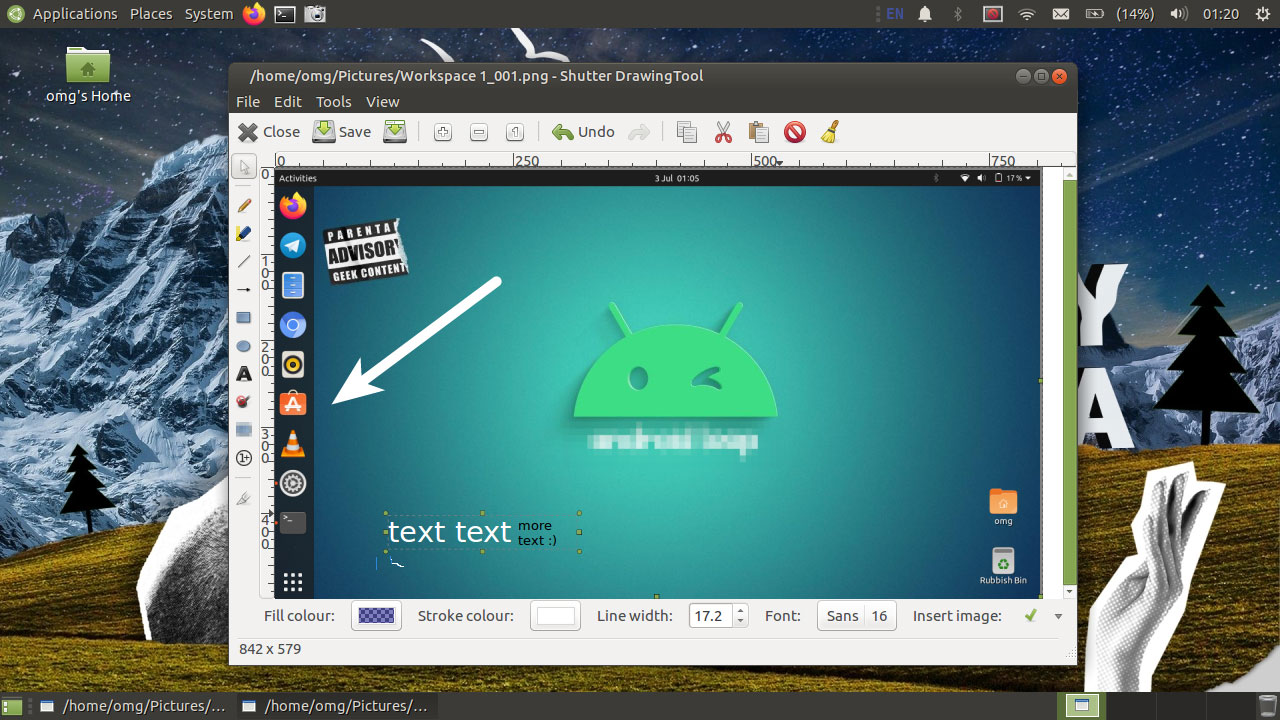
6. ScreenCloud
ScreenCloud is a screenshot tool perfect for capturing your screen on Linux. You can take and upload these screenshots to a securely hosted server directly through the app. The tool also makes it easy to share your images through a private link. So, if you’ve created work instructions, it’s easy to share the document with your team using a link.
Besides, you can add various plugins to connect ScreenCloud with your preferred apps and do more with your screenshots.
G2 rating: N/A
Capterra rating: N/A
Pricing: Free
Features
- Capture, upload and distribute screenshots in Ubuntu.
- Locally save images or keep them in a secure server online.
- Connect with various plugins to get the best features for the app.
- Easy download and installation options.
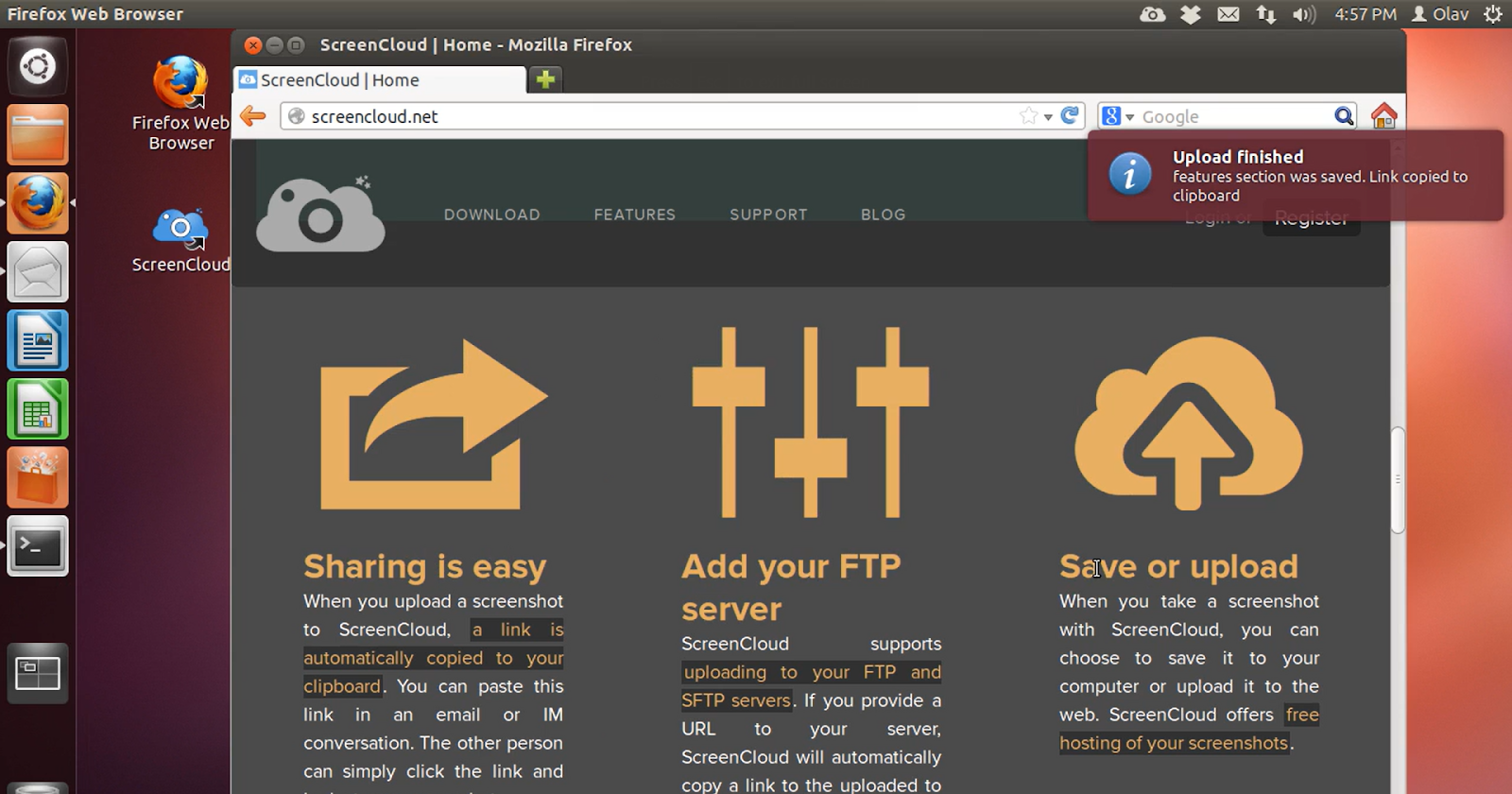
7. GIMP
GIMP is an image editor for taking screenshots and sharing them on various channels. You can edit your screenshots to refine the image resolution with features for retouching and restoring. What's more, you can add design elements to visualize your screenshots better and make them more appealing. This will particularly help in simplifying technical documents like runbooks or training manuals.
G2 rating: 4.3 out of 5
Capterra rating: 4.4 out of 5
Pricing: Free
Features
- Powerful image editor to design images and annotate screenshots.
- Multiple photo enhancement features for fine-tuning images.
- Compatible with a wide range of file formats, including several uncommon ones.
- Open-source software available for free.

8. Flameshot
Flameshot is a cross-platform screenshot tool for Linux. Its intuitive and customizable interface makes capturing your screen and editing screenshots easy. You can work with a full-blown image editor to enhance your screenshot value. Plus, you don't have to launch a GUI because Flameshot has multiple commands you can use.
G2 rating: NA
Capterra rating: NA
Pricing: Free
Features
- Command-line interface to launch without a GUI.
- Directly upload your image to platforms like Imgur.
- Convenient annotation options with an in-app editor.
- Fully customizable interface with a short configuration dialog.
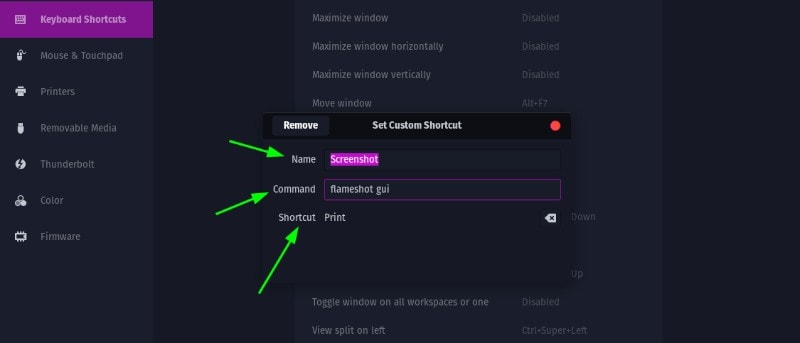
9. Spectacle
Spectacle is a feature-rich tool for taking screenshots on Linux operating systems. It's explicitly designed for KDE for the default PrtSc functionality. Once you hit this key, Spectacle captures your entire screen. Then you get an option to take another screenshot, save this one, configure it, edit it with tools or export it.
G2 rating: N/A
Capterra rating: N/A
Pricing: Free
Features
- Directly upload to any supported platform, like Imgur or Facebook.
- Supports command-line options, like “--fullscreen” to capture the entire screen.
- Avoid other tools from recording the screen when Spectacle is working.
- Export screenshots and annotate them on separate apps.

10. GNOME Screenshot
GNOME Screenshot is an in-built app in the GNOME environment on Linux. It lets you capture screenshots in many formats, such as a single window or an entire desktop. The tool has a time delay feature to take screenshots after a specific pause. You can also add some basic image effects to enhance your images.
G2 rating: N/A
Capterra rating: N/A
Pricing: Free
Features
- Single-click screenshot capability.
- Options to print the entire screen or capture only one window.
- Auto-save files in the home directory on your system.
- Use keyboard shortcuts to take screenshots.
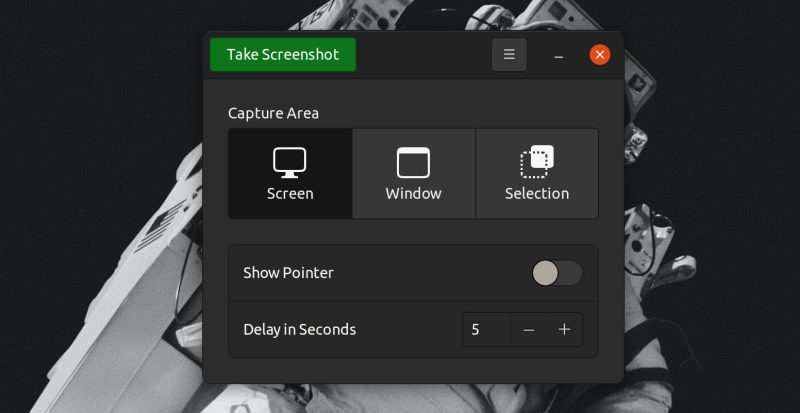
11. Ksnip
Ksnip is a screenshot tool for Linux with customization capabilities. It's one of the more basic screenshot tools that allows you to make minor tweaks to your images through custom sizing, arrows, text boxes and highlights. You can also add watermarks and stickers to personalize your screenshots.
G2 rating: NA
Capterra rating: NA
Pricing: Free
Features
- Add advanced annotations like dialog boxes, stickers and text with arrows and markers.
- Use image effects like grayscale, border and drop shadow.
- Pin a screenshot to keep it in the foreground while editing other images in the background.
- Pixelate any parts of the screenshot to censor it or redact information.
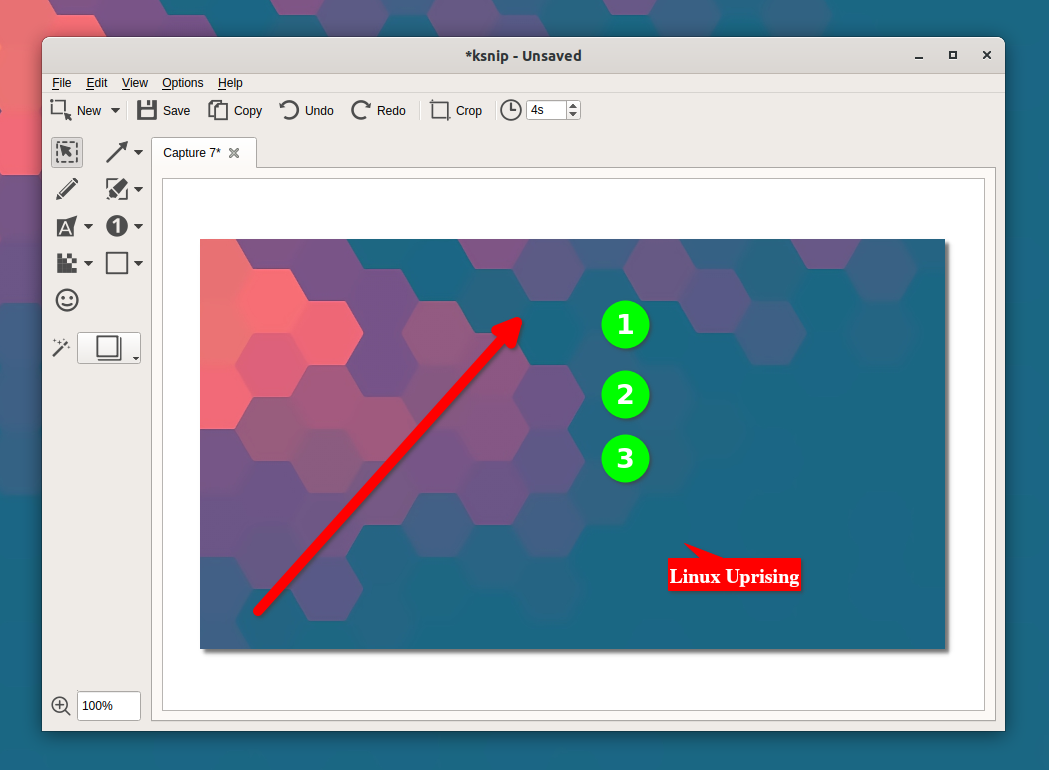
12. ScreenStudio
ScreenStudio is a screen recording tool to take screenshots or capture your screen during a live stream. It's a powerful screenshot tool designed for Linux to simplify screen capturing. You can also record screencasts in multiple formats like FLV, MOV and MP4. Moreover, the tool has a built-in editor to annotate screenshots and share more accurate information.
G2 rating: N/A
Capterra rating: N/A
Pricing: Free
Features
- Easy setup and user-friendly interface.
- New updates are launched regularly to enhance the functionality.
- Record your screen during a live stream, especially during a gaming session.
- Fast and flawless performance.
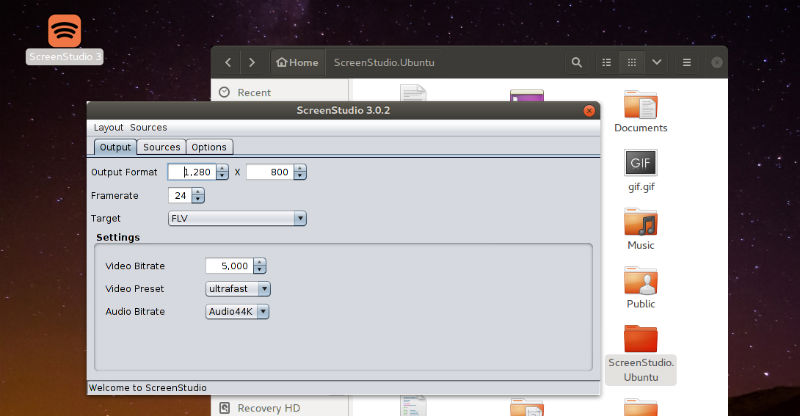
Capture screenshots on Linux effortlessly
Screenshots let you communicate more information in less time (and less effort). You can do much more with screenshots if you have the ideal tool. With any of these 12 screenshot tools for Linux, you can simplify your screenshotting process and use high-quality images.
Go beyond screenshots — Scribe is the perfect tool if you want to level up your screenshots into step-by-step guides. It combines screenshots and text to turn your screen capture into a visual document that you can use, share and embed. Learn more about the tool to see how you can use it to your advantage.











