Introduction
Snagit is a popular screen recording tool with a lightweight interface to customize your recordings and quick sharing options.
But with so many screen capture tools in the market, Snagit can be expensive, offering far fewer capabilities than free tools. Plus, its clunky and overly complicated UI makes it challenging for users to get started immediately.
If you’re looking for more user-friendly Snagit alternatives at a better price point, we’ve found 13 great options to consider.
We’ll break down each tool’s top features to explain why it’s worth a shot.
TL;DR: 13 Snagit alternatives for screen capture
- Scribe
- ScreenRec
- Zight
- EaseUs RecExperts
- iorad
- Icecream Screen Recorder
- Screenshot Captor
- Greenshot
- Screenpresso
- OBS Studio
- Loom
- Droplr
- Screen Studio
What is Snagit?
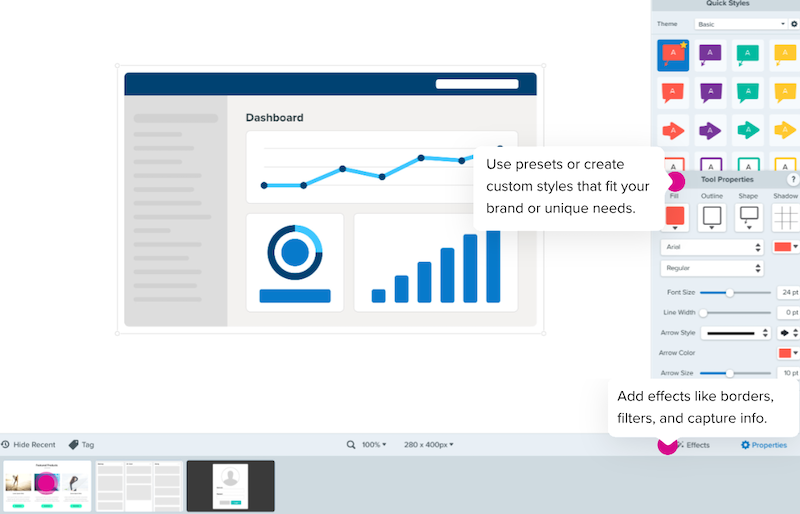
Snagit is a screen capture and recording tool by TechSmith. You have to download the software on your system to take a screenshot, record a video or make a GIF.
Unlike most browser-based screen recording tools, Snagit allows you to capture your entire screen or only a selected area. You can also use scrolling capture to take a long screenshot and annotate it.
Snagit comes with an advanced feature called Smart Move to edit different elements within your screenshot. You can select any element—like a CTA button—and reposition it in your screenshot. Not just that, you can also edit the text in your screenshots.
Snagit’s screen capture capabilities offer a lot of room for adjustment. You can choose to take a screenshot or record a video, then directly copy this video/image to the clipboard.
Here are all the other options before you start recording:
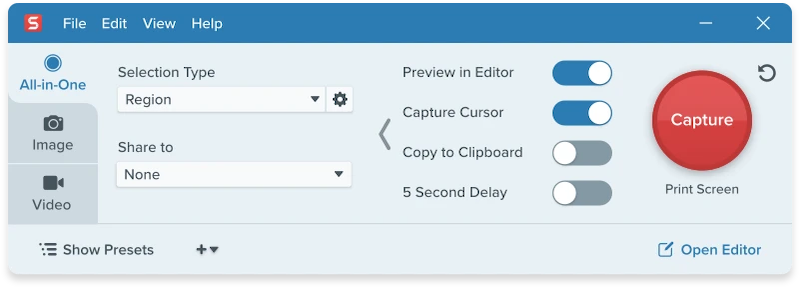
Why you might want a Snagit alternative
If you want a feature-packed screen recording tool, Snagit will likely tick a lot of boxes. However the tool also has many downsides that can become problematic. Here are the three main reasons why you should consider a Snagit alternative:
- Steep pricing: Snagit has a lifetime license for $62.99. This price point can seem too high when compared to so many tools that offer advanced options to customize, share and track your screenshots + videos.
- Software download: Another big drawback of using Snagit is the need to download the software in your system. If you lose access to your device, you have to download it again on another system to access your saved content. It’s also not accessible on mobile.
- System requirements: You need to meet specific system requirements to run Snagit on your device. This means the tool isn’t ideal for users working on older devices.
- Lack of embed capabilities: Snagit lets you embed your screenshots and recorded videos only in a select few tools, like Gmail, PowerPoint, etc. So, you can’t embed these captures on your knowledge base or other documentation platforms.
Now that we know where Snagit lacks, let’s look at critical features to choose the best alternatives.
{{banner-short-v2="/banner-ads"}
Choosing a good Snagit alternative: 5 key features to look out for
With so many screen recording and screenshot tools to consider, finding the perfect one for your requirements is an uphill battle. While reviewing dozens of Snagit alternatives, we found the five most important factors to consider to pick the best tool from the lot.
1. Multiple screen capturing options
Pick tools that give you several options to capture your screen, ensuring that screenshots are relevant to your needs. Look for tools that come with options like:
- Capture a single window: Lets you take a screenshot of a single window by snapping a selection area to one specific window.
- Capture any region on the screen: Makes the whole screen your playground, letting you drag and capture any part of the screen you want, including desktop capture.
- Capture scrolling window: Lets you capture all the presented content while scrolling a web page or application window.
2. Editing functionalities
Some screen recording solutions have limited editing tools; others have a built-in editor. Make sure these editing functionalities align with your needs. For example, if you want to create video tutorials but the tool doesn’t capture audio, you’ll waste your efforts and do double the work. So, carefully review all editing capabilities before and after recording.
3. Convenient screen-capturing process
There are so many nuances to recording your screen. You want to capture high-res screenshots, take delayed screenshots, blur specific parts of the image and the list only goes on. A good screen recording tool should let you manage all these moving parts conveniently.
Ideally, you should be able to capture different types of screenshots, annotate and customize them and add overlays to highlight specific details.
4. Easy sharing
One of the biggest downsides of using Snagit is its limited sharing capabilities. Look for tools that allow you to export screenshots in different formats. More importantly, a good screen capture tool will let you share your content via a link or embed it anywhere.
Plus, you also need a library to store all your screenshots on the cloud instead of saving them on your device. A bonus feature would be integrating the tool into your workflow and enjoying easy access to all saved captures.
5. Customer support
You can get stuck in a sticky situation and need prompt and efficient customer support. Without it, you’ll have to browse the web and support forums to find a viable solution. Not every screen recording software offers good customer support. Be sure the one you choose does.
Top 13 Snagit Alternatives to check out this year
Let’s get down to business! Here are the best Snagit alternatives you can consider to record your screen and share it with your employees or customers.
1. Scribe
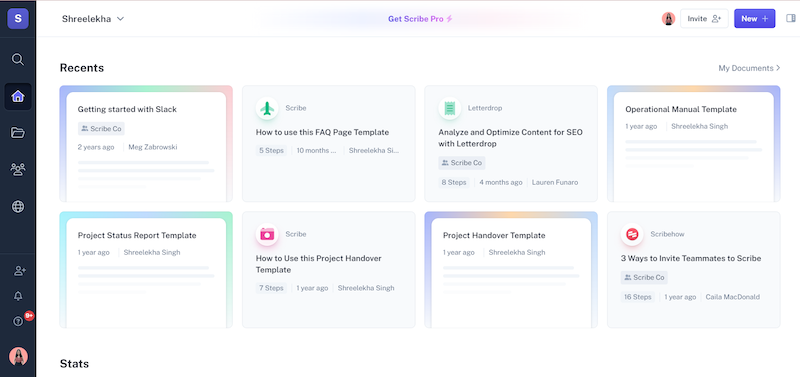
G2 rating: 4.8 out of 5 stars (60+ reviews)
Capterra Rating: 4.9 out of 5 stars (10+ reviews)
Scribe Pricing: Free plan, paid plan starts at $23/user/month
Scribe is your one-stop solution to turn any process into a step-by-step guide, complete with relevant screenshots, links and editable text.
Snagit only allows you to capture individual screenshots or videos. With Scribe, you just need to switch on the browser extension and record your screen. The tool will capture your mouse clicks and keystrokes to create a how-to guide.
Once the capture is complete, you can edit your guides to fine-tune the final output. Scribe’s advanced editor allows you to:
- Add and format the text with a rich-text editor
- Annotate screenshots and blur any part of the image
- Automatically merge two or more similar steps into one
- Add a new step, tip, alert or capture something new
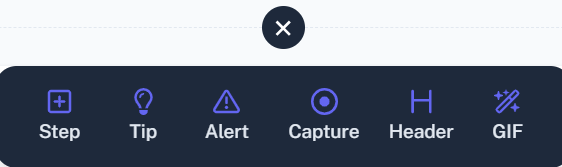
- Combine or delete steps in bulk or duplicate the guide
- Collect comments from your team or public viewers
- Add your own branding with your logo and colors
When you’ve customized your guides, it’s easy to export them in multiple formats (PDF, HTML and Markdown) or embed them anywhere. You can also give users the option to ‘Follow along’ and interact with the guide.
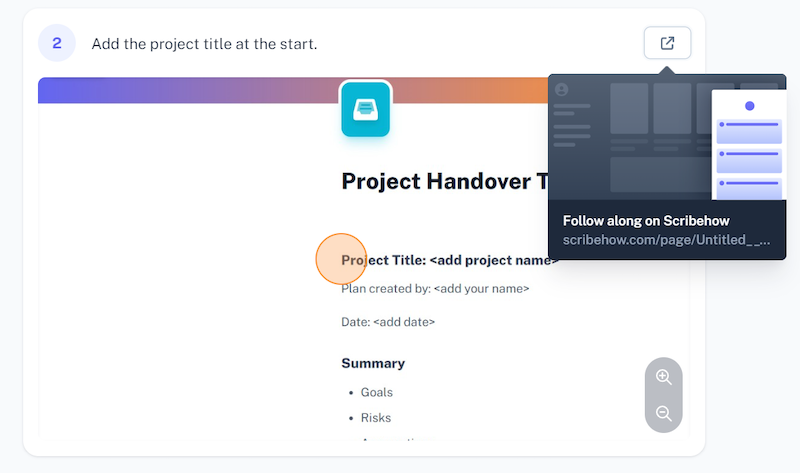
The best part? Unlike Snagit, Scribe tells you how each guide is performing. You can track the total number of views and see how many viewers completed the entire guide. It’ll also tell you when the guide was created and last modified.
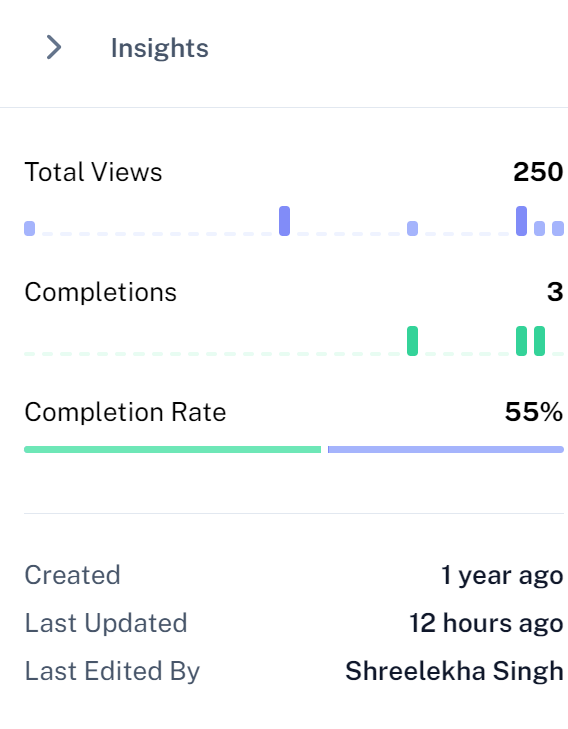
Scribe Features
- Generous free plan with the option to create guides for free
- Offers a wide range of editing and customization abilities
- On-screen recording controls before you start capturing
- Tons of page templates and training modules
- AES-256 Data (and backup) encryption
- Easy sharing with anyone anywhere
- Compatible with Windows, Mac and Linux OS
2. ScreenRec
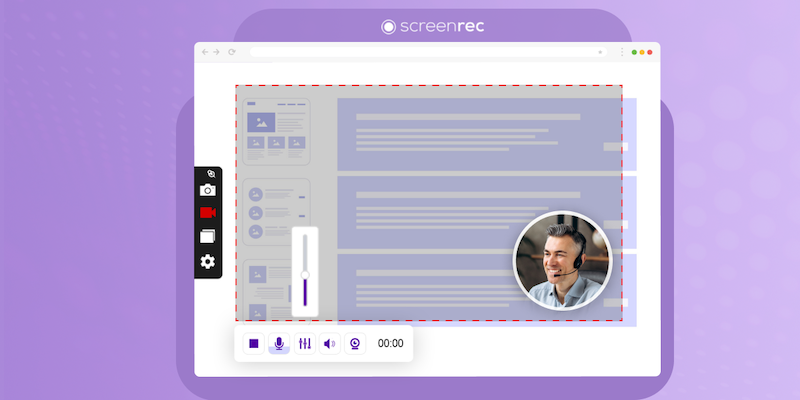
G2 Rating: 4.8 out of 5 (6 reviews)
Capterra Rating: 5 out of 5 (5 reviews)
ScreenRec Pricing: Free
ScreenRec is another powerful Snagit alternative that offers both screenshot capturing and screen recording functionalities. The tool uses an advanced algorithm to upload a recording to the cloud in real-time, ensuring instant sharing with the intended user.
Complete with a user-friendly interface, you can easily capture screencasts and screenshots by selecting the relevant area—all at the click of a button. Use the screenshot annotation tool to leave comments, draw shapes and arrows, or add text. This is a free training video software that you can use today.
ScreenRec Features
- Fast 60-second setup
- Lightweight screen recorder tool that eliminate lagging issues
- No watermarks or time limit limitations
- Voice, computer audio and webcam recording
- Auto-saves videos and creates a URL as soon as you finish recording
- Compatible with Windows, Mac and Linux OS
3. Zight
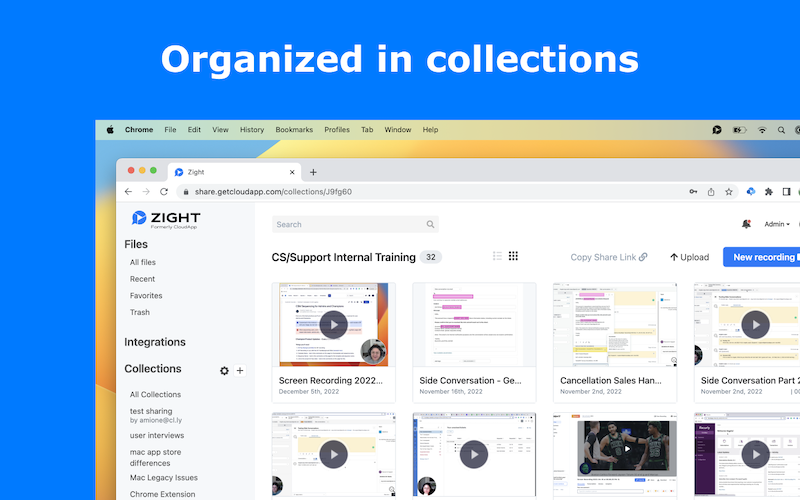
G2 rating: 4.6 out of 5 (1200+ reviews)
Capterra Rating: 4.6 out of 5 (150+ reviews)
Zight Pricing: Free, paid plans starting at $9.95/month
Zight makes it easier than ever to record, host and share videos, images, screenshots and GIFs to promote faster and more effective conversations.
Use it to create custom, shareable media assets to enhance your marketing, sales and communication capabilities. The tool creates a custom-generated link for all captured content that you can set permissions to ensure only authorized people can see your files.
Zight Features
- Instant record and share functionality
- Annotations like arrows, emojis, shapes and blurring
- Screen and web recording
- Easy customization to create a more on-brand presence
- SOC2 Type II compliance security for user data and information
- Supports Mac, Windows and Linux OS
4. EaseUs RecExperts
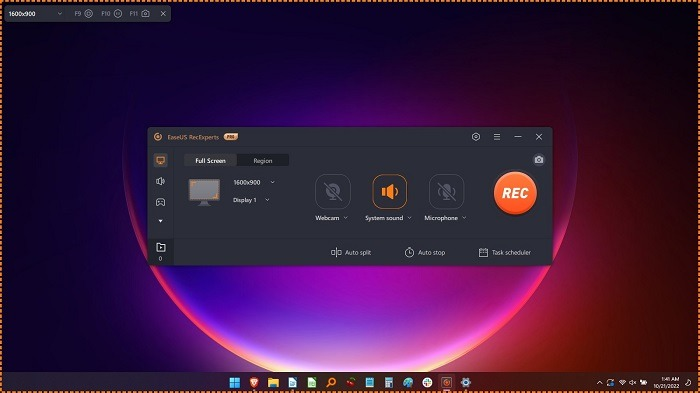
G2 Rating: 4.0 out of 5 stars (1 review)
Capterra Rating: Not rated
EaseUs RecExperts Pricing: Free plan, paid plans start at $19.95/month
EaseUs RecExperts offers everything you need to make screen recordings on your computer. It has a neatly organized user interface that allows you to capture your screen in multiple ways and a one-click capture feature to record online meetings and live streaming video/audio.
The fact that you can choose the type of recording to make on the very first screen means you’re only shown options relevant to your task and can use them in your screen recording.
EaseUs RecExperts Features
- Record an area or entire computer screen, including Zoom meetings, tutorials and videos
- Multiple audio sources
- Easy to create and manage all schedules from a single place
- Web camera facility to record your face while you record the screen
- Scheduled recording to auto-start or auto-stop recordings
- Auto-stop and auto-split functionalities
5. iorad
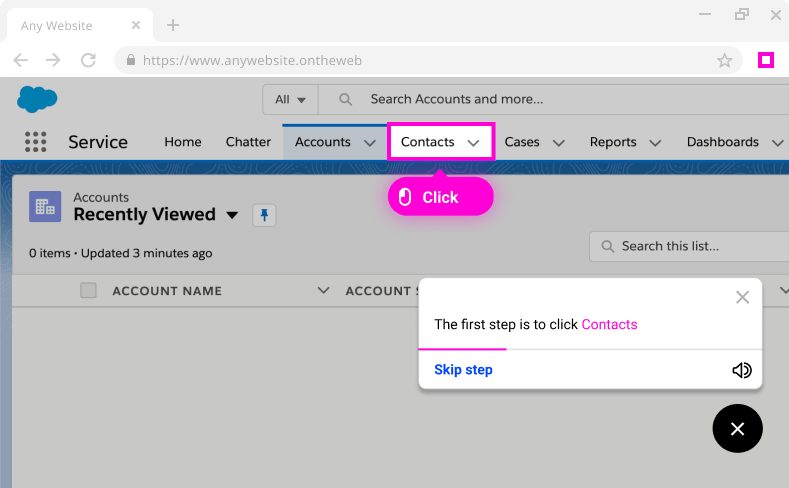
G2 Rating: 4.8 out of 5 (10+ reviews)
Capterra Rating: 4.6 out of 5 (50+ reviews)
iorad Pricing: Free plan, paid plans start at $200/month
iorad is a powerful Snagit alternative and digital guide maker that lets you build step-by-step guides as you move through the process on your screen. Compared to other solutions, it’s better suited for personal use.
Use it to create tutorials with screenshots and voiceovers. Record both video and audio along with your screen. Add an introduction, an appendix and descriptions and headings to each step if needed. iorad also lets you highlight or blur spaces on the screen to make the content easier to understand.
iorad Features
- User-friendly tutorial creation tool
- Information masking to protect sensitive information
- Recording exports to PDF docs, HTML, Word, SCORM and video
- Audio recording and readouts, along with text-to-speech functionality
- Convenient features like add, duplicate and delete steps
- Zendesk and Salesforce integration
6. Icecream Screen Recorder
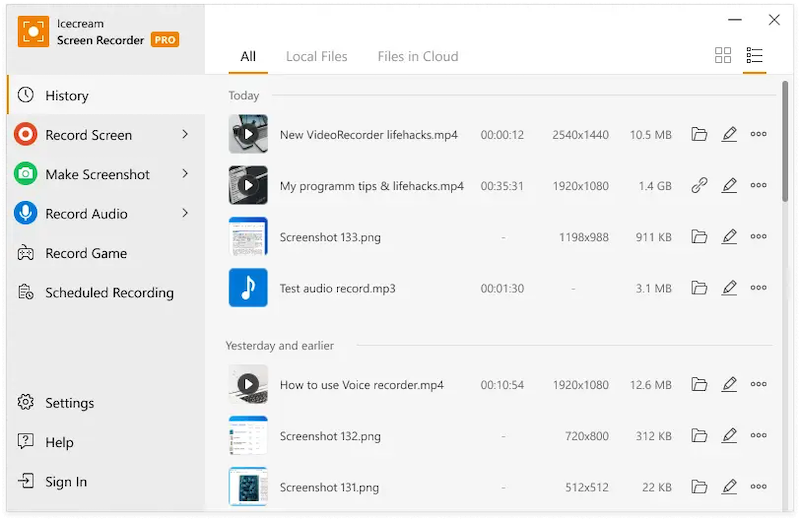
G2 Rating: 4.1 out of 5 (25+ reviews)
Capterra Rating: 4.0 out of 5 (30+ reviews)
Icecream Screen Recorder Pricing: Free plan, paid license at $29.95
If you’re looking for an easy-to-use screen recording software that comes with an intuitive interface, look no further than Icecream Screen Recorder.
Pick any option you want to use to record video tutorials, live streams, games and apps, webinars and Skype calls. In addition to your computer screen, you can also record audio and WebCam on your computer. Finish off your videos with your own watermark for greater brand awareness.
The fact that the tool remembers your last selected recorded area is another handy feature.
Icecream Screen Recorder Features
- Record a specific area of the screen or whole desktop capture
- Add text, shapes and arrows to screen recordings
- Microphone and system audio recording
- Share recordings to YouTube, Google Drive and Dropbox
- Display hotkeys used in screen recordings
- Add your own logo or watermark
- Compatible with Windows, Mac and Android
7. Screenshot Captor
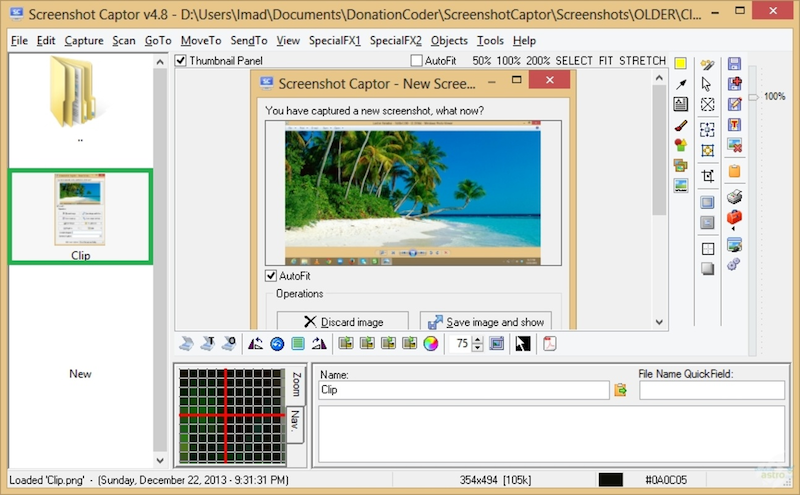
G2 Rating: Not rated
Capterra Rating: Not rated
Screenshot Captor Pricing: Free forever
Taking full-screen and partial screenshots is great, but how about capturing content from your webcam or scrolling window? Screenshot Captor is one of the few Snagit alternatives that can do the latter—and it doesn’t stop there.
Use the tool to automate aspects of your recording process, including creating file names and uploading recordings to image hosting services. Other features include built-in annotation and enhancement tools, with useful extras like masking information and watermarking features.
Screenshot Captor Features
- Screenshot capturing of multiple monitors
- Webcam image capturing
- Special effects, filters and layers
- Extensive taskbar options for greater flexibility and control
- Supports third-party configurable tools like image editors and file browsers
8. Greenshot

G2 Rating: 4.8 out of 5 (150+ reviews)
Capterra Rating: 4.9 out of 5 (25+ reviews)
Greenshot Pricing: Free for Windows users, Mac license at $1.99 per user
Greenshot is an open-source screen capture tool that lets you quickly capture screenshots of a selected region, window, or the whole screen.
It’s a fairly simple Snagit alternative for Windows 7 that does away with any steep learning curve. Just five minutes of playing around with this tool and you’ll know exactly how to capture scrolling web pages from browsers, annotate and obfuscate screenshots and save and share screen recordings with your team.
Greenshot Features
- Makes screenshots of the selected region, window, or screen
- Captures rolling web pages
- Supports screenshot annotation, highlighting and data masking
- Allows users to extract text from a screen capture
- Saves screen recordings as a video file, audio file, or GIF
- Provides a variety of ways to export screenshots
9. Screenpresso
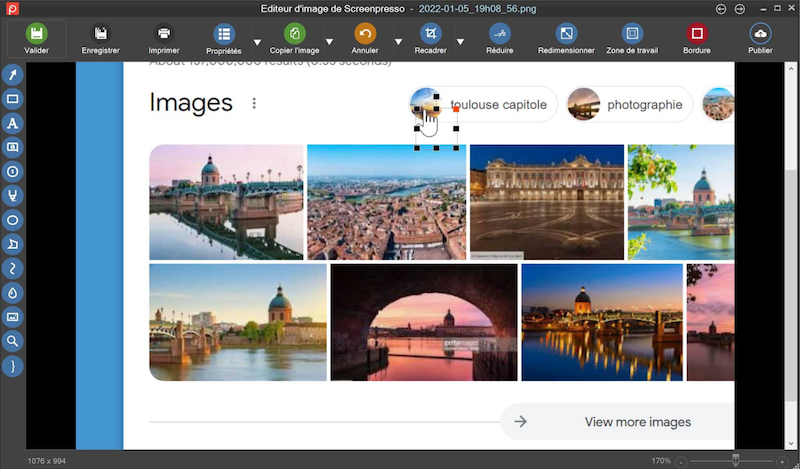
G2 Rating: Not rated
Capterra Rating: 5 out of 5 (17 reviews)
Screenspresso Pricing: Free plan, paid licenses start at $29.99 per user
Easy to use, minimal interface, immediate sharing—Screenpresso checks all the pointers to make it a reliable Snagit alternative. Use it to capture images in various formats and also save recent screen capture history.
Screenpresso‘s optical character recognition (OCR) feature is also worth a mention, but it’s only available to the tool’s premium plan. Thanks to it, you can analyze any image you’ve captured for words and letters and turn them into editable text.
Screenspresso Features
- Captures full screen, a specific region, or an entire window in HD
- Pixel perfect accuracy, thanks to advanced zooming
- Capture scrolling windows and mouse cursor movements
- Delayed screenshot capture function
- Powerful built-in image editor to mark up screen captures
10. OBS Studio
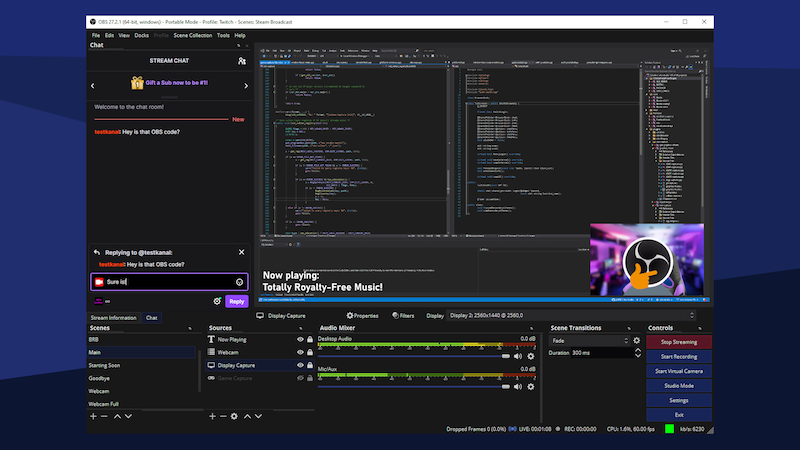
G2 Rating: 4.6 out of 5 (100+ reviews)
Capterra Rating: 4.6 out of 5 (1000+ reviews)
OBS Studio Pricing: Free
OBS is an acronym for Open Broadcaster Software. Before you confuse it with broadcasting software, let us assure you it’s indeed an excellent Snagit alternative.
Complete with a clean and user-friendly interface, OBS Studio lets you capture your screen just like you do with Snagit. Drag your panels around to record your screen, plus add images and sources, specific windows and capture cards to get your point across effectively.
You can directly stream your recordings to websites like Facebook Live, Hitbox, YouTube Live and Twitch, too.
OBS Studio Features
- High-performance real-time video/audio capturing and mixing
- Custom transitioning allows seamless switching between multiple screens
- Powerful and user-friendly configuration options
- Intuitive audio mixer with power source filters
- Streamline settings panel ensures easy navigation
- Modular ‘Dock‘ UI enables a layout rearrangement to suit user preferences
- Compatible with Windows, macOS and Linux OS
11. Loom
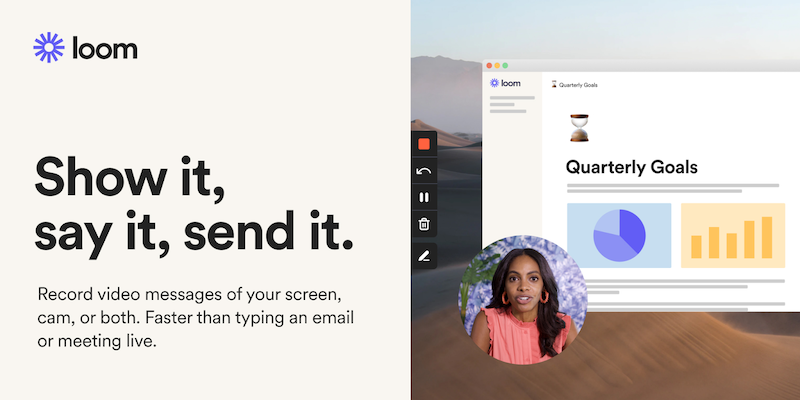
G2 Rating: 4.7 out of 5 (1800+ reviews)
Capterra Rating: 4.7 out of 5 (400+ reviews)
Loom Pricing: Free, paid plans start at $8/month
Loom is a popular screen recording tool and a great Snagit alternative if you want to create short videos. You can simply click on the extension, choose a tab/window you want to record and start capturing your screen.
Editing your videos is effortless and you can cut any part of the video or stitch multiple clips together. Loom’s advanced AI can also divide a video into chapters, summarize it, generate a transcript and add a title.
Loom Features
- No system requirements; lightweight screen recorder
- Auto-generate subtitles and transcripts for your videos
- Remove Loom branding and add your own logo
- Record clean audio and remove background noise
- Download videos, share them with a link or embed them anywhere
🎓 Check out our guide on Loom alternatives
12. Droplr
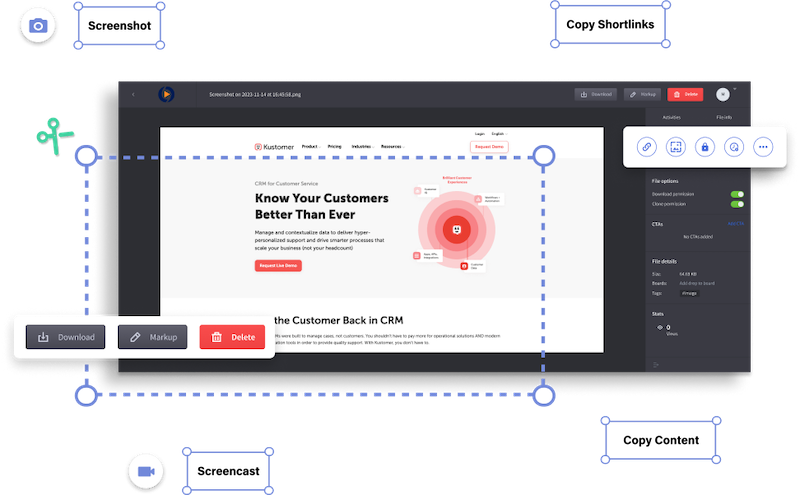
G2 Rating: 4.5 out of 5 (400+ reviews)
Capterra Rating: 4.6 out of 5 (100+ reviews)
Droplr Pricing: Free trial, paid plans start at $6/month
Droplr is a screen capture tool designed for taking screenshots and recording a video. You can also record yourself through a webcam or generate GIFs with screen-only videos.
Droplr’s AI can automatically detect and redact confidential information. It also allows you to configure your own domain and create shareable links with a custom URL for all screen captures or recordings. It’s easy to add your branding (logo and color) to all screenshots.
Droplr Features
- Capture screenshots in various ways and annotate them later
- Instantly copy captures to the clipboard and save on the cloud
- Record HD-quality videos and add your webcam recording
- Upload any images, videos and GIFs to the cloud account
- Export in different formats, including PNG, WebM, or MPEG-4
13. Screen Studio
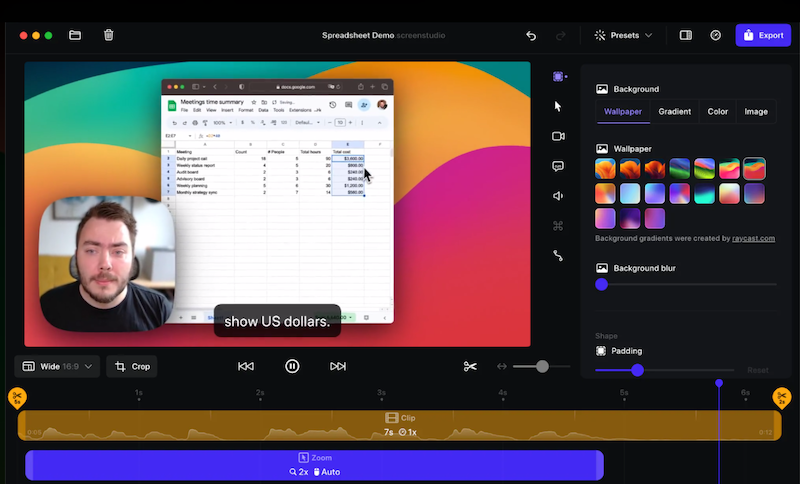
G2 Rating: Not rated
Capterra Rating: Not rated
Screen Studio Pricing: Starts at $89 per license
Screen Studio is a screen recording platform specifically for Mac users. The tool helps you create sleek videos of your product or process.
What sets Screen Studio apart from Snagit and most other screen recording tools is its ability to add smooth cursor movement. The tool makes your mouse movements super seamless and removes the clunky or static cursor path.
Screen Studio features
- Automatic zoom for capturing click marks
- Advanced editing capabilities for audio and video
- Resize and export videos vertically
- Choose from multiple cursor options
- Add a graphic background and adjust the spacing
- Record system audio or add a background track
Find the best Snagit alternative to record your screen
Snagit is a great screen capture tool, but it's hardly the only option. Don’t worry about getting it right the first time—with so many great Snagit alternatives available, test-drive a few before committing to one.
While tools like Screenpresso and ScreenRec are good for capturing only screenshots, you can record high-quality video recordings with Loom, Screen Studio and iorad.
But if you want to avoid the struggle of manually stitching screenshots together and annotating each one, Scribe is the perfect solution for you.
Create step-by-step guides with customized screenshots — for free!







