Introduction
Imagine you're working asynchronously and want to show your team a new workflow. It can be a hassle getting everyone on a video call (not to mention almost impossible to find availability) and a voice note or email wouldn't cover all the details.
What’s the quickest way to communicate with the entire team without spending too much of your time? Simple — through screenshots.
Screenshots allow you to share knowledge, document processes and communicate anything effortlessly. For many Windows users, Snipping Tool has been a go-to solution to take screenshots and image snippets. It lets you capture the screen in multiple formats and perform basic editing.
But if you want to do something more with your screenshots and properly annotate them, Snipping Tool might not fit the bill. Besides, the tool doesn’t offer cloud storage — making it difficult to manage a library of screenshots.
The good news is that you can try many Snipping Tool alternatives to find one that perfectly matches your requirements. This roundup will walk you through the best features of 12 such tools and what you can do with each of them.
Let's get started!
TL;DR: Free snipping tool Chrome extensions
- Nimbus
- Scribe
- Fireshot
- Evernote Web Clipper
- Gyazo
- Ninja Capture
- Flamory
- ShareX
- GoFullPage
- Lightshot
- Screenpresso
- Clipular
Why do you need a snipping tool Chrome extension?
On an average workday, you'd have to communicate 10 different things to 10 people — some of whom might work remotely and others in a distant time zone. Maintaining your productivity while ensuring you convey the correct information is no cakewalk.
A screenshot tool can make life easy for you by streamlining communication and ensuring that nothing gets lost in translation.
Let's look at the most critical benefits of screenshot tools:
- Effective communication and seamless collaboration: Screenshots allow you to condense a lot of information into image snippets to simplify communication. You can easily collaborate with anyone through contextually annotated screenshots.
- Quick demonstrations through image annotations: Instead of telling your team how to complete a task, you can show them all the steps through screenshots. Share annotated images to save time and minimize your team's back and forth.
- Document SOPs for ease of understanding: Screenshots work best for documenting standard workflows and processes for employees, both new and old. They can always go back to these screenshots if they need clarity about any step.
- Deliver hands-on employee training: Creating a library of screenshots explaining different processes and tools can be an easy way to train new employees. It'll give them better clarity and a more practical understanding of every process/tool compared to a one-and-done training session.
- Solve problems through quick explanations: Whether you want to flag an issue or present a solution, screenshots help troubleshoot problems. Share screenshots to demonstrate how to resolve an issue and maximize productivity for your team.
- Save resources for future reference: Screenshots allow you to create and save content for the future. You can make a resource library for everyone’s reference.
In essence, screenshots can fulfill multiple functions to help you maximize productivity and reduce friction in communication. Now that you know why you need a screenshot tool let's jump to our list of Snipping Tool alternatives to do the heavy lifting for you.
📌 Related resource: 10 Best Windows Steps Recorder Alternatives
Top 12 snipping tool Chrome extensions
Snipping Tool is a convenient way to capture and edit snippets. But it doesn’t give you a full-fledged editor to annotate your screenshots or add more value.
If you want a tool that matches Snipping Tool’s ease of use but goes beyond its functionality, here are 12 alternatives you can try:
1. Nimbus
Nimbus is a feature-packed screenshot tool to capture high-quality images and annotate them easily. Whether you're making an employee onboarding doc or creating a product demo, Nimbus lets you create dynamic screenshots with annotations, call-to-action buttons, embeds and more.
G2 rating: 4.7 out of 5
Capterra rating: 4.6 out of 5
Nimbus Pricing: Free version, Pro version at $5/month and Business version at $7/month per user—all billed annually
Nimbus Features
- Compile multiple screenshots and snippets on a single page.
- Cater to multiple use cases, like team alignment, customer feedback and presentations.
- Add dynamic content like embedded files and databases to your screenshots.
- Create a branded workspace to label all your screenshots.
- Save all your screenshots on the cloud with password protection.
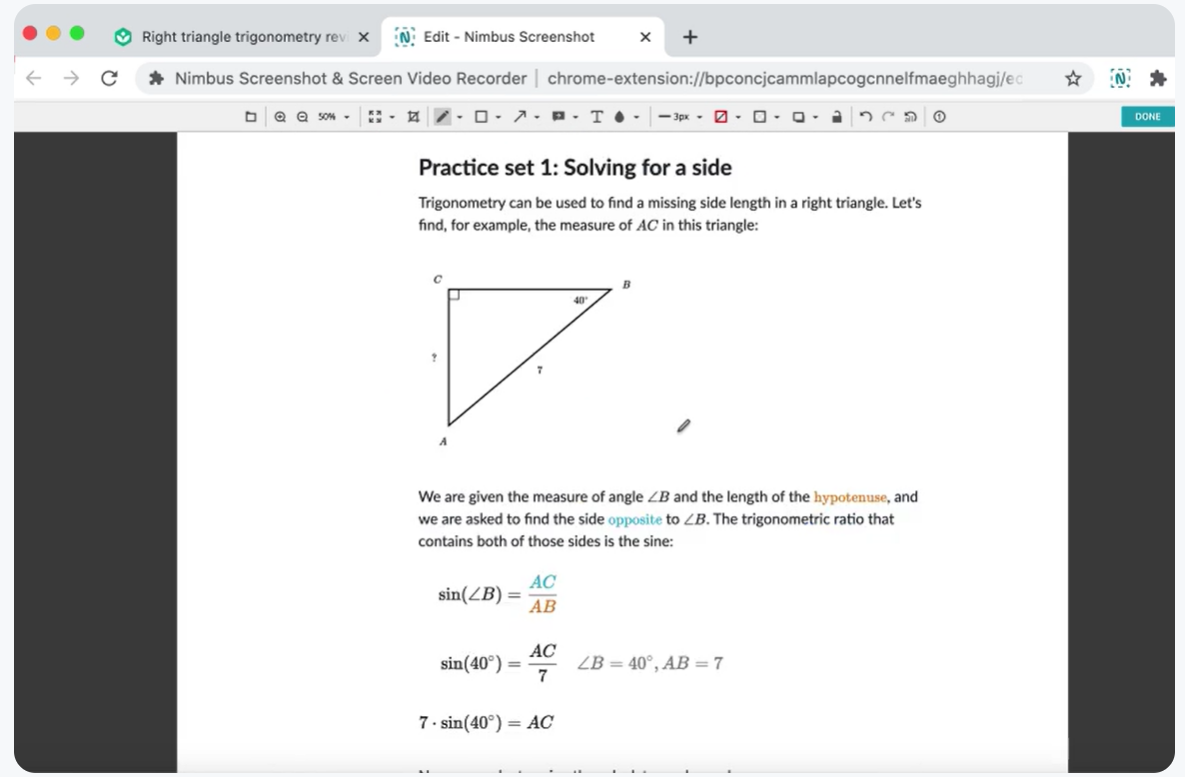
2. Scribe
Scribe is a productivity tool that takes the pain out of documentation. The screen capture tool turns any process or task into a step-by-step guide with text and screenshots. You can edit each step and update annotate screenshots for a clear picture.
Scribe offers a Chrome extension along with other browser and desktop apps!
G2 rating: 4.9 out of 5
Capterra rating: N/A
Scribe Pricing: Basic version is free, Pro version at $29/month per user, Enterprise version at custom pricing
Scribe Features
- Automated documentation by switching on the Scribe recorder.
- Capture, compile and share screenshots through a shareable link.
- Customize every screenshot to add more value and include relevant information.
- Export every Scribe as a PDF document or add it to any tool (like Confluence).
- Deliver high-quality screenshots with custom branding.

3. Fireshot
Fireshot is a screenshot tool to take full-page screenshots for documentation, knowledge-sharing, training and more. The tool has an intuitive editor to annotate your images and convey the right message. You can customize these screenshots to make them on-brand and add details like data, watermarks and footers.
G2 rating: 4.4 out of 5
Capterra rating: 5 out of 5
Fireshot Pricing: Free version, Lifetime license at US$ 59.95
Fireshot Features
- Compatible with 10 browsers, including Google Chrome.
- Store screenshots on Microsoft OneNote or export them in multiple formats.
- Easy editing features to make your screenshots more value-packed.
- Save screenshots locally or work in offline mode.
- Integrate the tool with your website and directly upload screenshots.
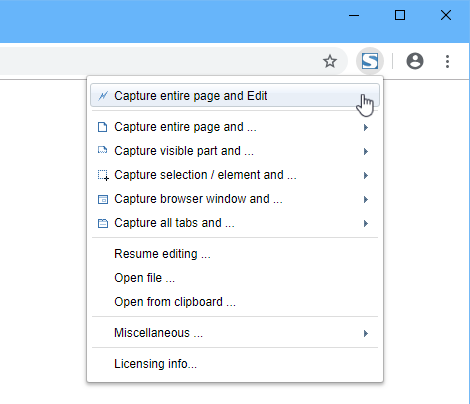
4. Evernote Web Clipper
Evernote Web Clipper is a screen capture tool to save visual snippets from documents, videos, shopping websites or any screen. Web Clipper allows you to grab a screenshot for resource creation or note-taking. You can take screenshots to demonstrate a process and organize these images in your Evernote account.
G2 rating: 4.4 out of 5
Capterra rating: 4.4 out of 5
Evernote Web Clipper Pricing: Free version, Personal version at $7.99/month, Professional version at $9.99/month—all billed monthly
Evernote Web Clipper Features
- Take full-page screenshots or image snippets based on your needs.
- Multiple options for annotations, including highlights, arrows and texts.
- Add tags and titles to organize screenshots in your account.
- Select only a part of your screen to take a clean and clear screenshot.
- Access the mobile app on the go to capture crucial screenshots anywhere.
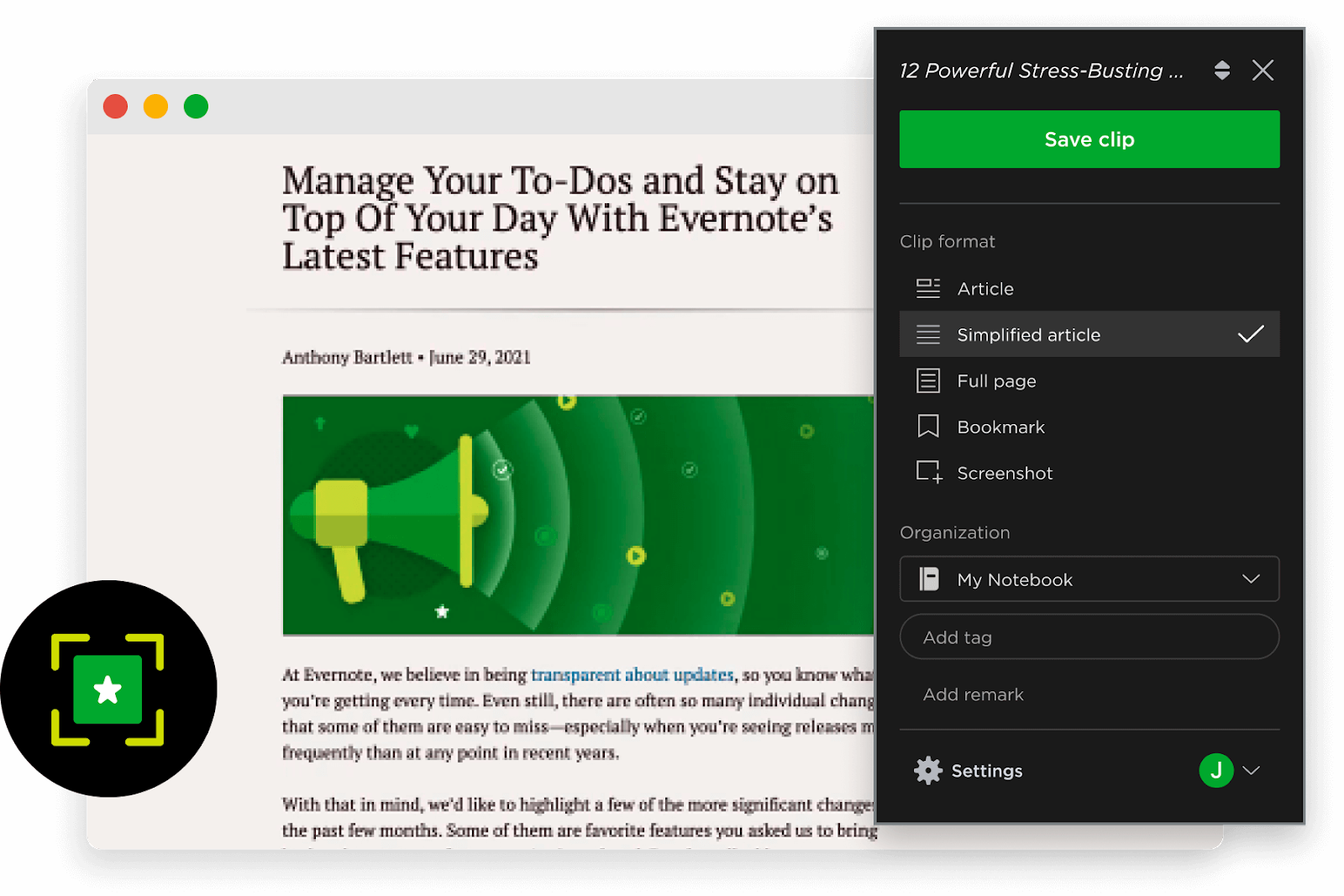
5. Gyazo
Gyazo is a screenshot tool to capture your screen, create screen recordings and share all content with a simple copy + paste. The tool creates a unique link for every screenshot for easy sharing on any platform. Besides, you can store all your visuals in your Gyazo account with tags to quickly search and find any image.
G2 rating: 4.6 out of 5
Capterra rating: 5 out of 5
Gyazo Pricing: Free version, Small Team version at $35/month, Enterprise version at custom pricing
Gyazo Features
- Capture ready-to-share full-page screenshots or snippets.
- Save all screenshots as soon as you capture them with relevant tags.
- Convert any moment into a GIF to go a step beyond static screenshots.
- Document and demonstrate processes with annotated screenshots or short gifs.
- Maintain complete confidentiality with Gyazo’s data security capabilities.

6. Ninja Capture
Ninja Capture is a screen recording tool with a feature to capture customized and annotated screenshots. You can take unlimited screenshots and store them on Google Drive or Dropbox. The tool also integrates with file-sharing apps for ease of collaboration. When you take a screenshot, you can directly share the image or send a private link for confidentiality.
G2 rating: NA
Capterra rating: NA
Ninja Capture Pricing: Free version, Flat pricing of $14.99/user
Ninja Capture Features
- Pair up your screenshots with screen recordings for better knowledge sharing.
- Take screenshots in multiple formats with the click of a button.
- Create professional visuals with clear annotations and texts.
- Get a private link for every screenshot to share with a select few people.
- Use it for various use cases, like sales and marketing, data analytics and customer support.
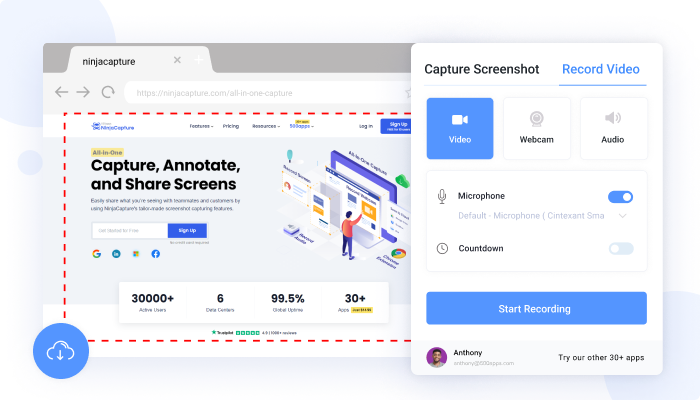
7. Flamory
Flamory captures snapshots to save and share resources. You can take image snippets and add relevant text to create detailed screenshots for collaboration, training and resource building. The tool allows you to group screenshots by topics. So, you can effortlessly search for a topic and find all relevant screenshots in a single click.
G2 rating: NA
Capterra rating: NA
Flamory Pricing: Free
Flamory Features
- Make a snapshot for virtually anything — PDF, emails, blogs or your screen.
- Store and organize all your screenshots in your Flamory account.
- Save screenshots with titles and tags to easily search and find relevant images.
- Open the exact link/file for the screenshot when you double-click on it.
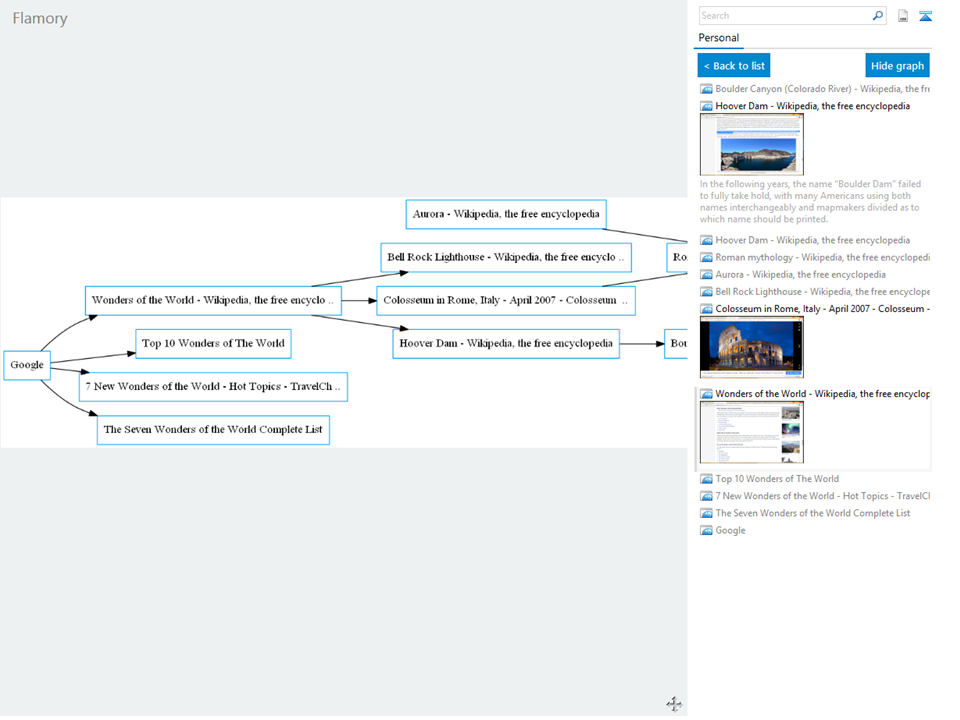
9. GoFullPage
GoFullPage is a screenshot tool to capture an entire webpage. You simply have to click on the extension and open the right webpage to take a high-quality screenshot of the entire page. Once you’ve captured the screenshot, you can download it in any format, like PDF or JPG. Since it only screenshots web pages, it’s ideal for users trying to bookmark a page or build a resource library.
G2 rating: N/A
Capterra rating: N/A
GoFullPage Pricing: Free
GoFullPage Features
- Offers ease of use to capture screenshots in a single click.
- No quality issues for capturing and downloading full-page screenshots.
- A suite of editing features to add more context to every screenshot.
- Complete privacy and no unnecessary permissions are needed for installation.
- Good fit for product-based teams to share new updates and refinements.
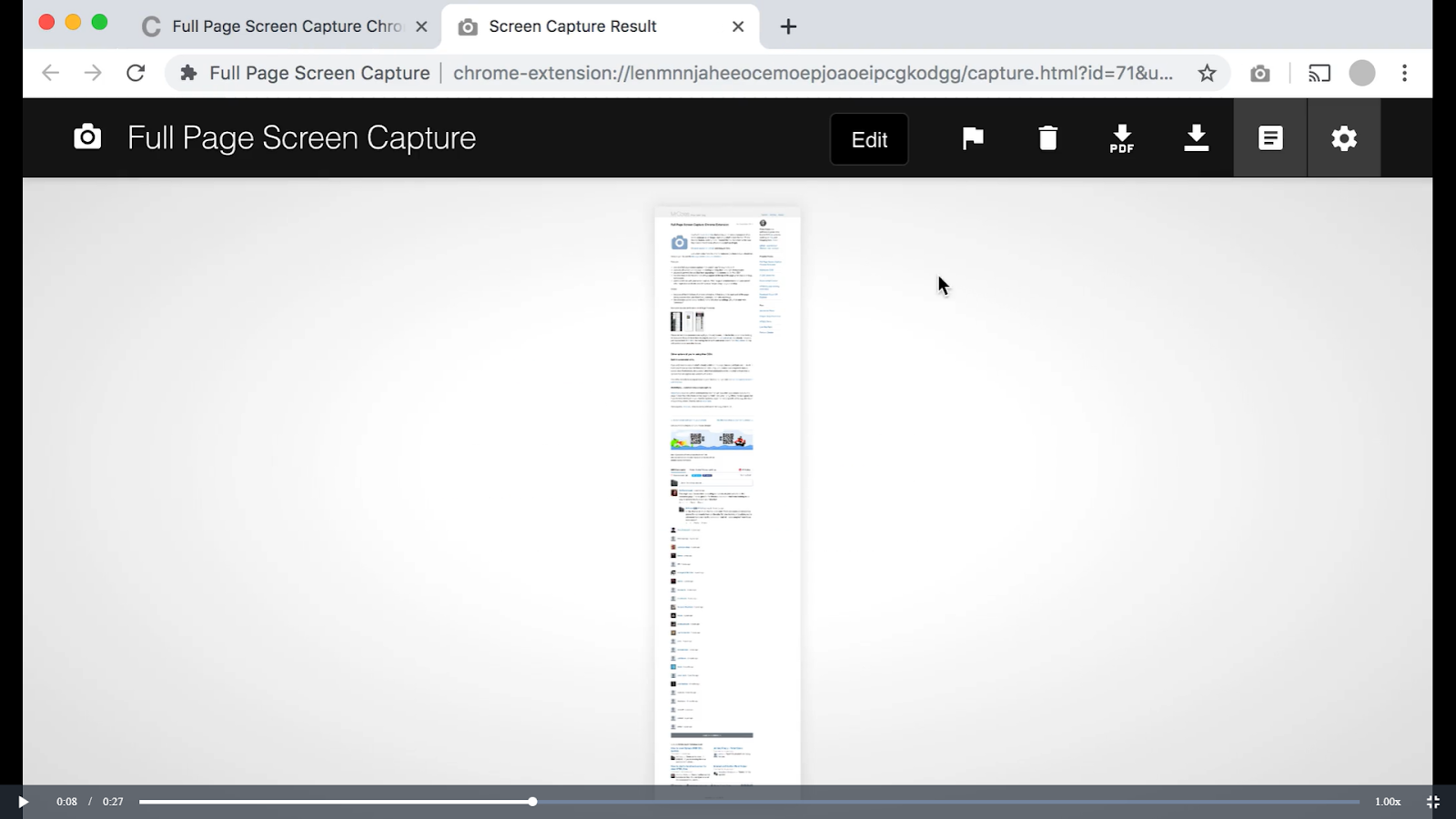
10. Lightshot
Lightshot is a free snipping tool for Mac and Windows users, compatible with multiple browsers (like Chrome). It's a convenient two-click tool to take screenshots of a selected region, the entire screen or the visible region. When creating a screenshot library, you can search and find similar images through its powerful search engine feature.
G2 rating: 4.7 out of 5
Capterra rating: 4.7 out of 5
Lightshot Pricing: Free
Lightshot Features
- Take screenshots in just two clicks.
- Simple, convenient and user-friendly interface.
- Upload screenshots to Lightshot and get a shareable link.
- Find similar screenshots via a quick search.
- Edit and customize your screenshots with a solid editor.
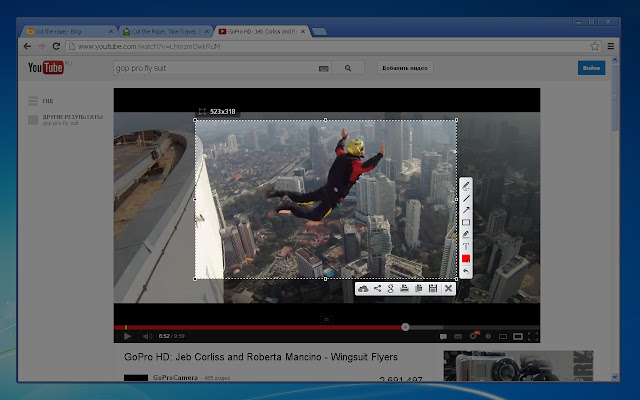
11. Screenpresso
Screenpresso is a screen grab tool to take screenshots and video recordings. Its in-app editor lets you enhance any screenshot with annotations and texts. You can use this tool for multiple use cases, such as work instructions, bug fixing or troubleshooting, research, resource curation and collaborative designing.
G2 rating: 4.5 out of 5
Capterra rating: 5 out of 5
Screenspresso Pricing: Free version, Single User License at $33.99
Screenspresso Features
- Take screenshots with pixel-perfect accuracy and advanced features like delay capture.
- User-friendly interface and hassle-free screenshot process.
- Built-in editor to edit and enhance your screenshots with arrows, highlights, text, etc.
- Create workspaces or libraries in your account to properly organize all images.
- Capture screenshots from Android devices using OCR.
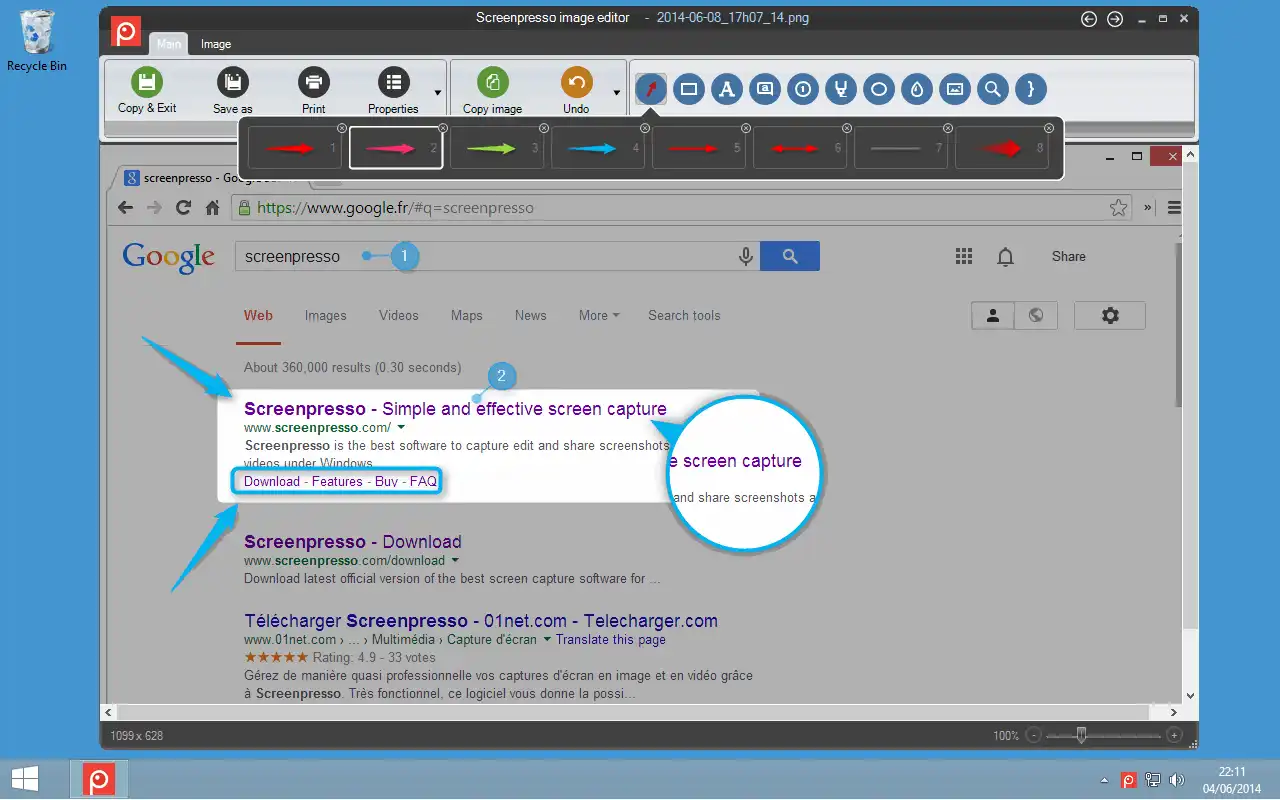
12. Clipular
Clipular is a screen grab tool to capture your screen or a region in your screen and create a resource library. It combines screen capture with bookmarking to help you create an active collection of valuable resources on any subject. You can easily take a screenshot, annotate it and share it on the fly via email, social media or encrypted link.
G2 rating: N/A
Capterra rating: N/A
Clipular Pricing: Free
Clipular Features
- Auto-save all clips in the Clipular library with the option to export them locally.
- Add tags to every screenshot to organize them properly.
- Filter and search through your collection of screenshots in your account.
- Directly upload or paste your screenshots on social media channels.
- Share images within a group via a private link.
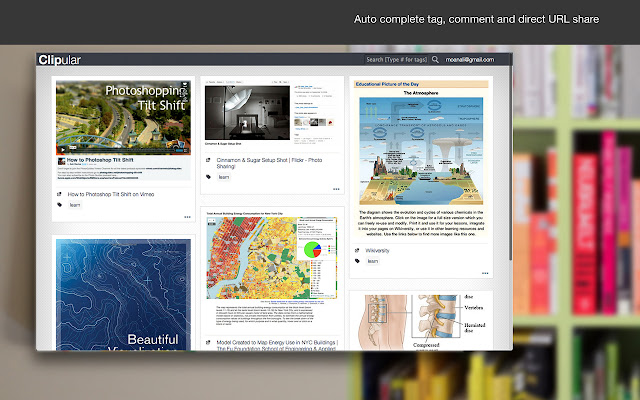
Documentation made easy with screenshots
Screenshots can do a lot of legwork for you — be it compiling resources for a project, documenting workflows or troubleshooting problems. If you’ve used the Snipping Tool for a while and feel that the tool doesn’t quite match your needs, take your pick from these 12 snipping tool Chrome extensions.
Remember to identify your goals for capturing screenshots and list the features you can't work without. Refer to this list when trying out different tools!












