Introduction
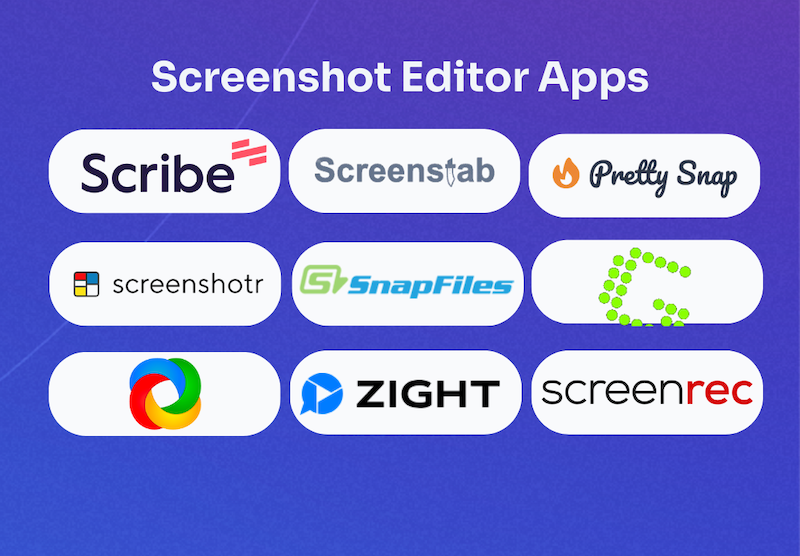
Did you know that we only retain about 10 percent of the information we hear? But if you add a picture to that information, the recall value increases up to 65 percent.
Screenshots are the easiest way to enhance your content. Whether you want to show your new program, demonstrate a process or provide feedback, adding screenshots — with annotations or without — works wonders to relay information effectively.
Still, you have to be careful.
Screenshots can accidentally expose sensitive information or obscure the part of your screen you want to share. That’s where screenshot editor apps come into the picture. Use them to add text, shapes or blurs to your images.
With so many different screenshot editors available today, it can be tricky choosing the app that best suits your needs. Don’t worry, though. We’ve done the hard work to bring the ten best (and free) screenshot editor apps worth your time.
Top Free Screenshot Editor Apps in 2025
Jump to...
Screenshot editor app features, benefits & use cases
Just like in writing, your visual communication needs to be clear and to the point.
Screenshot editor apps make this much easier. They let you enhance your images, which you can share with anyone, anywhere.
Not all screenshot tools are equal, though.
Screenshot editing app features
Here’s a list of desirable features you would want in your app.
Editing capabilities
You’ll find two kinds of screenshot editing apps: one with specific editing tools and the other with a built-in editor.
Both are handy, but you need to find an option that best aligns with your needs. Look for solutions that let you add shapes and text, edit and draw and pixelate your image.
Other features to look out for include delayed screenshots, background remover and combining isolated interface elements.
Multiply screen capturing options
The best screenshot editing apps give you several options to capture your screen, letting you capture images to your liking.
- Single-window capture: Snap a specific area in a specific window.
- Screen region capture: Drag the app cursor to capture any part of the screen you want.
- Scrolling window capture: Snap all the presented content while scrolling a web page or app window.
You obviously want to show others something on your computer monitor. No point in choosing an app that doesn’t let you do exactly that.
Enterprise-wide sharing options
Look for apps that let you share screenshots without hassle. This also includes the ability to upload it to YouTube, Google Drive or Dropbox so users can access it however they want.
Another critical aspect here is security. The prospective tool should allow you to protect your content with password security to restrict access by others.
Screenshot editing app benefits
Screenshots aren’t just useful; they’re a game-changer when you want to get more work done — faster.
Here are some of the more prominent advantages of screenshot editing tools.
Quick collaboration and communication
Screenshot text to take the guesswork out of it and save time and resources.
Screenshots make it easier to screengrab web pages, social media posts and design mockups you can share later to collect input from co-workers and superiors.
No need to write lengthy emails with edits — simply take a screenshot and annotate to provide feedback.
Holds viewer attention longer
Add a visual element to your content. Screenshots allow you to keep the reader’s attention for longer. They boost your content and break up the text to improve readability.
That way, your reader is more likely to:
Keep…
Reading. (see what we did there?)
Screenshots also aid in answering questions. Suppose you want to create a step-by-step guide to familiarize your employees with new software. You can add screenshots to each step showing users exactly how to proceed and eliminate confusion.
Makes documentation more professional and trustworthy
Your documentation and user guides influence how your employees and customers react to your business. They should include all the necessary steps, with clear descriptions and relevant screenshots, showing readers you’ve made an effort to solve their problems and simplify their work.
Create documentation and user guides with visuals so users can trust and easily connect with your content.
{{banner-short-v2="/banner-ads"}}
Screenshot editing app use cases
Besides enhancing your content, a screenshot editor app has several other use cases that make it a worthwhile addition to your tech stack.
Let’s take a look.
Employee Training
For the average SMB onboarding 100 new employees annually, onboarding can cost more than $40,000 a year — and that's without adding recruitment and training expenses.
Luckily, a screenshot editing app can reduce or even totally eliminate these costs.
How? You can create a comprehensive knowledge database to loop in new employees to the business processes they’ll be involved in, introduce them to their responsibilities and clarify any nuances. This can include:
- Detailed how-to videos.
- Common problem analysis and troubleshooting.
- Learning and training tutorials.
- Workspace building guides.
The above are only a few documents you can add screenshots to that boost your employee onboarding. It may feel time-consuming initially, but once the material is ready, you’ll save lots of time, effort and costs for your business.
Simplify troubleshooting
You or your employees might have trouble using tools and need some troubleshooting. But how will you describe the issue you’re having to the IT specialist?
Use the app to blur sensitive data or annotate explaining the issue and share it with the customer support executive. This way, you don’t have to explain the problem in detail and will likely get a faster response.
If your customers need help, you can create a knowledge base to help them troubleshoot themselves.
Protecting sensitive information
A screenshot editor app also comes in handy to protect sensitive information and comply with applicable policies (think: implementing password protection to the data for meeting PCI and HIPAA requirements).
Professional tools with data protection features also password-protect your screenshots, limiting access to authorized people only. This can help block cyberattacks and prevent data leaks too.
Best Screenshot Editor Apps
Finally, to the fun part!
Let’s look at the best free screenshot editor apps for your browser and desktop.
1. Scribe — AI-powered how-to guides & annotations
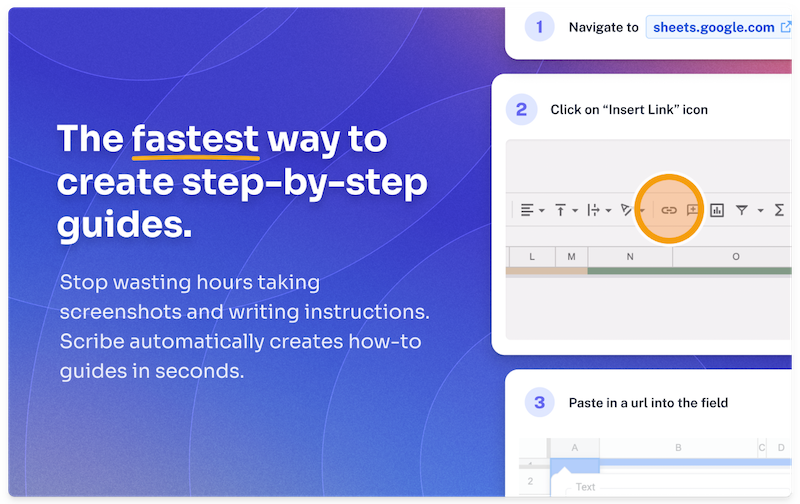
Compatible OS: Windows, Mac, Linux
G2 Rating: 4.9 out of 5
Capterra Rating: N/A
Scribe is an AI-powered screenshot and documentation tool. Tired of manually annotating screenshots? Are you constantly plugging screenshots into docs to answer questions and build SOPs?
If you want to turn screenshots into step-by-step guides in seconds, look no further than Scribe.
The browser extension and desktop app document your movements and clicks to clearly explain complicated processes to your staff and customers. It turns every action into a step, with text and screenshots.
Scribes are completely customizable and allow Pro users to redact sensitive information and add custom branding.
Once your process guide is ready, share it with anyone, anywhere — as a PDF document, embed it in wikis and existing tools, with a URL link — all with one click.
Scribe Features:
- Converts user-generated screen recordings to engaging guides and step-by-step tutorials.
- Offers a wide range of editing and customization abilities.
- Makes process documentation 15x faster.
- Includes several page templates and training modules.
- Has AES-256 Data (and backup) encryption.
- Provides SOC2 Type II compliance security for user data and information.
- Is easy to share with anyone anywhere (URL links, PDF documents, tool and wiki embedding, Confluence integration, etc.)
Scribe Pricing:
Free, plus it has two premium plans with additional features.
2. Screenstab
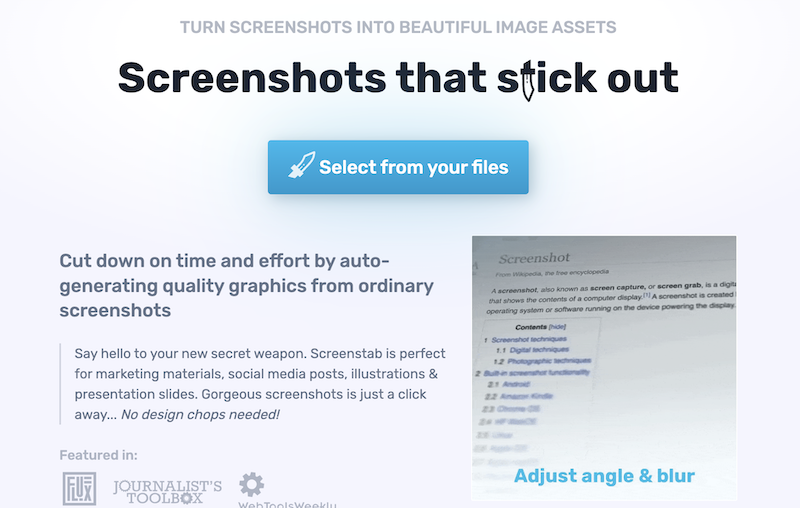
Compatible OS: Web
G2 Rating: N/A
Capterra Rating: N/A
Screenstab makes it easier than ever to turn basic screenshots into gorgeous image assets. Simply upload your screenshot to the web app, and it’ll give you a zoomed-in, tilted version of the original screenshot within seconds.
You can also customize the results. Tilt or rotate your image and click on the area you want to highlight. Screenstab will then instantly put the main focus there while blurring the remaining area. Choose between five levels of blurring, ranging from none to extreme.
Once you’re satisfied with the end result, download the SD version of the screenshot for free. Keep in mind that it'll have the Screenstab watermark. Removing the watermark is possible only when you sign up for the Pro version.
Screenstab Features:
- Serves as a user-friendly one-click tool.
- Auto-generates high-quality graphics and screenshots.
- Lets you scroll to tilt and rotate image.
- Offers smart blurring and several other editing tools.
- Has Ambient color correction.
- Includes SD and HD image export.
Screenstab Pricing:
Free, plus it has a Pro plan with additional features.
3. Pretty Snap
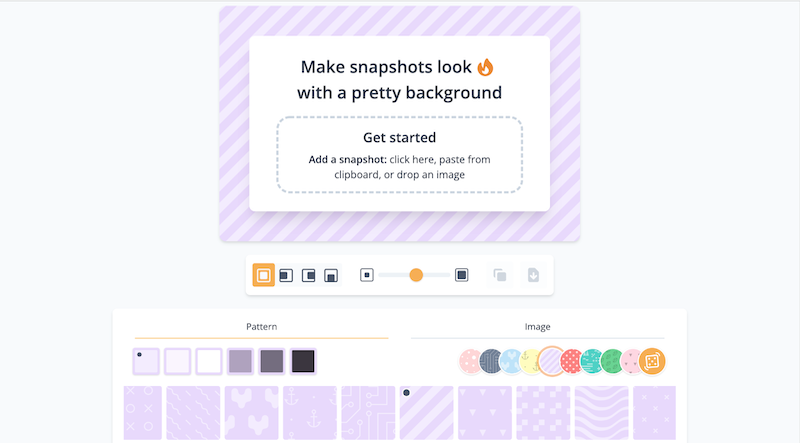
Compatible OS: Web
G2 Rating: N/A
Capterra Rating: N/A
Upload your screenshots to the Pretty Snap web app to add striking background patterns to your laptop for graphic design. From cheerful images for a pop of color to subtle geometric designs, there’s a lot to choose from to suit your brand aesthetic.
While the tool recommends ideal colors for each pattern, you can change it to the color you like. You can further pick from six shades of color (light to dark), after which the pattern will adjust accordingly (dark to light).
Center your screenshot in the background or align it to left, right, or bottom. Adjust its size to the background for the perfect fit. Finally, download your new and improved screenshot as a PNG file with no watermarks for free.
Pretty Snap Features:
- Opportunity to align screenshots for the right fit.
- A Variety of background patterns and images.
- Canvas adjustment and sizing.
- Easy social media sharing.
- No watermarks.
- PNG file download.
Pretty Snap Pricing:
Free.
5. Screenshotr
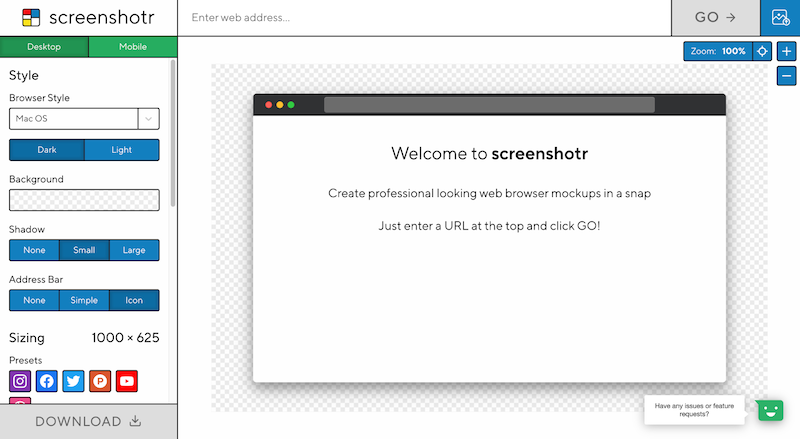
Compatible OS: Web
G2 Rating: N/A
Capterra Rating: N/A
Screenshotr is another screenshot editor app that lets you add fun backgrounds to website mockups.
Simply paste the website URL to generate a screenshot. You can also add a fake browser window to match browser styles of macOS, Mondrain, Windows 98, and Windows 10. Follow this up by setting a custom height and width for both the browser and the larger canvas.
Choose from various dazzling backgrounds for your screenshot. If gradient patterns or solid colors aren't your style, you can upload a custom background image or an Unsplash image.
Screenshotr Features:
- Fake browser window styles.
- Tons of fun background image options.
- Easy image sizing for both browser and canvas.
- Social media image size presets for Instagram, YouTube, Dribbble and Facebook.
- Vertical website screenshots for mobile phone screens.
Screenshotr Pricing:
Free.
6. SnapDraw
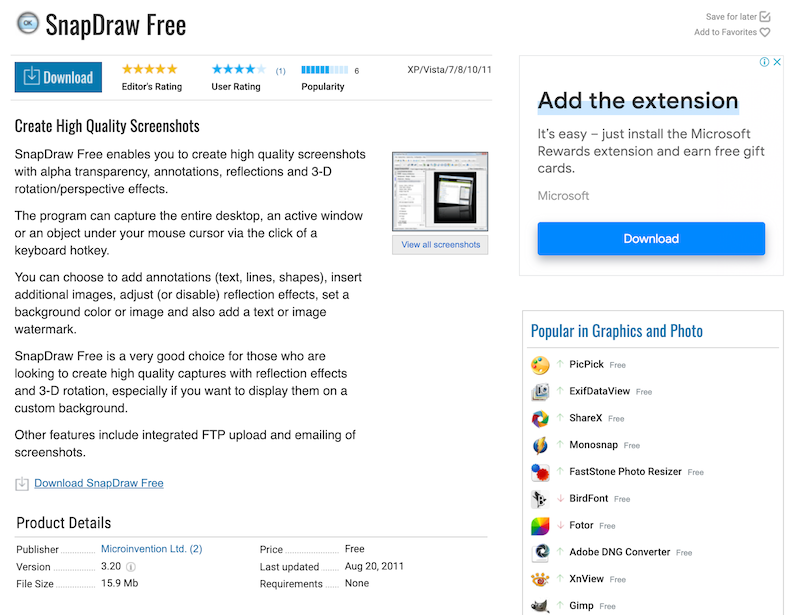
Compatible OS: Windows
G2 Rating: N/A
Capterra Rating: N/A
SnapDraw is one of the more advanced PC snapshot tools that has several amazing editing and annotation features.
The well-organized interface gives you enough space to view and edit your screenshots. Snapdraw’s biggest USP is its image editor which offers a wide range of exceptional features, including 3D rotation effects, watermarks, background images or color and reflections.
Somer users do say it’s relatively slow. If you just want to grab a screenshot and email it, you may not find it worth the trouble. But if you want to create aesthetically-pleasing screenshots, it's one of the best options in the market.
Snapdraw Features:
- Multiple screenshots into one screen and desktop capture scene.
- Text and image watermarks.
- Background image and color.
- Captures transparency/translucency for crystal-clear images.
- Detailed annotation features like labels, geometric or transparent shapes, and shadow effects.
- Reflection and magnifier lens effect.
- Built-in perspective edit tool to define 3D perspective views.
Snapdraw Pricing:
Free.
7. Greenshot

Compatible OS: Windows
G2 Rating: 4.8 out of 5
Capterra Rating: 4.9 out of 5
If you use Windows, you should try Greenshot.
This screenshot editor app keeps things simple. It’s user-friendly and well-designed and offers all the basic editing tools — crop, annotate, resize and flip. While there are quite a few tools to choose from, they have a slightly confusing arrangement (on the left and top sides of the screen) that makes them difficult to find.
Use it to quickly capture and share screenshots of your whole screen, window or a selected area.
Greenshot Features:
- Showcases multiple screen capturing options: screen, window and selected region.
- Extracts text from a screenshot.
- Saves browser screen recordings as audio file, video file or GIFs.
- Captures rolling web pages.
- Offers a basic annotation, highlighting and data masking functionalities.
- Has multiple screenshot export options.
Greenshot Pricing:
Free.
ShareX
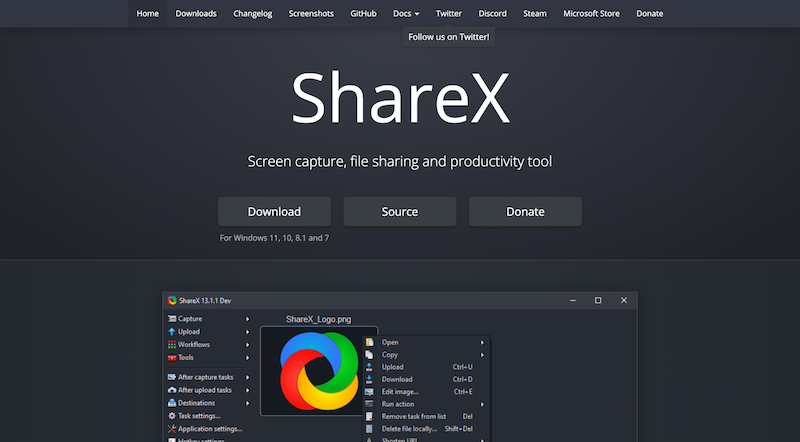
Compatible OS: Windows
G2 Rating: 4.8 out of 5
Capterra Rating: 5 out of 5
ShareX is a free open-source screenshot tool that lets you share files with your peers quickly and easily. It offers various screen capture options like a window, full screen, scrolling and region. Decide whether to include the cursor or not in your screenshots.
You also get other cool features like an image editor, video thumbnail generator, image splitter and DNS changer. Delay your screenshots by setting up a timer and recording onscreen activity like a video or an animated GIF.
Upload, print or share your image with your team after taking the screenshot. Adding annotations with ShareX’s editing tools is also possible.
ShareX Features:
- Open-source software.
- Seamless UI and editing feature.
- Customizable keyboard shortcuts.
- Easy annotations in captured images.
- Scrolling window or single window capture.
- Wide range of sharing options.
ShareX Pricing:
Free.
9. Zight
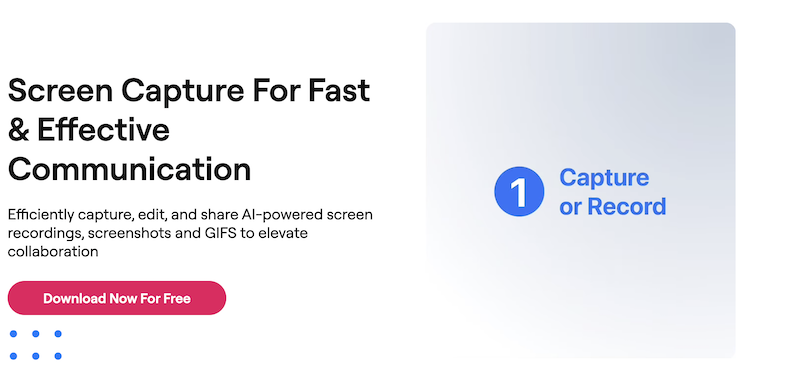
G2 Rating: 4.7 out of 5
Capterra Rating: 4.6 out of 5
Zight (formerly CloudApp) makes visual collaboration a breeze.
It combines video walkthroughs, WebCam recordings, GIF creations and screenshots into a well-packaged app designed specifically to boost team productivity. Use it to explain step-by-step tutorials, annotate changes made to your website or app, or give feedback.
CloudApp Features:
- Various screen capture functionalities.
- Seamless recording and sharing.
- Screen and web recording.
- Annotations (emojis, arrows, shapes, blurring) to enhance screenshots.
- SOC2 Type II compliance security for user data and information.
- GIF maker.
CloudApp Pricing:
Free, plus it has three premium plans with additional features.
10. ScreenRec
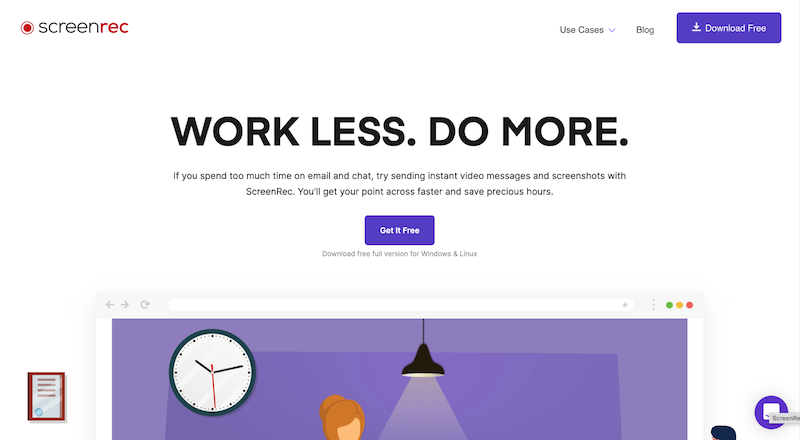
Compatible OS: Web
G2 Rating: 4.9 out of 5
Capterra Rating: 5 out of 5
ScreenRec is another screenshot editor app and screen recorder with a user-friendly interface.
The app has basic tools to edit and annotate screenshots. Think: rectangles, common boxes, arrows and text boxes. You can also save the screenshot as a digital image file and open it in any professional image editing program.
Thanks to ScreenRec’s advanced algorithm, you can also upload a recording to the cloud in real-time and instantly share with your teammates.
ScreenRec Features:
- Lightweight, no lag screenshot tool.
- Minimalist and easy-to-use user interface.
- Voice, computer audio and webcam recording.
- Basic editing and annotating tools.
- No watermarks or ads.
- Hassle-free sharing options.
- Cloud Recording Technology to auto-save and share videos.
ScreenRec Pricing:
Free.
Conclusion
Now you can find tons of editor app options to level up your screenshots.
Packed with various useful features and a user-friendly interface, these easy and efficient tools help you enhance your content, boost workplace productivity and improve communication.
Try the best screenshot editor app — for free!







