Introduction
Jump to...
- Why you need a screenshot software for Mac
- 9 best screenshot software for Mac [free and paid]
- What is the best screenshot software for Mac users?
macOS comes with a built-in, user-friendly screenshot tool. This tool makes capturing screenshots super easy and even offers basic editing functionalities.
But it has its limitations.
First of all, it doesn't have built-in cloud-sharing options.
Secondly, it doesn't offer extensive editing capabilities.
And let's not even get started on how unorganized these screenshots are.
On top of this, the tool doesn't have advanced features like timed screenshots or the ability to automatically capture a series of screenshots.
In simple words, the macOS screenshot tool isn't an ideal solution for professional use.
That's the reason many turn to third-party screenshot apps that offer these capabilities.
In this post, we've put together a list of the nine best screenshot software for Mac.
Screenshot Tools for Mac Takeaways
Before we dive into these tools, let's first look at five reasons why you might need paid or free snipping tools for Mac.
{{banner-short-v2="/banner-ads"}}
5 Reasons You Need a Screenshot Software for Mac
Here are some reasons why you might need third-party screenshot software for Mac:
- Enhanced editing options: While the built-in macOS screenshot tool offers basic editing capabilities, you might want to use extensive editing capabilities like specialized masking techniques or add more customizable annotations.
- Advanced capturing features: Some tasks require more than just a basic screenshot. Sometimes, you might want to capture a scrolling window or a series of screenshots to document a process.
- Collaboration features: MacOS's built-in editing tool doesn't allow team collaboration. A third-party screenshot tool makes it easy for teams to work together on screenshots, which can be invaluable in a professional setting.
- Integrated cloud sharing: If you regularly share screenshots with others, having integrated cloud-sharing options can be a huge time-saver. Third-party tools often offer direct connections to popular services like Dropbox or Google Drive.
- Organization: If you take screenshots regularly, keeping them organized can become a challenge. A third-party screenshot software can neatly organize all your snaps (screenshots) in one place, allowing you to access your content within seconds effortlessly.
A real screenshot of how Mac's built-in screenshot tool arranges my screenshots:

Other than the ones mentioned here, there may be several other reasons why you might need a third-party screenshot software for Mac.
If you're just looking to capture screenshots one-at-a-time and need some basic editing capabilities, macOS's internal tool is a great fit. You can access it using keyword commands Shift+Command+3 (for capturing instant screenshots) or Shift+Command+4 (for selecting a specific area to capture).
On the other hand, if you're looking for a tool that offers additional capabilities, we highly recommend choosing from the list in this post.
9 Best Screenshot Software for Mac in 2025 [free + paid]
Apple's App Store is flooded with a lot of screenshot software options. This will do nothing but confuse you.
To help you out, we compiled this list of the best screenshot software by looking at recommendations from tech experts and diving into top-rated tech review sites like G2 and Capterra.
Let's dive straight into the list.
1. Scribe
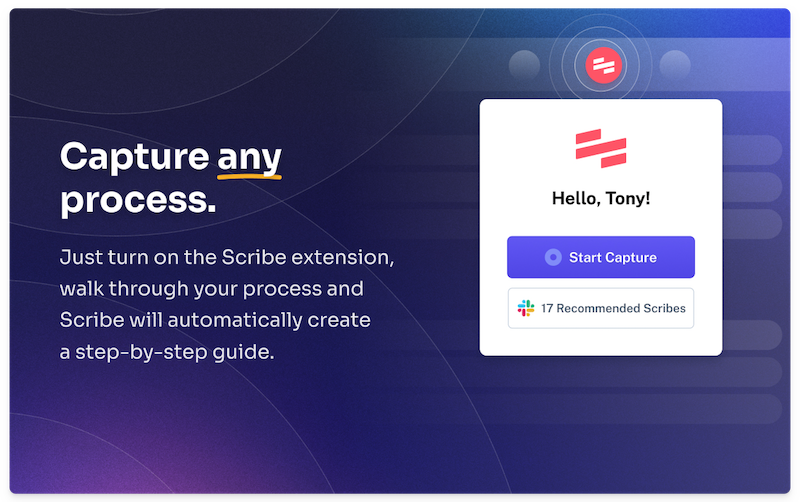
G2 Rating: 4.8 out of 5
Capterra Rating: 4.9 out of 5
Scribe Pricing: Starting at $0
Scribe Overview
Scribe is the best tool if you're looking to capture your screen automatically to document a process. All you have to do is use Scribe's screenshot Chrome extension or Desktop software, click capture and go through your workflow.
In seconds, Scribe will create a visual step-by-step guide with every step you took — including links, text and annotated screenshots.
Want to customize your screenshots? Scribe offers basic editing capabilities, but Pro users can add a final touch, like:
- Cropping and zooming.
- Annotating and highlighting.
- Redacting sensitive information with (Smart and auto-blur).
- Moving and editing the clicking target.
Capture, customize and store Scribes in seconds.
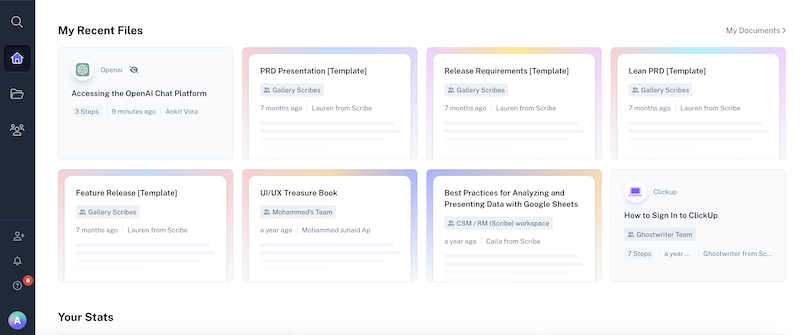
You can share Scribe as a PDF, copy it into an XML document or embed it in existing tools.
It’s simple to use, saves time, and has multiple features to make your documentation processes a breeze.
And with Scribe's advanced feature, Pages, you can combine Scribes with video, images, and more. Create beautiful, visual documentation using screenshots — in half the time.
Mind blown 🤯 by what @ScribeHow can do.
You do a web screen recording, and it does the rest. I did this in 26 seconds! Then spent less than a minute updating it to my liking.
Then with the free version, you can share it as a PDF or URL 👇https://t.co/oAKfIAE0Uz pic.twitter.com/lZxx1BdFdo
— Carl Storms 🧪 (@theBIMsider) December 8, 2022
Reasons to use:
- Automatically captures and annotates screenshots during a process
- Can create how-to guides that can instantly be shared with anyone.
- User-friendly and time-saving
- Great software for documentation.
Reasons to avoid:
- Doesn't offer advanced editing features.
- Best suited for capturing screenshots while recording processes and building documentation.
"Freaking amazing. The ease of use is absolutely insane. This is going to save countless hours of screenshotting and explaining/re-explaining. Great idea and system!" — Jessica H., Chrome Store Review
2. Snagit
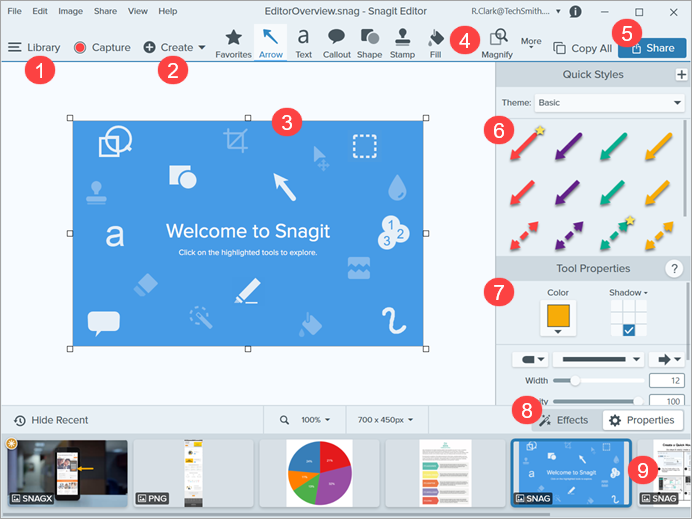
G2 rating: 4.6 out of 5
Capterra Rating: 4.8 out of 5
Snagit Pricing: Free trial + $62.99 for one-lifetime license + first year of Maintenance
Snagit Overview
Snagit by TechSmith has all the features you can expect to have in a screenshot software for Mac.
You can save the screengrab or recording in multiple formats, including a GIF, and save it to the cloud library.
The tool also lets you annotate shots, add shadows, change the text's colors, and much more.
Apart from capturing a part of your screen, you can also tap into extra features like scrolling capture to capture scrolling screenshots – perfect for documenting a process.
This feature especially comes in handy when you want to capture long chat messages or infinite web pages horizontally and virtually.
What makes Snagit unique is that you can also extract text from a screengrab and paste it into another document or location.
Additionally, the tool integrates with countless third-party apps like Microsoft Powerpoint, Word, Gmail, Slack, and more, so you can share directly.
Reasons to use:
- Supports multiple file formats, including GIF.
- Comprehensive annotation features, including shadow effects and color adjustments for text.
- Ability to capture scrolling screenshots, ideal for capturing long content.
- Unique text extraction feature from screenshots.
- Integrates with different third-party apps like PowerPoint, Word, Gmail, Slack, etc.
Reasons to avoid:
- Slow loading times - can slow down your system when recording screen.
- Sometimes, the scrolling feature can be unreliable.
Read more about Snagit alternatives.
3. Cleanshot X
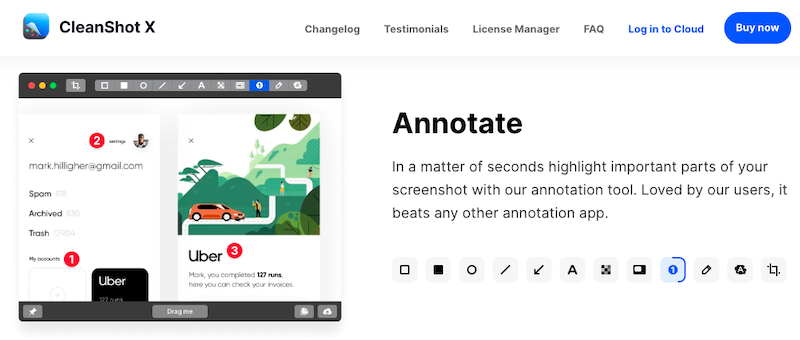
G2 rating: 5 out of 5
Capterra Rating: N/A
Cleanshot X Pricing: App + Cloud Basic version for $29, App + Cloud Pro version for $8/month/user when billed annually, or $10/month/user when billed monthly.
Cleanshot X Overview
With its 50+ features, Cleanshot X is a screenshot tool Mac users love to use.
It’s a seamless tool that you can use to take screen grabs, scrolling screen capture, and recordings.
Plus, you can also add your webcam to make the grabs even more attractive.
The tool lets you annotate in multiple ways, including text, cropping, doodles, and shapes.
As soon as you capture, quickly drag and drop the file to any app you’d want to share the content at.
You can also upload the screenshots to the Cleanshot Cloud and get a link instantly.
If you want to keep it for reference, pin the screenshot at the top of your screen like a floating image.
Reasons to use:
- Offers a wide range of features.
- Webcam integration for enhanced visuals.
- Multiple annotation options, including text and doodles.
- Quick drag-and-drop functionality for sharing to different apps.
- Instant uploading to Cleanshot Cloud with link sharing.
Reasons to avoid: N/A, depends on your preference.
4. Skitch by Evernote
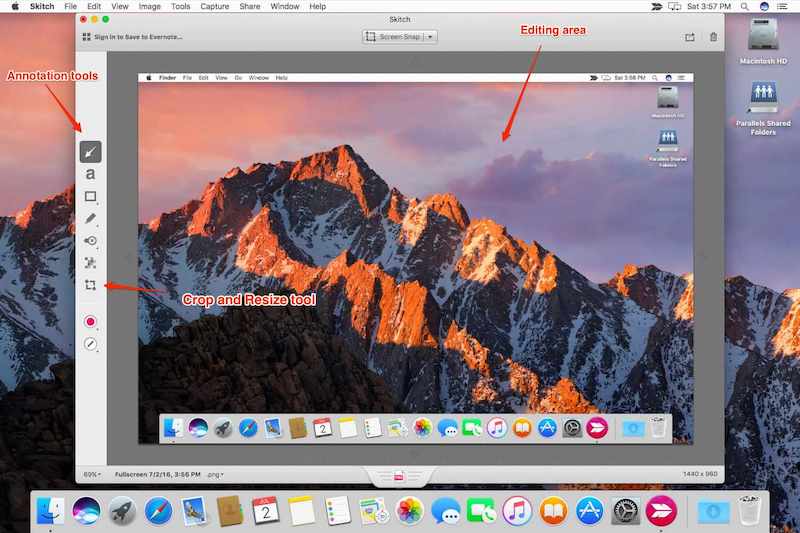
G2 rating: N/A
Capterra Rating: 4.8 out of 5
Pricing: Free
Skitch Overview
With Skitch, you can simplify the process of drafting and sharing ideas through content, making team collaborations extremely easy.
This free screenshot app includes a set of features to help reduce response times between collaborators.
Whether you are a creative designer, colleague, team leader, or friend, you can start designing with a blank page.
Once you’ve begun, you can invite others to contribute to images or PDF files created by you instead of starting from scratch.
Skitch has annotation options like text comments, arrows, highlighter, and approval stamps. It has a save and share feature that stores files after completing a project.
The best part is this tool synchronizes results with other apps and remembers frequently performed tasks for future use.
Reasons to use:
- Simplifies team collaboration.
- Offers annotation options like text comments, arrows, highlighters, and approval stamps.
- Synchronizes with other apps and remembers frequently performed tasks.
Reasons to avoid:
- Users have reported frequent crashes.
- Sometimes, collaboration can be hard.
- Complex designs can drain your memory RAM. Not suitable for low-end PCs.
5. Nimbus Capture
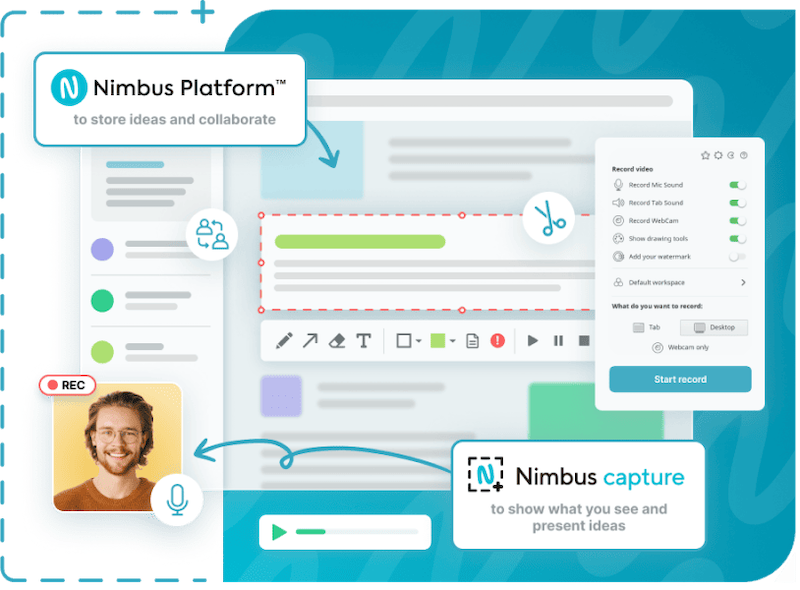
G2 rating: 4.5 out of 5
Capterra Rating: 4.8 out of 5
Nimbus Capture Pricing: Starting at $5/user/month. Free trial available.
Nimbus Capture Overview
Nimbus Capture is one of the best Google Chrome extensions to record and grab visuals for collaboration and documentation.
You can crap, annotate, and make your screengrabs attractive and expressive. Adding tables, texts, and files makes a screengrab a highly-informational deliverable in itself.
An eye-catching feature of this software is that you can record your audio and video while explaining the process during a screen recording. Share the file in different formats like MP4 and GIF.
Another cool feature that you won’t find in a lot of screenshot software for Mac is real-time conversations. With Nimbus Capture, you can make comments, chat, and edit with your team members.
Reasons to use:
- Ability to capture, annotate and enhance screenshots with ease.
- An ideal tool for collaboration.
- Easy to use as a browser extension.
Reasons to avoid:
- Not all features are intuitive.
- Upgrade message popping up while capturing processes can feel annoying.
6. Droplr
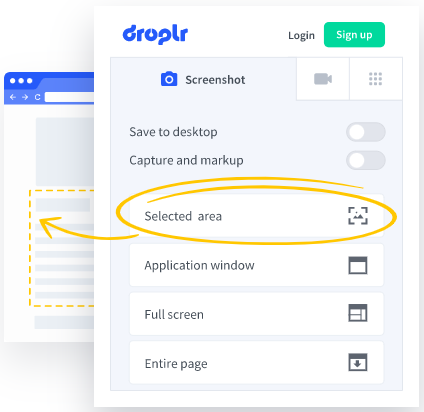
G2 rating: 4.5 out of 5
Capterra Rating: 4.5 out of 5
Droplr Pricing: Starting at $6/month. Free trial available.
Droplr Overview
Droplr makes capturing and sharing screengrabs and recordings with your team effortless, thanks to its third-party integrations. The tool has a built-in editor to let you annotate your grabs with text, color highlights, shapes, and more.
The software also lets you capture the screen through high-quality videos and GIFs. The best part is you can also add your webcam to make the recording personalized.
Once you’ve created the final screenshot or recording, it’ll automatically be saved to your Doplr cloud account and the link will be copied to your clipboard, which you can instantly share with your team.
Reasons to use:
- Integrates with third-party applications for seamless collaboration.
- Built-in editor with annotation capabilities like text, color highlights, and shapes.
- Offers cloud storage functionality.
- Ease of use.
Reasons to avoid:
- There are tools that provide the same exact functionality at a lower price.
- Lacks integration options.
- Needs more customization options.
7. Shottr
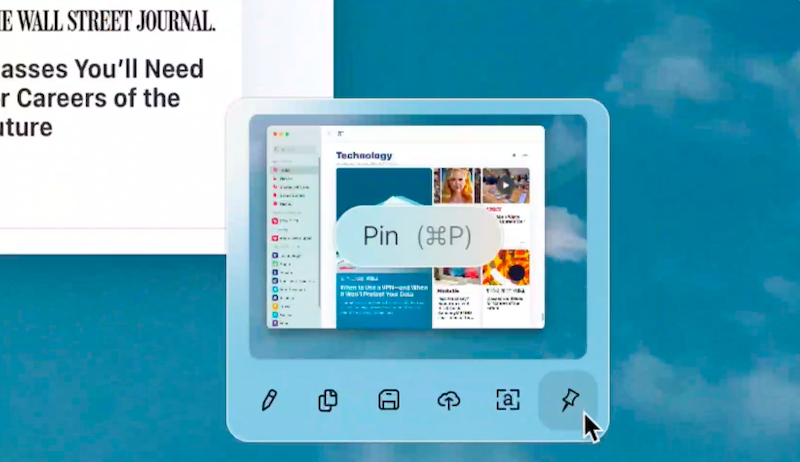
G2 rating: N/A
Capterra Rating: N/A
Shottr Pricing: Starting at $0
Shottr Overview
Shottr is an all-in-one tool for capturing and designing professional screenshots, parsing text, and editing within seconds.
It’s a tiny native app that lets you annotate grabs by adding text, highlights, colored shapes, and also images to the screengrab itself.
Plus, you can also take scrolling screenshots!
It comes with additional cool features like Screen Ruler to measure different objects on your screen.
Use its pixelate feature to hide or remove parts of your screen and the Text Recognition feature to extract text from images.
Pin screenshots that float on your screen irrespective of what you surf – perfect for taking reference.
Reasons to use:
- Comprehensive annotation capabilities.
- Pixelate feature to hide or remove parts of the screen.
- Quick and efficient.
- Ability to measure different objects on your screen.
Reasons to avoid:
- It's a great screenshot annotation tool. Doesn't offer other advanced editing capabilities.
- No team collaboration feature.
8. Monosnap
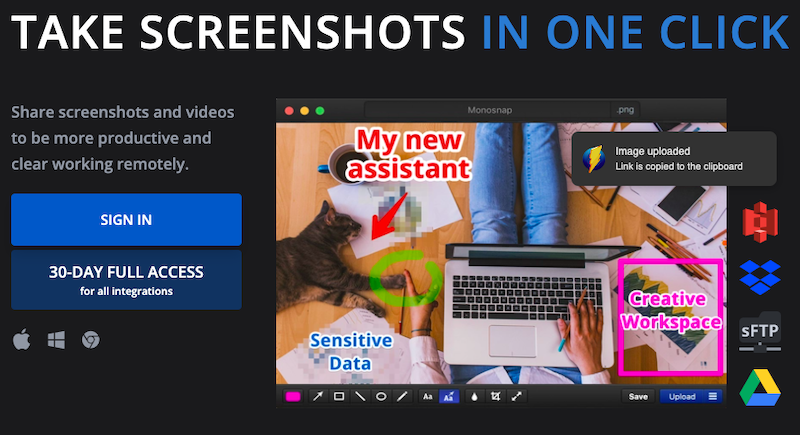
G2 rating: 4.3 out of 5
Capterra Rating: N/A
Monosnap Pricing: Starting at $0
Monosnap Overview
Monosnap is a screenshot and screen recording software that covers all the features you may need to modify your screengrabs and share them with your team.
Whether you want to record videos, capture screenshots, or create GIFs, it's super easy to do so with Monosnap.
Next, you can add text, shapes, and also hide unrequired information using the Blur Tool.
The best part is you can store the images and videos in the Monosnap Cloud Storage or a service that your team uses.
Reasons to use:
- Captures high-quality shots.
- Video recording functionality.
- Provides text and shape annotations.
- Has a blur tool to hide sensitive information.
- Offers Monosnap Cloud Storage or integration with team-specific storage services.
- Combines screen capturing and recording functionalities in one tool
Reasons to avoid: N/A
9. Capto
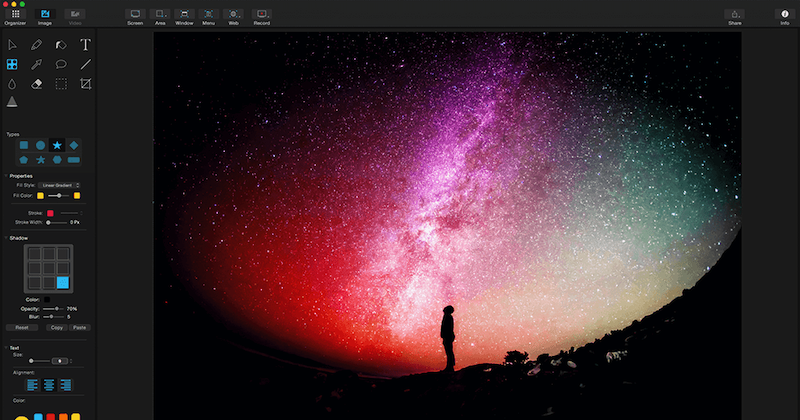
G2 rating: N/A
Capterra Rating: 5 out of 5
Capto Pricing: Free 15-day trial, $29.99/user for the Premium version.
Capto Overview
Capto by Global Delight is a highly intuitive screenshot tool for Mac users. It allows you to capture screengrabs, record, edit, annotate, organize, and much more.
With Capto, you can capture screenshots, add text clouds, shapes, colors, highlights, blur, and shadows to make the shot look attractive.
Also, record the screen along with computer audio or your audio by connecting the microphone.
Capto also allows you to annotate, crop screenshots, and compile video clips and create professional, high-quality videos.
Reasons to use:
- User-friendly interface.
- Extensive annotation options.
- Mac screen recorder.
- Allows video clip compilation and editing.
Reasons to avoid:
- Users have reported poor audio controls.
What Is The Best Mac Screenshot App?
If you're looking for software that automatically captures and documents processes, Scribe is one you must try.
On the other hand, if you are looking for a Mac screenshot tool with advanced editing capabilities, you should consider Cleanshot X or Skitch.
If you're considering annotation/editing tools, try Shottr.
At the end of the day, the right screenshot tool or software for Mac depends on your needs, preferences, and other factors.
So, feel free to compare our top nine list against your requirements, workflow, and budget to find the perfect fit.
Want to use your screenshots more efficiently? Build visual guides in seconds with Scribe.





