Introduction
Steps Recorder is a handy tool for Windows users, but Microsoft has officially announced that it’s going to be discontinued after the next update — meaning you'll need a Steps Recorder alternative that not only generates screenshots but creates a guide for you.
In this blog, we’ll go through 10 Steps Recorder Alternatives and we’ll break down the pros and cons for each so you can make the right decision for your business.
TL;DR: Steps Recorder alternatives
What is the Windows Steps Recorder?
Microsoft Steps Recorder, previously known as Problem Steps Recorder (PSR) in Windows earlier than 10. Steps Recorder is a free tool that helps you automatically generate step-by-step instructions for any bugs or troubleshooting issues.
It tracks the mouse-clicks to generate those guides, making it an invaluable tool for troubleshooting issues, creating tutorials, or documenting processes to share with your team.
Once you’re done with recording all the steps, it saves the file as a zipped MHTML file. You can view your guide in a web browser and it includes all the screenshots taken with descriptions.
Although Windows Step Recorder is handy for quick documentation purposes, it still lacks some basic editing and customization features.
Steps Recorder key features
- Recording steps: Captures the exact steps taken by the user to reproduce a problem, which can then be sent to a support professional for diagnosis.
- Text and shortcut key capture: Records function and shortcut keys used during the recording. However, the steps recorder in Windows does not record text typed by the user, such as passwords.
- Pause and resume recording: Allows the user to pause and resume the recording process as needed.
- Add comments: Users can add comments to specific parts of the screen during the recording to provide additional context
- Review and save: After recording, users can review the steps and save the record as a .zip file, which includes all the captured steps and can be viewed in any web browser
- Adjustable settings: Users can adjust settings such as the output location, whether to enable screen capture, and the number of recent screen captures to store (default is 25 screens).
Why you might need a Windows Steps Recorder alternative
1. It will be discontinued soon
Steps Recorder is one of the many features that Microsoft has decided to deprecate after the latest Windows release. It’s no longer being updated and soon will be removed from the included features. Such news is a significant reason to look for a Steps Recorder alternative soon.
2. Randomly fails to record steps
A lot of users have brought up this issue in community forums, along with random crashes and the inability to save the file. Imagine you’re recording an urgent tutorial to share with your dev team and the app crashes or misses key steps. The Steps Recorder for Windows also may not accurately capture some programs, like full-screen games.
3. Basic editing and customization capabilities
While Steps Recorder is great for simple tutorials, it still lacks basic editing features such as adding or removing screenshots, annotation capabilities, or adding your logo to create it as a brand asset.
4. Limited output formats
Steps Recorder saves recordings in a zipped MHTML file, which might not be the convenient format for everyone. Alternatives with a wider range of output formats, such as PDF, MP4, or HTML, give better flexibility in how you can access and share the guide.
Top 10 Windows Steps Recorder alternatives to try in 2025
Here's our list of the best 10 Windows Step Recorder alternatives you can try in 2025 to upgrade your documentation strategies.
1. Scribe
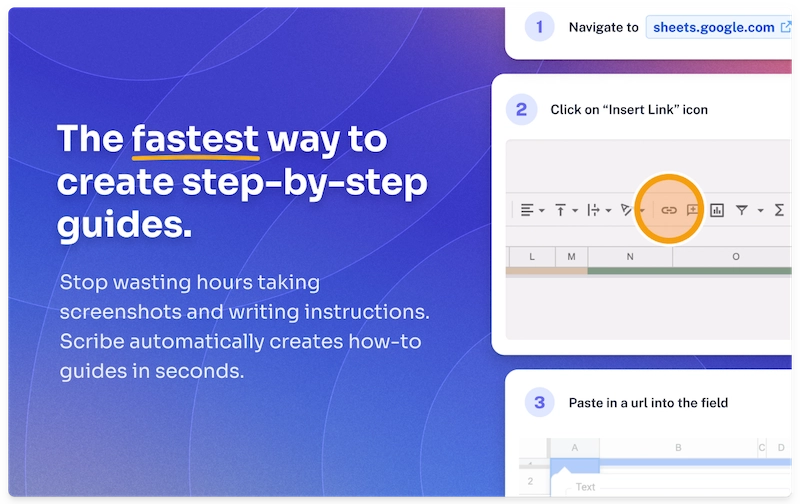
G2 rating: 4.8 out of 5 stars
Capterra rating: 4.9 out of 5 stars
Pricing:
- Free basic plan.
- Pro Personal: $23/seat/month.
- Pro Team: $12/seat/month (5 seat minimum).
Overview:
Scribe's AI-powered process documentation tool captures your onscreen activities, turning your unique workflows into visual guides that you can customize and share — without having to write a word.
Simply install the Scribe extension and click on “Start Capture”. Scribe captures your screen and then auto-generates a step-by-step guide, complete with text, links and annotated screenshots. Here's a Scribe in action:
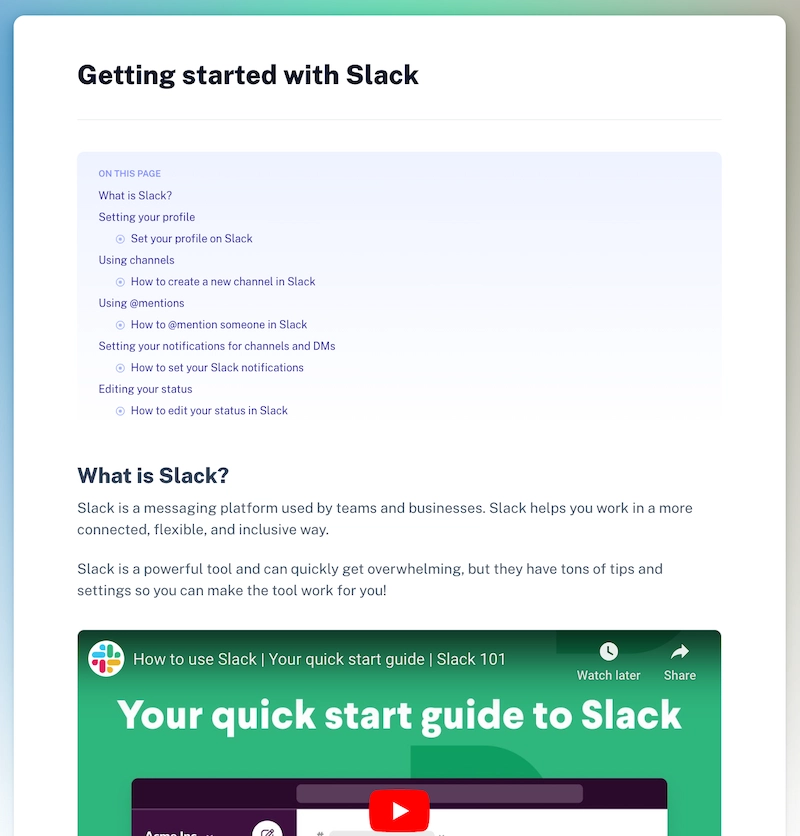
In addition to generating quick guides, you can combine multiple Scribes with videos, text, images, and more. You can also ask the AI to add headers or edit your text — or ask it to write everything for you from scratch.
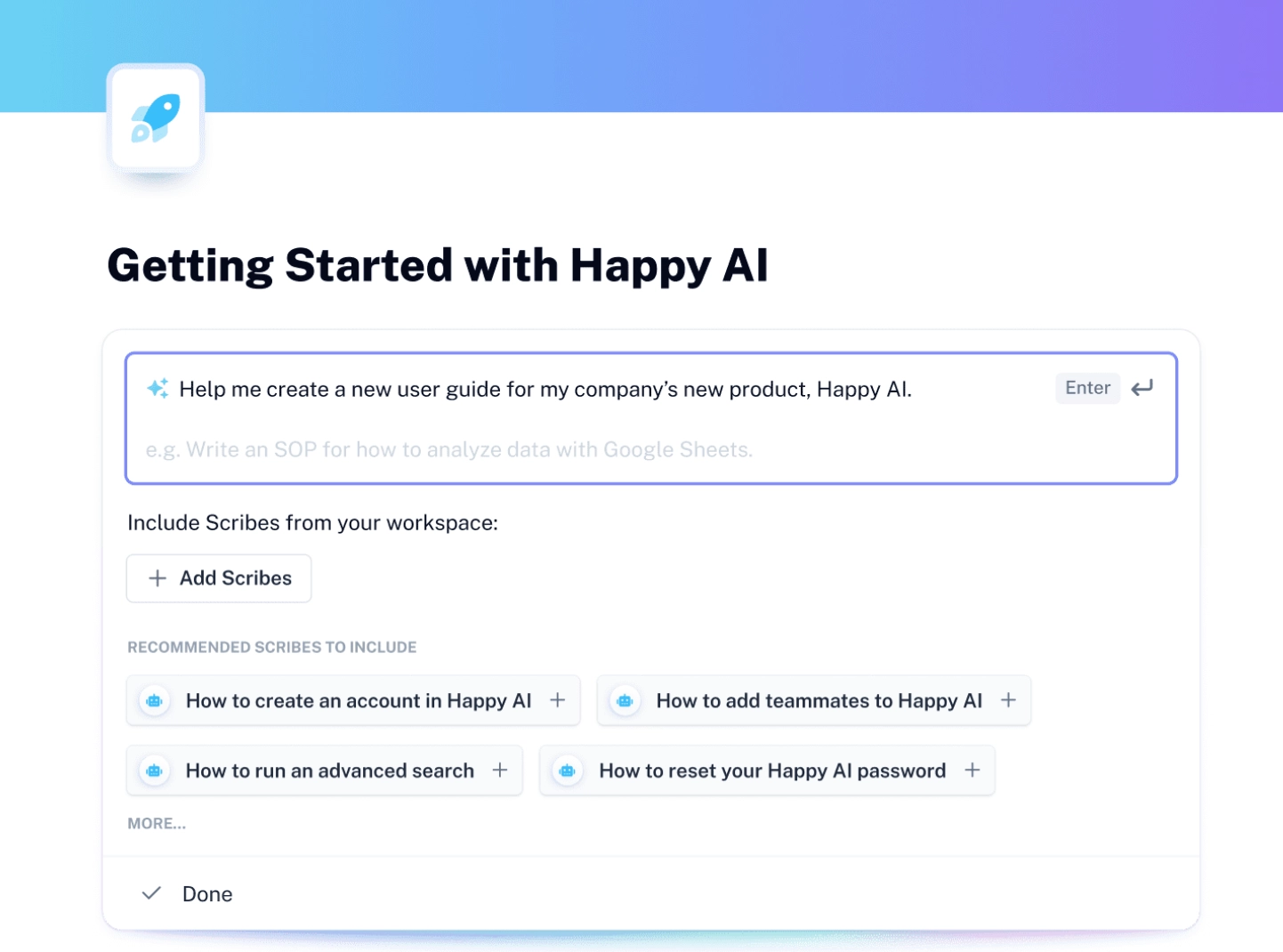
Don't just take our word for it — take a look at this video from Gary Explains on how to create step-by-step guides.
Pros:
- Automates screen capture and creates step-by-step guides in seconds, saving time and effort.
- Use the AI to generate content to quickly create instructions, how-to guides, manuals, troubleshooting guides and more.
- Sensitive data redaction enhances privacy and compliance.
- Custom branding options for professional-looking guides.
- Versatile sharing options including links, PDFs, and embedding.
- Web & desktop process capture for comprehensive documentation.
- User-friendly interface that's easy to navigate and use.
- Positive user feedback for its efficiency and time-saving capabilities.
Cons:
- Advanced features like data redaction and custom branding are available on Scribe Pro.
Why Scribe is a good Steps Recorder alternative?
- Automatic documentation: Scribe automatically generates step-by-step guides with text, links and screenshots, streamlining the documentation process.
- Customization options: Users can easily customize guides by adding more details, editing screenshots, and redacting sensitive information, which offers greater control over the final output.
- AI-generated documents: Leveraging AI to generate SOPs, training manuals, and process overviews adds efficiency and depth to the documentation process.
- Sensitive data redaction: Automatically redacts sensitive information from screenshots, ensuring compliance and privacy.
- Versatile sharing: Guides can be shared via link, embedded in wikis or knowledge bases, or exported to PDF, enhancing collaboration and accessibility.
- Custom branding: Allows for the addition of company logos and colors to create on-brand, professional-looking guides.
- User feedback and adoption: Positive user testimonials and case studies highlight Scribe's impact on productivity and user satisfaction.
“One of the best tools I have found plus its ability to solve multiple problems and its multiple delivery methods make this tool the best-kept secret for capturing your workflows and creating guides at work.” — Zak R. Senior Learning Experience Design Lead
💡 Want to learn more? Check out our Scribe vs. Step Recorder blog for a detailed breakdown of features, functionality and more.
2. MagicHow
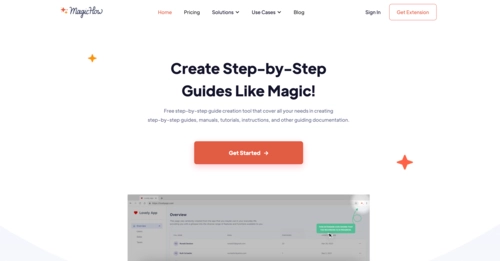
G2 rating: N/A
Capterra rating: N/A
Pricing:
- Starts at $5.00/seat/month.
Overview:
MagicHow is a free step-by-step guide creation tool for creating automatic process documentation and instructional documents like how-to guides, tutorials, and SOPs. With MagicHow’s screenshot generator for process documentation, you can capture any process and it will compile them into a step-by-step guide for you.
Pros:
- Multiple customization tools to engage and educate users.
- Supports both browser and desktop versions.
- Multiple sharing formats including a link, PDF, HTML and Markup.
Cons:
- Multiple bugs and technical glitches while registering.
- Blurring sensitive information is unavailable in the free plan.
- Viewer access is unavailable with the free plan.
Why is MagicHow a good Steps Recorder alternative?
MagicHow serves the same purpose, but it lets you customize your guide and add or remove any steps per your requirements. So you can create branded guides and add any additional steps without worrying about missing anything.
3. Folge
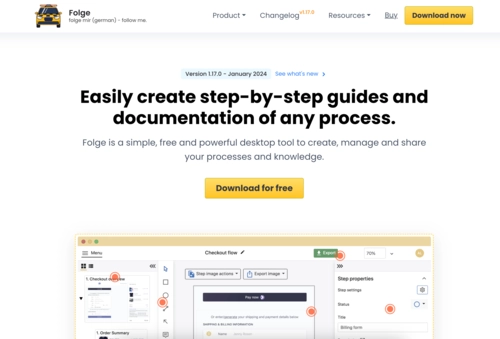
G2 rating: N/A
Capterra rating: 4.8 out of 5 stars
Pricing:
- Starts at $75
Overview:
Folge is a desktop tool that captures and generates step-by-step screenshots, and troubleshooting guides highlighting each step. Customize your guides by adding titles, descriptions, and arrows. Then export to formats like HTML, Word, and PDFs for sharing.
It has a user-friendly interface, offline functionality, and advanced features like embedding videos and editing options.
Pros:
- Folge supports exporting guides in 7 formats, including PDF and HTML.
- Multiple customization options including rearranging steps, adding titles and using annotation tools.
- Folge supports both Mac and Windows OS users.
Cons:
- It’s a desktop-only application, limiting accessibility if you prefer cloud-based applications.
- Limited features in the free version.
Why is Folge a good Steps Recorder alternative?
While Steps Recorder is great for capturing steps and creating basic guides, Folge lets you share it easily with seven different formats.
4. Tango
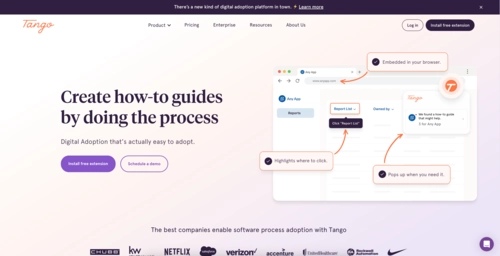
G2 rating: 4.6 out of 5 stars
Capterra rating: N/A
Pricing:
- Starts at $24/ month/ per user.
Overview:
Tango is a handy Chrome extension that captures your on-screen actions and transforms them into interactive walkthroughs.
As you record your screen, Tango snaps screenshots and records your clicks. You can annotate screenshots by adding text boxes, blurring sensitive areas, or sketching.
Pros:
- Easy to use.
- Users can quickly create and edit guides.
- Custom branding features such as adding logos and colors.
Cons:
- Inability to create private folders.
- Not optimized for SEO.
- Limited features on the free plan.
Why Tango is a good Steps Recorder alternative?
Tango automates the documentation of any process into a step-by-step guide, significantly reducing the manual effort required compared to Windows Steps Recorder.
📌 Looking for the best process documentation tool? Check out our list of top Tango alternatives for your business.
6. Dubble
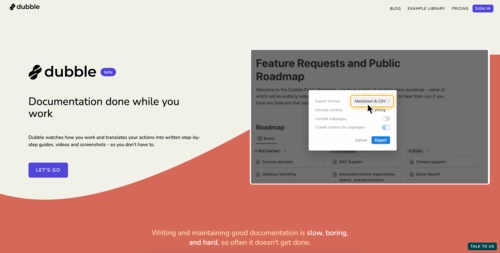
G2 rating: N/A
Capterra rating: 5 out of 5 stars
Pricing:
- $6/user/month.
Overview:
Dubble eliminates manual documentation, making guide creation effortless.
Simply hit record, do your task, and instantly get ready-to-use guides. You can quickly adjust descriptions, markup and screenshots to ensure precision. And share the guides easily as a URL, PDF and HTML code.
Pros:
- One-click sharing feature to distribute the guide.
- Integration with platforms like Notion, Confluence, Google Docs and Trainual.
- Ability to update the guides with the latest screenshots post publishing as well.
Cons:
- Frequent product glitches while using.
- No way to add multiple documents into one guide.
- No feature to sort all of the guides in a folder.
Why Dubble is a good Steps Recorder alternative?
One of the limitations of Steps Recorder is the inability to share the guides in multiple formats, whereas with Dubble you can share the guides as a URL, PDF or HTML code.
💡 Learn more: Discover the top Dubble alternatives for digital documentation.
7. guidde
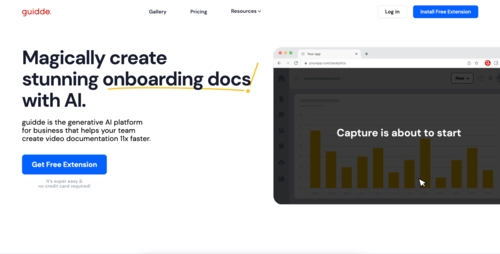
G2 rating: 5.0 out of 5 stars
Capterra rating: N/A
Pricing:
- $20/user/month.
Overview:
guidde is an AI Chrome extension that lets you create professional, step-by-step instructional videos without any filming or editing.
Just open guidde, hit record as you walk through what you want to record, and the AI will turn your recording into a tutorial.
With a guidde, you can add text annotations and transitions to highlight important parts on screen.
Pros:
- Add and edit titles and descriptions.
- Add voiceovers to explain the guide.
- Personalize your guide with branding elements like logo and color scheme.
Cons:
- guidde isn’t available as a desktop application.
- Basic editing features might not be enough if you’re looking for a robust documentation tool.
- Limited integrations with the free version.
- guidde limits you with 100 steps capture which might not be ideal if you’re documenting any complex process.
Why guidde is a good Steps Recorder alternative?
Steps Recorder has no editing features whereas guidde lets you add voiceovers, titles and descriptions for each step. This is one of the reasons it makes guidde a great Steps Recorder alternative.
📌 Learn more: Check out our blog on best alternatives to guide for a full breakdown.
8. Trainual
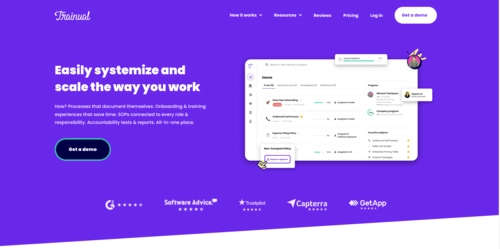
G2 rating: 4.7 out of 5 stars
Capterra rating: 4.8 out of 5 stars
Pricing:
- Starts at $250/month.
Overview:
Trainual creates a centralized playbook where you can build structured guides like policies, procedures, and more. Your team can collaborate to keep content updated in one centralized place.
Pros:
- Centralize company knowledge.
- Ensure accountability with tests and reports.
- Integrate with HR, payroll, and messaging apps.
Cons:
- Customers report a steep learning curve with a confusing dashboard.
- Inability to generate guides automatically.
- It’s an expensive solution compared to other options.
Why Trainual is a good Steps Recorder alternative?
While Steps Recorder generates guides in the HTML format, Trainual offers a centralized platform for documenting processes and creating a knowledge base with the help of AI and templates, making it easy to capture and organize business knowledge.
💡 Check out our list of the top Trainual alternatives & competitors for the top training tools!
9. UserGuiding
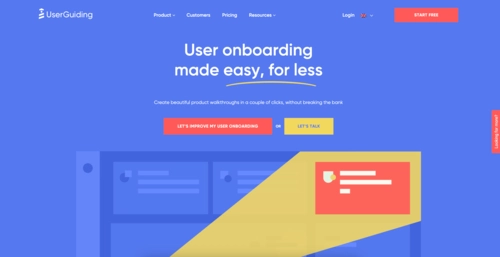
G2 rating: 4.6 out of 5 stars
Capterra rating: 4.7 out of 5 stars
Pricing:
- $129/month.
Overview:
UserGuiding is a versatile no-code tool that makes it easy to create interactive product walkthroughs and user guides.
Its drag-and-drop editor quickly builds tutorials, tooltips, and checklists without coding skills.
Add gifs, hotspots, and quizzes to guide users through each step. It turns your process knowledge into personalized journeys based on how users naturally navigate.
Pros:
- The no-code solution makes it easy to build product walkthroughs without coding skills.
- A 14-day free trial for you to test the product.
- Offers feedback tools, checklists, and messaging for a better user experience.
Cons:
- UserGuiding is good for product walk-throughs but not ideal if you’re looking for a documentation tool.
- Users have reported a steep learning curve.
- It’s an expensive option compared to other documentation tools.
Why UserGuiding is a good Steps Recorder alternative
If you’re someone who uses Steps Recorder for product walk-throughs then UserGuiding is the right tool for you. With features like Interactive Product Walkthrough and In-Product Messaging, it makes the ideal Steps Recorder alternative in this case.
📌 Related resource: Scribe vs. UserGuiding: Differences, Benefits and Reviews
10. UiPath
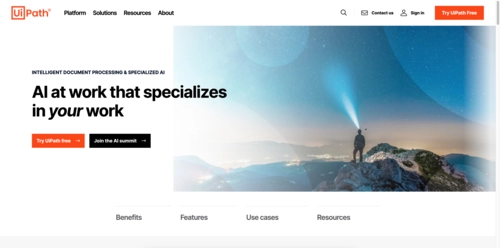
G2 rating: 4.6 out of 5 stars
Capterra rating: 4.6 out of 5 stars
Pricing:
- Starts at $420/month/with basic support.
Overview:
UiPath, formerly StepShot, is AI-powered automation software featuring intuitive process mapping.
Design and document workflows with the Task Capture tool. It records your workflows and auto-generates process maps.
Anyone can use UiPath to map processes without coding. The user-friendly interface lets you create graphical workflow models through simple recording.
Pros:
- Suitable for both small and large organizations.
- Active community, learning academy, and user support documentation.
- You can use it even if you don’t have any coding skills.
Cons:
- It’s a screenshot tool and is unable to create any documents or guides.
- It’s expensive compared to other process documentation tools.
Why UiPath is a good Steps Recorder alternative?
UiPath is designed for enterprise-level deployment, it can manage and automate tasks across various departments and systems, making it scalable beyond the capabilities of a simple steps recorder.
Choosing the right Windows Steps Recorder alternative
The Windows Step Recorder has its moments, but if you're grappling with its limitations — like manual clicks, lack of text capture, and outdated features — it's high time for an upgrade.
Step up to the feature-rich alternatives out there. Get superior functionality, advanced annotation tools, and capabilities that blow the Step Recorder out of the water.
These new tools take your tutorial and documentation game to new levels. And they seriously boost productivity too.
Ready to ditch the clicks and constraints? Scribe makes creating tutorials and documenting issues an absolute breeze. Sign up for Scribe today and step into a more efficient, productive documentation experience!












