Sometimes, explaining how to do a task can take longer than doing the process yourself. This makes it easy to overwork and difficult to train new employees. Luckily, AI writing tools document work tasks automatically, saving you hours of writing and editing time.
Our AI document generator captures your mouse movement and keystrokes as you complete a process. Scribe builds accurate, step-by-step instructions for various procedures, including onboarding, troubleshooting and training.
Read on to discover how to use Scribe to craft detailed instructions.
{{banner-short-v2="/banner-ads"}}
What’s an AI Document Generator?
AI document creators automatically generate process documentation by analyzing your on-screen actions. They write manuals featuring detailed text and images and let you jump in to make easy edits and revisions. All you have to do is complete a task, and by the time you’re done, you’ll have a resource that’s ready to share.
How To Use Scribe’s Free AI Document Generator
Our free document creator effortlessly crafts the best AI-generated content for any business process in just a few clicks. Here’s a step-by-step guide on using Scribe to generate high-quality manuals.
1. Capture the Process
Install Scribe and prepare to begin your process, such as filling out an invoice in Xero or importing client data into Salesforce. When you’re ready, click the Scribe icon at the top of your screen.
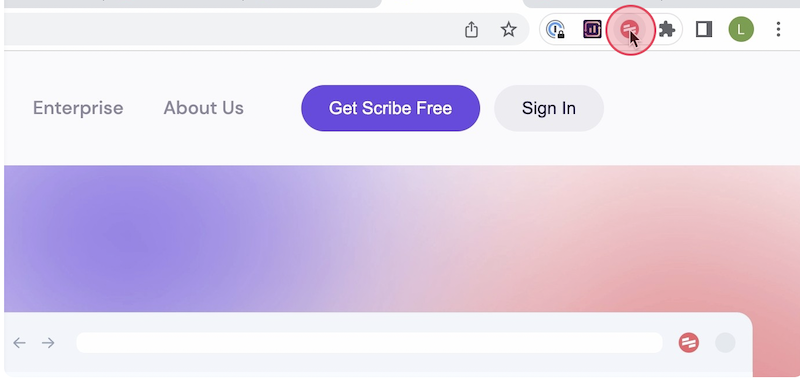
Click “Start Capture,” and Scribe will analyze your on-screen movements.
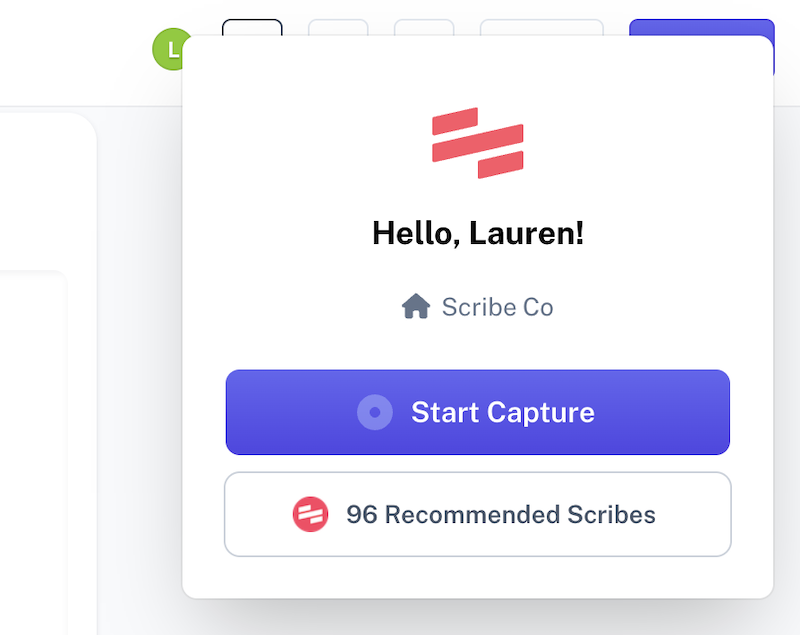
Now, execute your process as usual. Scribe follows along while writing instructions, taking screenshots and highlighting cursor movements.
2. Stop the Capture
When you complete your process, click “Stop Capture” at the top of your screen or “Complete Capture” on the controls to the left.
Tip: To use on-screen controls, hit “Show Controls” to open a sidebar. This also lets you pause the capture and toggle Smart Blur.
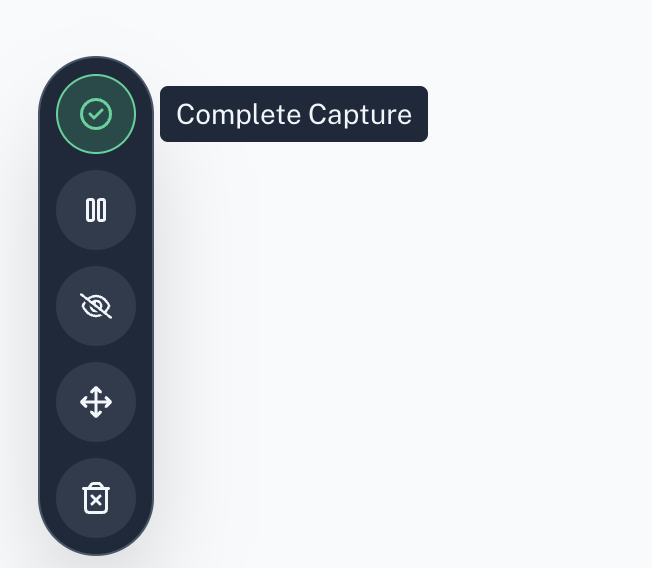
Our AI tool instantly generates a detailed guide with text, annotated images and links to any tools you accessed.
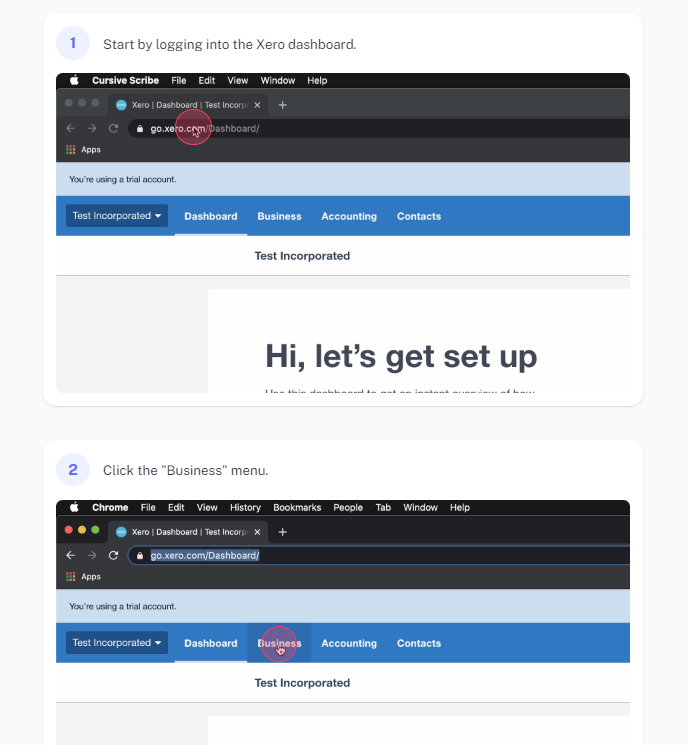
This resource gives your team actionable visual aids and descriptive steps to help them complete the same process in the future.
3. Edit and Customize
Your Scribe is ready to go, but you can quickly make any edits you need, including changing the AI-generated content or adding a description. Just click the “Edit” button at the top of your guide to adjust the document.
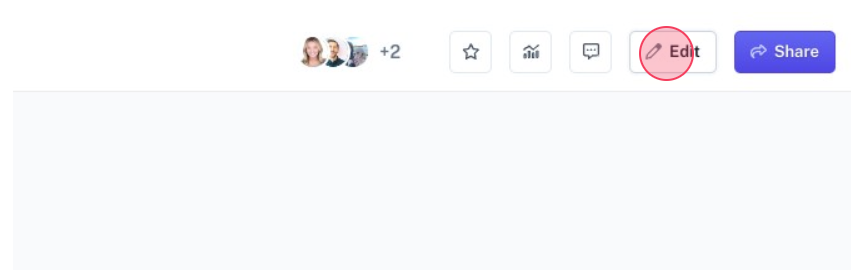
While reviewing your Scribe, add steps, change formatting and condense instructions. To draw the reader’s attention to crucial advice and warnings, insert eye-catching tips and alerts.
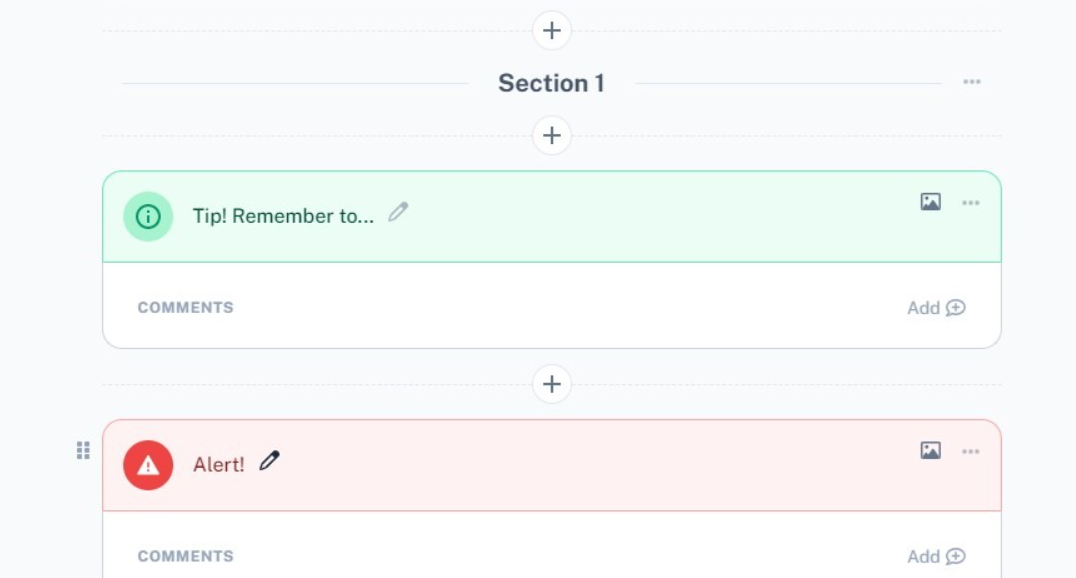
Review and adjust your Scribe to ensure it accurately reflects your process. The edit screen also has an option to request feedback, so this is a good time to ask colleagues for their opinions on the document.
4. Combine Multiple Documents
Don’t stop at one guide: Use Scribe Pages to combine multiple how-tos and SOPs into a centralized manual.
This feature is perfect for longer, more complex processes, like employee onboarding or training. For example, your onboarding checklist can include Scribes for setting up Slack and scheduling introduction meetings.
To insert additional resources into your document, simply click the “Add Scribes” button at the top of the page.
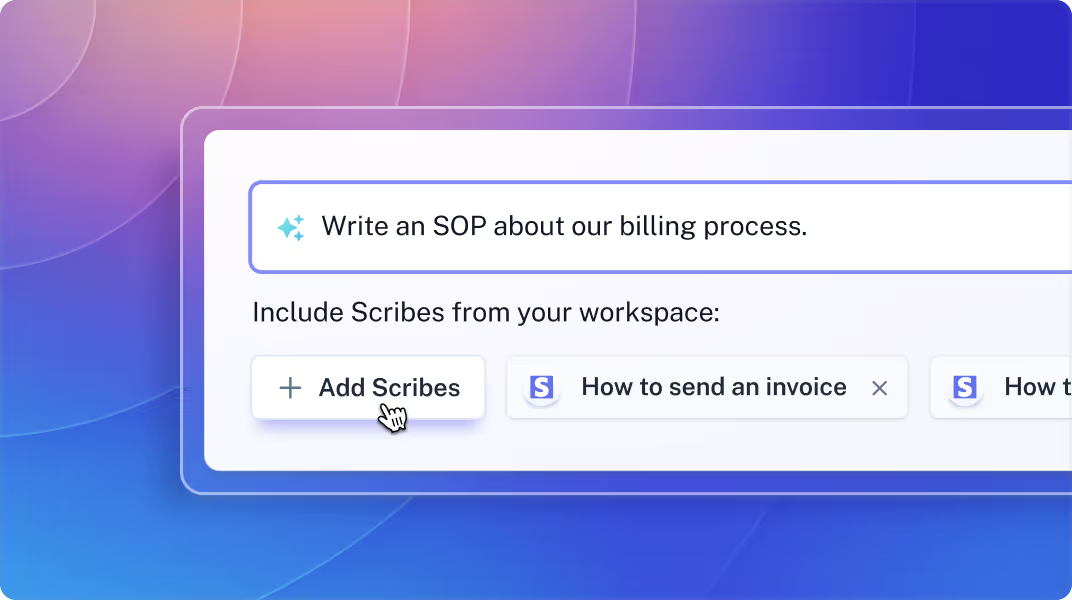
5. Share With Your Team
It’s time to distribute your Scribes so employees can use this new resource. Generate shareable links and embed codes, or download manuals as PDFs and send them via message or email.
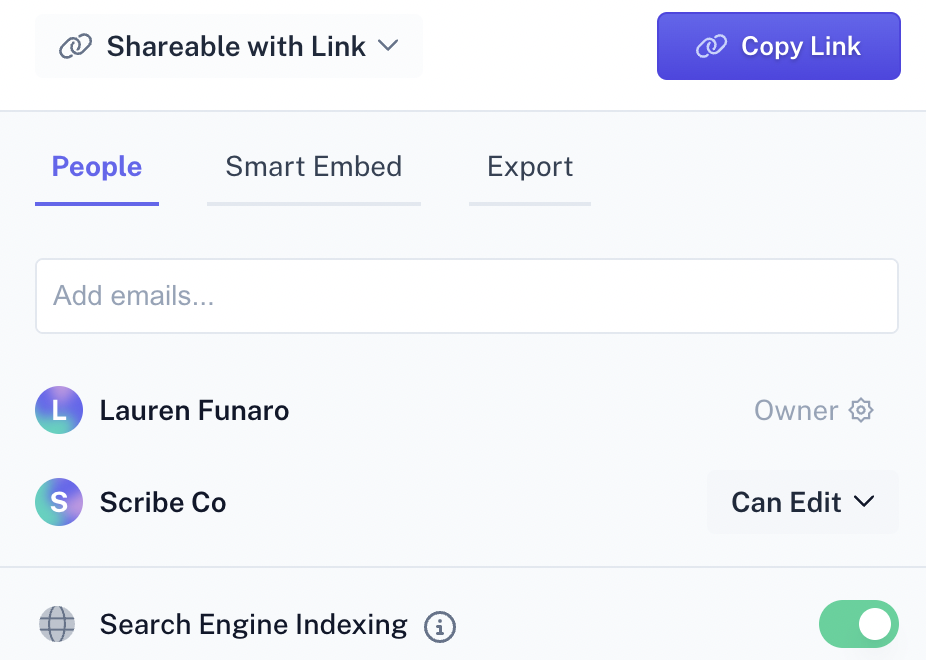
To ensure your documents stay up to date, encourage your employees to provide regular feedback. Scribe’s collaborative features let your team leave simple emoji reactions or detailed comments and questions. Even though your document is technically finished, it’s easy to make updates and edits whenever you want.
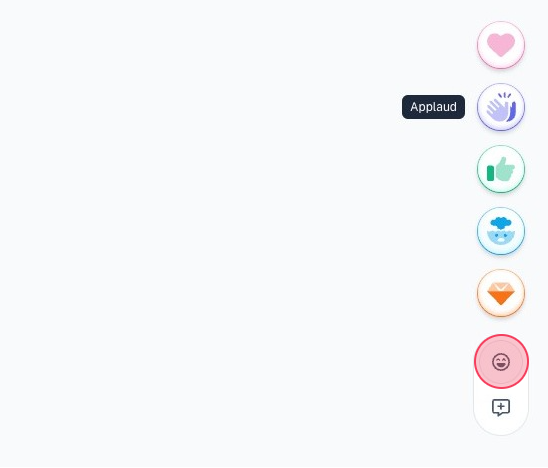
Types of Documents You Can Create With Scribe’s AI Document Generator
Scribe’s AI document maker helps you build instructions for any business process, from role-specific tasks like handing over projects to general instructions like scheduling messages on Slack.
Here are a few of the most common documents you can write with Scribe:
- Standard operating procedures (SOPs): Use detailed SOPs to describe any workplace process, such as handling customer complaints and filing new reports.
- Training manuals: Explain essential processes to new hires, update teams on safety protocols and make training materials for work conferences.
- How-to guides: Create quick instructions on tasks like using software programs and contacting clients.
- User manuals: Build comprehensive user guides, such as setup instructions, feature overviews and service manuals.
- Project documents: Use AI tools to generate project proposals, issue logs and status reports.
- Policies and HR information: Quickly draft company policies, including sick day guidelines and remote work practices.
- Technical and software documentation: Capture essentials for your IT team, such as software administration tips and product instructions.
- Troubleshooting guides: Explain solutions to common issues in IT and customer service manuals.
If you don’t have time to walk through the whole process, check out Scribe Prompts. Describe the document you want to generate and click “Done.” Our AI software follows your prompt to create a unique, actionable process document in seconds.
Best AI Document Generator: Why Use Scribe?
The following features make Scribe one of the best AI writing software tools on the market.
Documentation for Any Process
Our AI tool captures any procedure and transforms it into comprehensive, step-by-step instructions. Turn on Scribe and complete your process as usual, no matter what it is — there’s nothing too small or complex.
Consistent, Standardized Procedures
Scribe generates each guide with a standardized title, format and visuals, making them uniform. This helps your knowledge base look more professional and improves task consistency.
Standardized SOPs also help employees get used to the format so they know how to navigate headers, find important links and provide feedback.
Easy, Secure Sharing
Our software provides several secure ways to send process documents to your whole team so you can choose the method that suits your needs. Share resources through:
- Shareable links with permission settings.
- Embedded codes integrated into third-party extensions or knowledge bases.
- Exporting options, such as HTML output, Markdown or PDF.
Customization and Editing
Instructions shouldn’t be written in stone, so Scribe makes it easy to edit, update and revise every guide you make. At any time, a user with the appropriate permissions can:
- Add new steps or remove unnecessary or outdated ones.
- Edit existing steps.
- Include tips and alerts.
- Insert visual aids, including screenshots and videos.
Fast and Effortless
Scribe captures your process as you complete it, so building a guide only takes as long as your task does. This makes it easy to fill a knowledge base with SOPs for every activity, even minor ones.
To save even more time, use Scribe to instantly generate documentation through detailed prompts.
{{banner-short-v2="/banner-ads"}}
Try Scribe: Your AI Writing Assistant
Scribe provides the tools to generate thorough, helpful guides for any process you can think of. Whether you’re building a long-form customer service manual or showing your new hire how to set up Gmail, think of Scribe as your personal AI assistant.
Sign up for free today and give it a try.
FAQs
Is There an AI That Can Create Content and Documents?
Yes — Scribe builds process documents by analyzing on-screen movements, automatically crafting accurate guides.
How Do You Create Content With an AI Document Generator?
Download Scribe and turn it on before you execute a process. Our AI-powered tool captures your movements and creates guides with detailed text and annotated screenshots in seconds.
Is There a Free AI Document Generator?
Scribe’s free tier includes the browser extension version, which offers access to our AI document generator, detailed customization features and sharing options.








