Introduction
Microsoft Window's built-in screenshot software (Snipping Tool and Print Screen) are great for capturing screenshots, but they have their limits:
- The Windows built-in snipping tool and screenshot software offer basic image editing capabilities.
- It's hard to add annotations or make changes.
- A lack of sharing options and collaboration features makes it more challenging for teams to collaborate and share their workflows.
That's why we've put together a list of the 17 best screenshot software for Microsoft Windows for easy screenshotting.
Let's get started.
Best Screenshot Tools for Windows Takeaways:
8 Must-have Features in Screenshot Tools for Windows
Most good screenshot tools offer a range of capabilities at reasonable prices.
Here are eight features to for in screenshot tools:
- Capturing: Easy screenshotting to capture the entire screen, active window, or a specific screen region. Good screenshot tools make it super-easy to capture screenshots at the click of a button or via customizable keyboard shortcuts.
- Annotation or editing of screenshots using text, arrows or highlighting tools.
- Save in multiple formats: Some screenshot software goes beyond screenshot-capturing capabilities, like supporting saving screenshots in different file formats like JPG or PNG.
- Video capture: Some screenshot software goes beyond screenshots, capturing videos and saving them as MP4 or GIF (not offered by every tool).
- Image editor: Built-in image editing tool that not only allows you to make changes like resizing, cropping, or adjusting the color balance of the screenshot. Some also offer advanced image editing options like adding filters, retouching, and working with layers.
- Delay capture: Set a timer before taking a screenshot. This can be helpful if you want to open a drop-down menu or hover over something to capture it in the screenshot.
- Scroll capture: Some tools also let you capture long web pages that require scrolling documents, or other content that doesn't fit within a single screen.
- Sharing and collaboration: Make it easy to upload the screenshot directly to a cloud service or social media platforms like X (Twitter) and Facebook. Or instantly share it with your team via communication platforms like Slack, Microsoft Teams or Google Chat.
Top 17 Screenshot Tools for Windows in 2024
Whether you need a basic tool to create screenshots or more editing options and annotation features, our list covers different screen capture tools for your needs.
While every tool on the list may not have the critical features discussed above, some offer a range of capabilities at reasonable prices.
We suggest that before making your pick, create a list of features you’d want in your Windows screenshot tools so you can prioritize easily.
Here are our top 17 picks:
1. Scribe
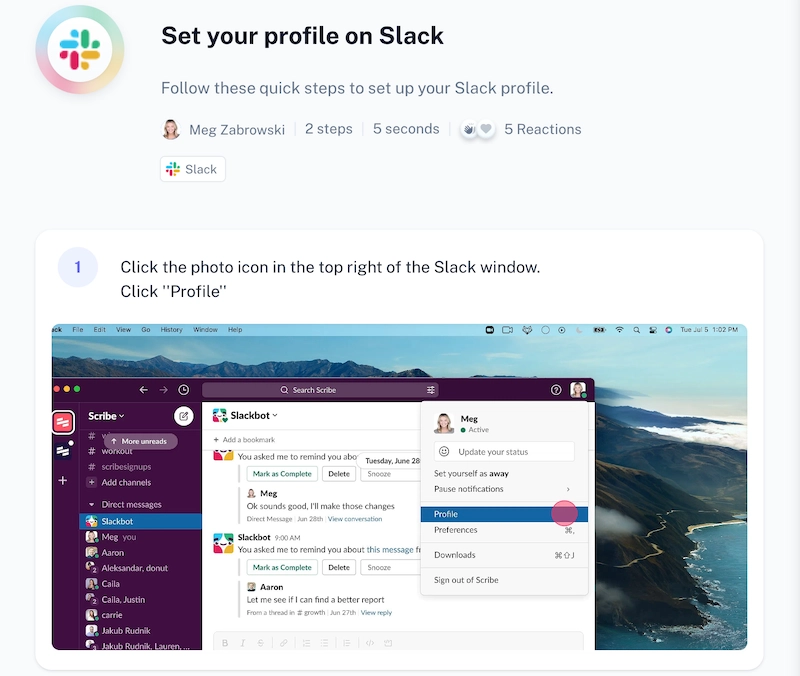
G2 rating: 4.8/5
Capterra rating: 4.9/5
- Free basic plan.
- Pro Personal: $23/seat/month.
- Pro Teams: $12/seat/month (starts at 5 seats).
Scribe is an all-in-one AI-powered tool for capturing screenshots. The platform offers a user-friendly interface that makes it super easy to capture workflows.
All you need to do is record the process you want to document, and Scribe will convert multiple screenshots into a guide a screen grab for every step you perform.
And in seconds, you'll have a visual step-by-step guide documenting your workflow with the following:
- AI-generated titles and step numbers.
- Mouse clicks and movements as you select areas.
- Keystrokes, including text and shortcuts.
- Links to the sites you visit.
- Full-resolution screenshots with annotations for each keystroke and a few clicks.
Here's an example of a Scribe:
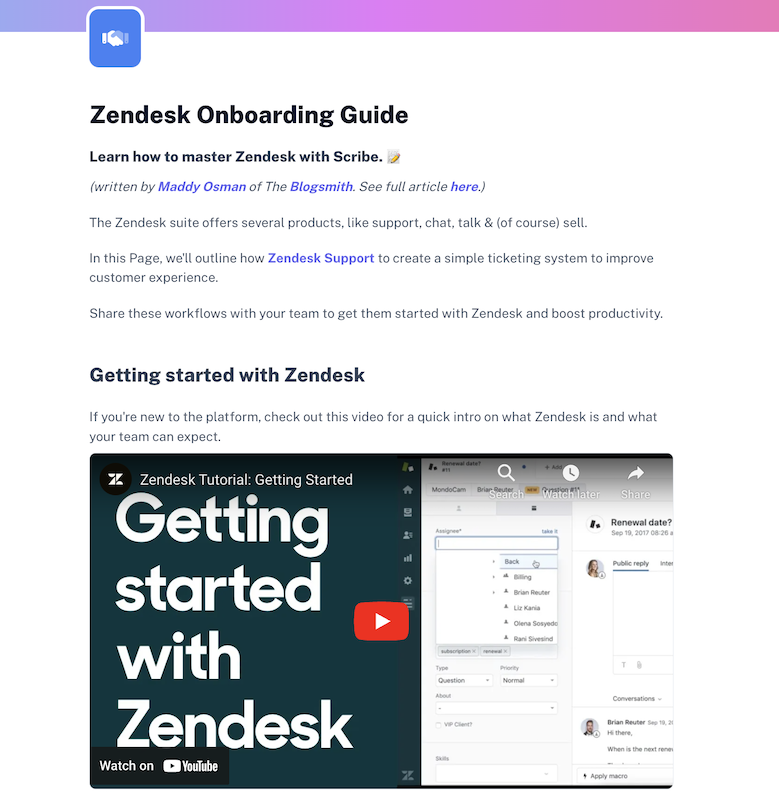
It's a great choice among professionals and companies for creating:
- Work instructions.
- Standard operating procedures (SOPs).
- Onboarding documentation.
- FAQ pages.
- Software documentation.
- Technology training materials for employees.
... and more.
You can share a Scribe as a PDF, copy it into an XML document or embed it in existing tools. Thanks to its third-party app configurations, the tool lets you share the guide directly on apps like Slack or via email in the form of a PDF, a short link or an embed snippet.
So, whether you want to create SOPs, training materials or share a process with the team, this software covers you.
Scribe key features:
- Easy screenshotting: Capture workflows as you scroll the page, select elements and add keystrokes.
- Add annotations like shapes, arrows, text, and highlights with editing tools.
- Zooming and cropping.
- Image blur and redaction so you can protect sensitive information.
- Make changes to the clicking target.
- Add or duplicate a full screenshot.
- Merge regular screenshots to create GIFs.
- Insert tips, alerts or a table of contents.
If you're a Pro and Teams Pro user, you can also access advanced features to:
- Capture your entire screen on Mac, PC and more.
- Add your logo and branding colors.
- Use the screenshot editor and drawing tool to add icons, highlights, and write or draw in real time.
- Download full-page screenshots as a PNG file.
- Add comments, give feedback and request updates.
- Redact screenshots with advanced features like Smart Blur.
Scribe offers several easy share options:
- Teams can log in and access guides through the team workspace.
- Create a shareable link.
- Embed in a third-party app like Slack, Confluence, Notion, or knowledge base software.
- Export to HTML, PDF or Markdown (Pro and Pro Teams).
G2 review:
"Scribe is so intuitive and simple to use. The team has put thought into how people teach and learn. I can make a tutorial for team members in minutes. The process is no fuss and simplified and features all the tools I need to work effectively." — Karla R.
2. Snagit
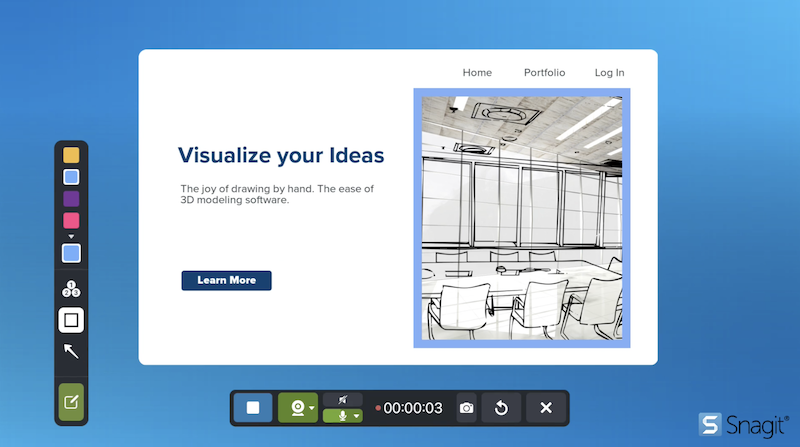
G2 rating: 4.6/5
Capterra rating: 4.7/5
Snagit pricing:
- Starts at $62.99 for a standard single license.
Snagit by TechSmith is an advanced screen capture tool for Windows and macOS. The platform also offers screen recording functionality.
Developed by TechSmith, this tool has been a popular choice for screen capture needs for quite some time.
Snagit key features:
- Scrolling capture: Full page screen capture for web pages or any content that requires scrolling.
- Simplify UI: Transform screenshots into user interface graphics.
- Snagit library provides an organized space where all captured content is stored systematically.
- Smart move detects and allows manipulation of UI elements in screenshots.
- Integrates with popular cloud storage services like OneDrive and Google Drive.
Snagit cons:
While Snagit is a good screenshot app for Windows, some users on G2 have reported bugs and glitches. Users also reported it can be complicated to set hotkeys for different capture modes.
G2 review:
"The best thing about Snagit is how easy it is. The menu/icon stays on my desktop for whenever I need it and I can also program my own customizable quick key." — Jennifer S.
Read more about Snagit alternatives.
4. Gyazo

G2 rating: 4.4/5
Capterra rating: 5/5
Gyazo pricing:
- Free basic plan.
- Gyazo Pro: $4.99/month.
- Gyazo Teams: $10/month.
Gyazo is a good screenshot app for Windows users, allowing for effortless screen and desktop capture via images, videos, and GIFs.
Gyazo features:
- Create screenshots and save them — each capture is instantly saved as a unique, encrypted link, streamlining sharing and security in one go. This automatic encryption ensures the safety of your capture links until shared.
- Centralized storage for all captures within your Gyazo account.
- The platform offers seamless integration with social media platforms like X (Twitter) for direct sharing.
Gyazo cons:
The free plan is very limiting. First of all, it doesn't offer image editing capabilities. You need to switch to a paid version to access this feature.
The free plan also only offers 7 second HD video captures and replays with a watermark.
So, if you're looking for free software that offers advanced features, Gyazo may not be the right fit for you.
G2 review:
"I really like the way of capture, its super easy to use and to understand even if it is the first time using the program; every capture is taken with the best quality." — Todd C.
5. Greenshot
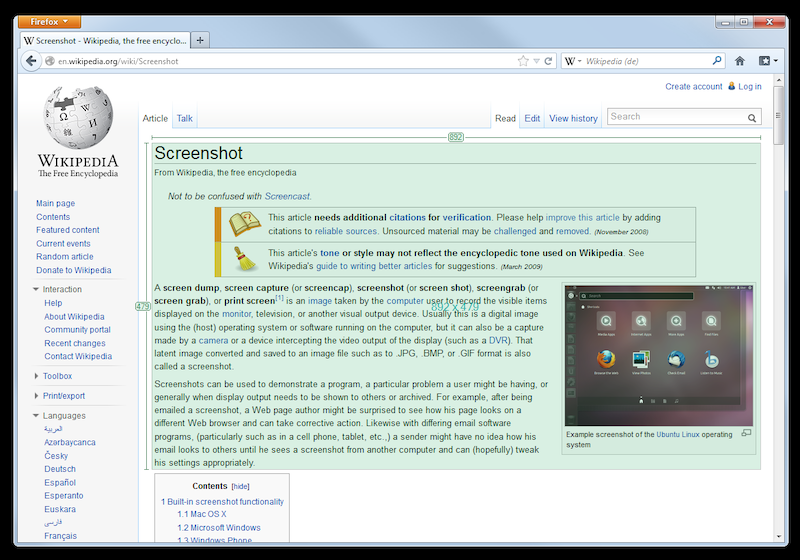
G2 rating: 4.8/5
Capterra rating: 5/5
Greenshot pricing:
- Free open source software.
Greenshot is an open-source screenshot software available at no cost for Windows users. On the other hand, Mac users need to pay for the software.
Greenshot key features:
- Capture the entire screen or a specific section.
- Specialized capture for scrolling web pages from Internet Explorer.
- Simple annotation function, including highlights, text, and obfuscation.
Greenshot cons:
- Even though Greenshot is a decent screenshot software, it's important to point out that the software hasn't had a stable release since August 2017 — meaning there could be compatibility or security concerns for newer Windows versions.
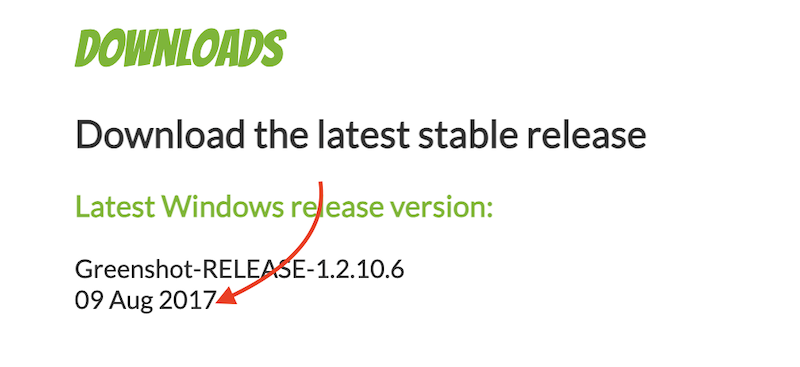
- The platform doesn't offer cloud storage capabilities.
- There's no video recording option available.
- Once you launch the tool, the platform may spam you with the Greenshot donation page pop-up.
- Some users have reported delays in capturing screenshots.
G2 review:
"The best thing I like about Greenshot is its editing features which are similar to Microsoft Paint, but when compared to Microsoft Paint, Greenshot is lightweight, it consumes very less space in your system. In Greenshot image editor, we can directly export the images to Microsoft Office tools such as Excel, Word, Powerpoint, OneNote, Outlook etc." — Charan B.
6. TinyTake
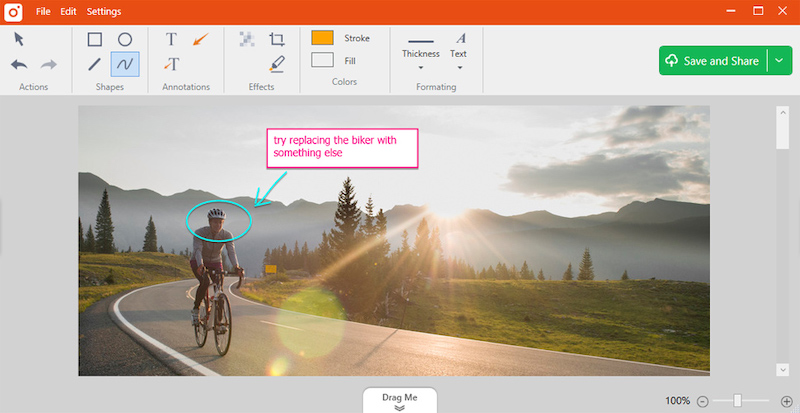
G2 rating: 4.3/5
Capterra rating: 4.6/5
TinyTake pricing:
- Freemium plan.
- Standard: $29.95/year.
- Schedule a demo for additional plans.
TinyTake offers Windows users a robust suite of screen capturing features at a budget-friendly price point. Even though it's also available for free, the free plan is very limiting.
However, if you opt for a paid plan, TinyTake is a versatile screen and video recording tool.
TinyTake's key highlights:
- Diverse capture modes, including targeted screen sections and webcam images.
- Extensive screen and video recording capabilities.
- Intuitive annotation tools, including shapes, text, and image drag-and-drop functionalities.
- Flexible editing options to blur or highlight specific screen segments.
- Cost-effective solution with a rich set of features.
- Cloud storage functionality makes it easy to share screenshots with anyone.
TinyTake cons:
On the other hand, some of TinyTake's cons (as reported by some users on G2) are:
- The free version is very limiting, in terms of cloud storage space, and recording duration. The free plan also comes with a lot of ads.
- No annotations feature in Basic (free), Standard (paid) or Plus (paid) plans.
- Email and chat customer support are only available on the Jumbo plan.
- Users have reported several technical glitches.
G2 review:
"With TinyTake I can capture only a part of my screen or all of it, depending on what I'm trying to capture. TinyTake is not only a screen capture tool but also an annotation tool; adding annotations to captures is easy." — Hazel B.
7. Zight (formerly CloudApp)
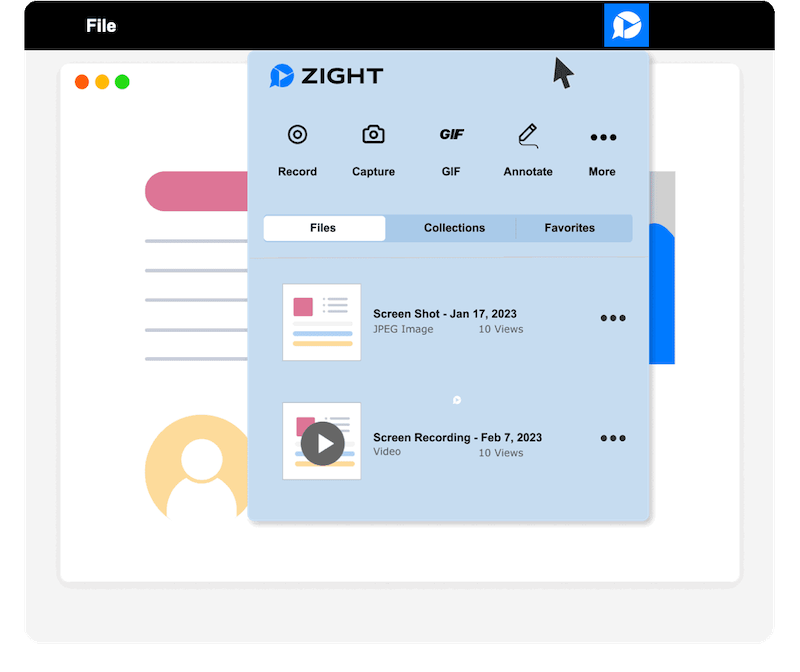
G2 rating: 4.6/5
Capterra rating: 4.6/5
Zight pricing:
- Free basic plan.
- Pro (individual): $9.95/month.
- Teams: $8/month.
Zight is designed to streamline visual communication, particularly for team-based projects. The platform is used by top-tier companies like Uber, Atlassian, Adobe, and Gainsight.
Zight key highlights:
- Zight offers several features like screenshot annotations, screen recording, and GIF creation.
- Screenshot capturing with basic annotation tools.
- Screen recording capability for process documentation.
- GIF creation option.
- Designed with team collaboration in mind.
- Simplified user interface for ease of use.
- Integrations with Confluence, Jira, Slack, SDK and others.
Zight cons:
The free plan doesn't offer annotation tools. Several other features like cropping, rotating, scaling, filtering, and fine-tuning are not a part of the free plan.
Many users have reported issues with screenshot and video quality, Chrome extension, and more. On top of this, some users have also reported frequent technical glitches.
G2 review:
"I use it every day, multiple times a day. When I need to ask a question or show a client something that needs editing on their website, funnel, or copy, it's dead easy for me to fire this up and take a screenshot or record a video." — Brady P.
8. LightShot
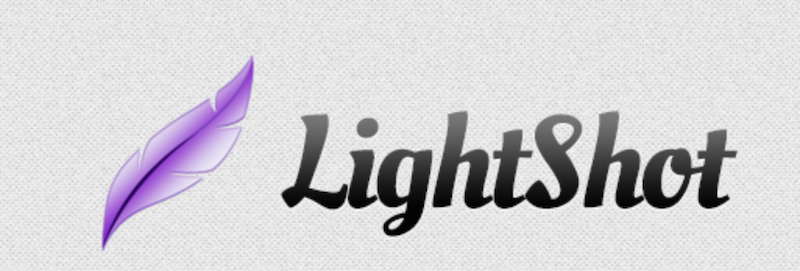
G2 rating: 4.7/5
Capterra rating: 4.8/5
LightShot pricing:
- Free to download and use.
LightShot provides Windows users with a straightforward approach to taking screenshots. Its user-friendly interface offers a two-click process for capturing any screen area.
Lightshot key features:
- One of Lightshot's plus points is that it's an extremely lightweight application.
- The user-friendly interface makes it convenient to capture and edit screenshots.
- Basic yet effective annotation tools allow you to add text, arrows, highlights and shapes to the captured screenshots.
- Customizable hotkeys so you can set up keyboard shortcuts for capturing screenshots.
- The screenshare tool offers the option to upload screenshots to its server and generate a shareable link.
- Similar image search offers the capability to search for similar images on the web, which is a standout feature.
Lightshot cons:
The platform doesn't offer advanced editing tools like the ability to blur information. However, considering it's free, it's a great software and widely used by people worldwide.
G2 review:
"It helps me a lot daily in taking screenshots, and I can easily share those screenshots with anyone using a link. Moreover, when I need an image from a website without permission, I rely on this tool. Additionally, I use it daily to provide analytics data to my clients." — Shivam S.
9. PicPick
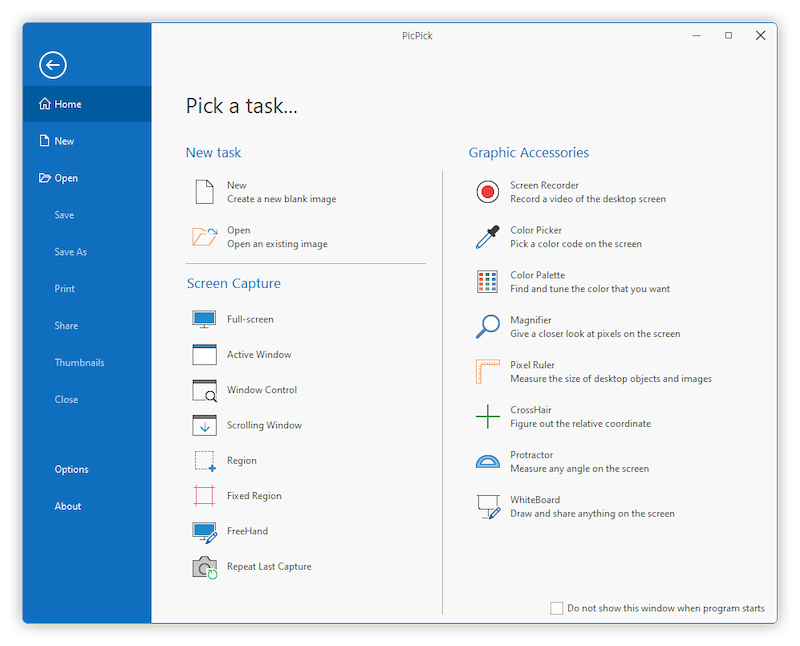
G2 rating: NA
Capterra rating: NA
PicPick pricing:
- Free for personal use.
- Single plan: $24.
- Team Plan: $96.
PicPick is a comprehensive Windows screen capture and recording tool tailored for design enthusiasts and presenters.
PicPick key highlights:
- Screen capture and recording capabilities.
- Wide range of graphic design accessories like a color picker, pixel ruler, color palette, whiteboard and magnifier.
- Robust screen capture and recording capabilities.
- Full screen and scrolling screenshot capture.
- Advanced editing features like shadows, frames, motion blur, or tasks such as watermark removal.
- Easy sharing options to platforms like Facebook and X (Twitter).
PicPick cons:
- Free version is only for personal use in non-commercial environments.
AlternativeTo Review:
"It's a great tool providing a lot of advanced functionality, including auto-scrolling capture, many different output methods, a nice editor for post-processing and good customizability. It is very useful for power users." — Anamon
10. Awesome Screenshot
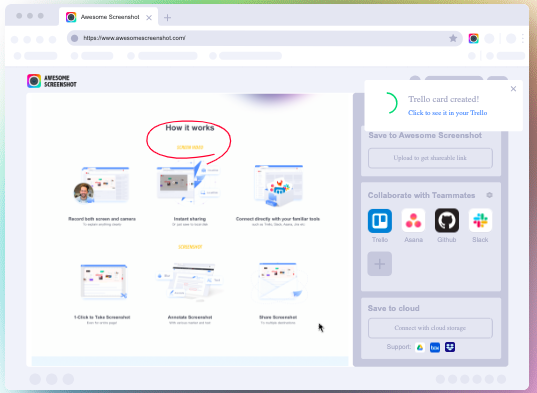
G2 rating: NA
Capterra rating: 4.6/5
Awesome Screenshot pricing:
- Free starter plan.
- Basic: $5/month.
- Professional: $6/month.
Awesome Screenshot is a versatile screenshot tool as well as a screen recorder. Available as a Chrome extension, this tool enables users to take screenshots and recordings and incorporate your camera functionality.
Awesome Screenshot key features:
- Annotation tools including text, shape and blur.
- Share screenshots or recordings across platforms like Facebook, X (Twitter) and Gmail.
- Direct collaboration support through tools like Slack, Asana and Trello.
Awesome Screenshot cons:
Some users have reported issues related to annotations and editing screen recordings. Additionally, some users have reported it lacks advanced features or customization options.
Capterra review:
"I know that I can turn to Awesome Screenshot for reliable, quality screenshots no matter what I am working on and with the option to Copy rather than save, I shave valuable time off of my content creation investment." — Karma M.
11. Fusebase
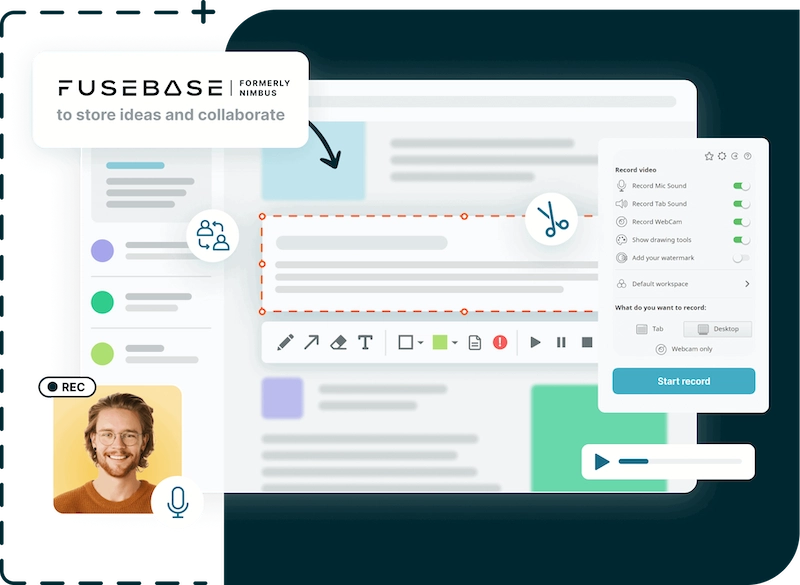
G2 rating: 4.5/5
Capterra rating: 4.7/5
Fusebase pricing:
- Free plan.
- Standard: $9/month/user.
- Plus: $12/month/user.
- Premium: $30/month/user.
Fusebase (formerly Nimbus Capture) offers a robust solution for capturing screenshots and video capture.
Available as a browser screen recorder extension (Chrome, Firefox and Edge), it provides a versatile set of tools for capturing, annotating, and sharing content.
Fusebase key highlights:
- Capture screenshots of full pages or select the area.
- Blur sensitive information.
- Screen recording features, including voice and camera integration.
- Editing options like trim, crop and adjustable playback speed.
- Add files, text and tables to screenshots and recordings.
- Collaborative tools like real-time editing by multiple people, commenting, and task dashboards.
- One-link sharing.
- Easy uploads to platforms like Slack, YouTube, and Google Drive.
Fusebase cons:
- Some features may not be intuitive.
- Receiving upgrade messages while taking screenshots might bother you.
G2 review:
"Nimbus Capture's user-friendly interface and robust screen capture features have been a game-changer for our marketing team. The ability to capture, annotate, and share screenshots effortlessly has improved our communication and collaboration during project discussions." — Vadym R.
12. ScreenRec
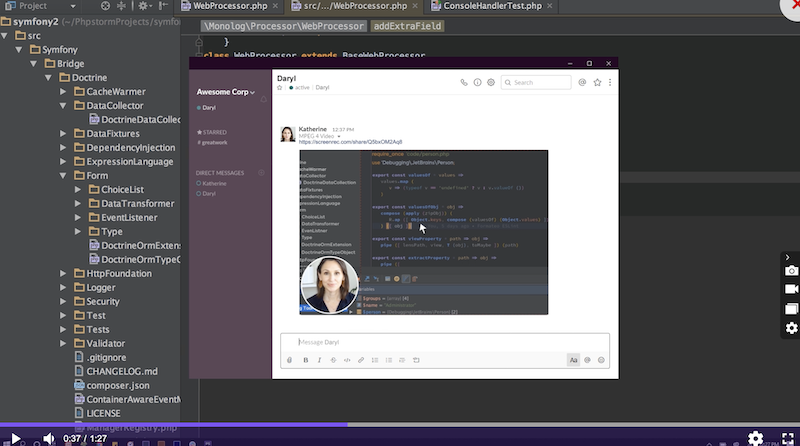
G2 rating: 4.8/5
Capterra rating: 5/5
ScreenRec pricing:
- Free to download.
ScreenRec simplifies communication by replacing meetings and email chains with instant video messages and annotated screenshots.
ScreenRec key features:
- Capture images and share captured recordings and high-quality screenshots.
- Watermark-free content with free cloud storage.
- Annotate images using diverse tools, from callouts to arrows.
- Capture images with a simple hotkey: Alt+S.
- Business features include 128-bit encryption and deep content analytics.
ScreenRec cons:
- Limited video recording quality options.
- Some users have reported technical glitches.
G2 review:
"I am using it for 9 months and I feel it is nice, not because it is free but because it is easy to use, plus you can just copy image after screenshot and save a video of 5 minutes easily. I use it as QAE to keep all the errors." — Yash A.
13. Screenpresso
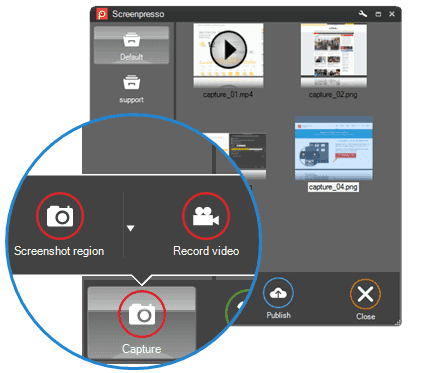
G2 rating: 4.6/5
Capterra rating: 5/5
Screenpresso pricing:
- Free version.
- Pro: $29.99/user.
- Enterprise: $2,190 (unlimited users).
Screenpresso offers a lightweight solution for screen capturing. Not just limited to screenshots, this tool also handles HD videos, making it versatile for visual needs from training materials to IT bug reports.
Screenpresso key features:
- Integrated image editor for precise annotations.
- Generate comprehensive PDF documents.
- Quick drag & drop functionality for email attachments.
- Share screenshots via Screenpresso Cloud and other platforms like Google Drive and OneDrive.
- Intuitive capturing with visual guides, including scrolling screenshots and window edge snapping.
Screenpresso cons:
Some of its limitations (as reported by G2 users) are:
The video-capturing feature is buggy and somewhat limited.
The UI feels a bit outdated, and if you're looking for additional features, you need to switch to one of the paid plans.
The application is great for beginners — but if you're a power user, it may not be the right fit for you.
G2 review:
"Screenpresso has completely changed the way I work with screenshots and videos. Being a digital content creator, having a reliable tool that simplifies such tasks is essential — and luckily, I found it in Screenpresso." — Sahab D.
14. Droplr
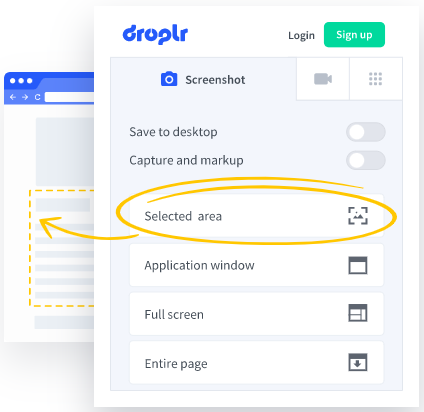
G2 rating: 4.5/5
Capterra rating: 4.6/5
Droplr pricing:
- Pro Plus: $6/month.
- Team: $7/month.
Droplr is another popular option for people looking to capture screenshots and screen recording effortlessly.
Droplr key features:
- User-friendly interface.
- Seamlessly integrates with third-party apps.
- Built-in editor with options for text, color highlights, and shape annotations.
- Cloud storage options.
- Everything you capture is saved to the cloud.
- Share captures with others as a shareable link.
Droplr cons:
- While the platform is known for its integration options, it offers a limited number.
- Many users have reported limitations like the inability to create a folder inside a folder and some technical issues.
G2 review:
"I like how it allows you to quickly take a full-size screenshot or screen recording, then it automatically creates a shareable link for you. It's simple to use and is beginner-friendly." — Kyle W.
15. Monosnap
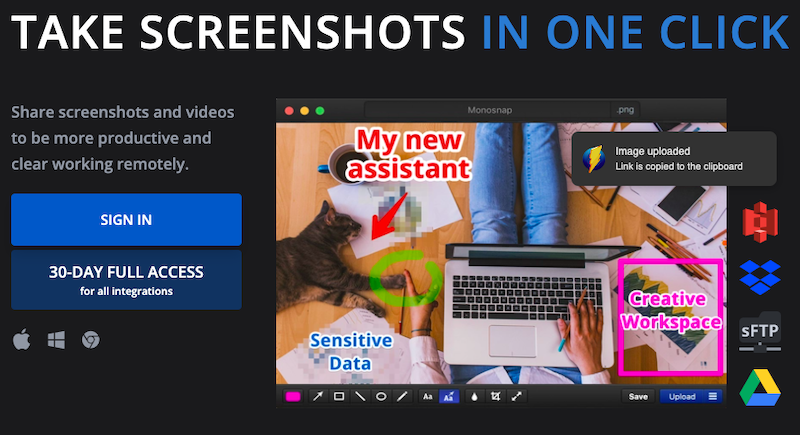
G2 rating: 4.1/5
Capterra rating: NA
Monosnap pricing:
- Free plan (single user).
- Non-commercial: $2.50/month.
- Commercial: $5/user/month.
Monosnap makes it a breeze to capture screenshots, record videos, or create GIFs.
Monosnap key features:
- Easy to add text and shapes.
- Hide sensitive information using its blur tool.
- What we love the most about Monosnap is its cloud storage — store anything you capture in the Monosnap Cloud Storage.
Monosnap cons:
- Some users report the Windows application is not 100% reliable and crashes at times.
G2 review:
"Super easy to take a full or partial screenshot, then either save to local computer or upload to Monosnap cloud and share URL to uploaded image." — Marcus F.
16. Aiseesoft Screen Recorder
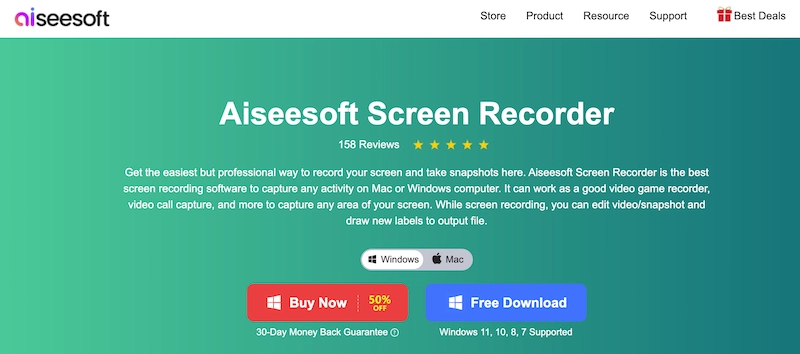
G2 rating: 4.5/5
Capterra rating: NA
Aiseesoft Screen Recorder pricing:
- Lifetime license: $49.96.
- 1 month license: $12.50.
- Business license: $79.96.
Aiseesoft Screen Recorder is a screen recording software that captures any activity on Windows and Mac, including games, video calls, tutorials, and more.
Aiseesoft Screen Recorder key features:
- Record system audio or microphone audio.
- Record videos from your webcam for video conferencing or creating video messages.
- Capture your entire screen, a specific browser window or select the area.
- Take screenshots alongside screen recordings.
- Basic editing features like trimming and annotations.
Aiseesoft Screen Recorder cons:
- No free version, so you'll need to purchase a license.
- Users report the trial version limits videos to 2 minutes.
G2 review:
"Aiseesoft Screen Recorder is an application with an incredibly simple to use interface, ideal for anyone without any knowledge of this type." — Aaron S.
17. Markup Hero
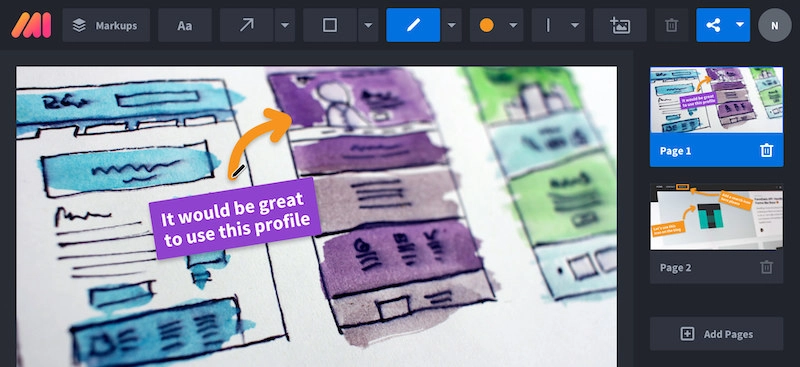
G2 rating: 4.5/5
Capterra rating: 4.7/5
Markup Hero pricing:
- Sidekick: Free.
- Hero: Free.
- Superhero: $4/month.
Markup Hero is a good screenshot app and annotation tool that works on Windows, Mac, Windows, Linux and Chrome.
Markup Hero key features:
- Take a screenshot on your desktop, application or browser window.
- Select the area for screenshots.
- Scrolling screenshots.
- Add and edit annotations with arrows, text, rectangle, oval, highlight, pen, blur, line thickness and color.
- Collaborate by allowing others to add annotations to your shared markup.
- Crop and resize canvas.
- Upload and share images, websites, PDFs, Google Docs, Google Sheets, and Google Slides.
Markup Hero cons:
- A limited number of free monthly markups: 5 for Sidekick and 30 for the Hero plan.
- Advanced features like exporting to PDF, canvas cropping, collaboration and more are only available on the paid plan.
G2 review:
"I use this all the time. I like how I can quickly capture something and share a link, using my own domain name." — Mark L.
📌 Related resource: 10 Best Windows Steps Recorder Alternatives
Best Screenshot Software Options for Mac
If you're looking for a good screenshot tool for Mac or a Mac screen recorder, some great options to consider are:
- Scribe
- Snagit
- Greenshot
- Fusebase
- Markup Hero
📌 Related resource: How to a Autocapture Screenshot
Conclusion
When choosing a screenshot tool or software for Windows, consider your requirements, budget, and features to find the best fit.
If you're looking for a free screenshot generator, consider LightShot or ShareX. If you're looking for software that automatically captures your workflows and turns them into visually appealing step-by-step guides, give Scribe a test ride.












